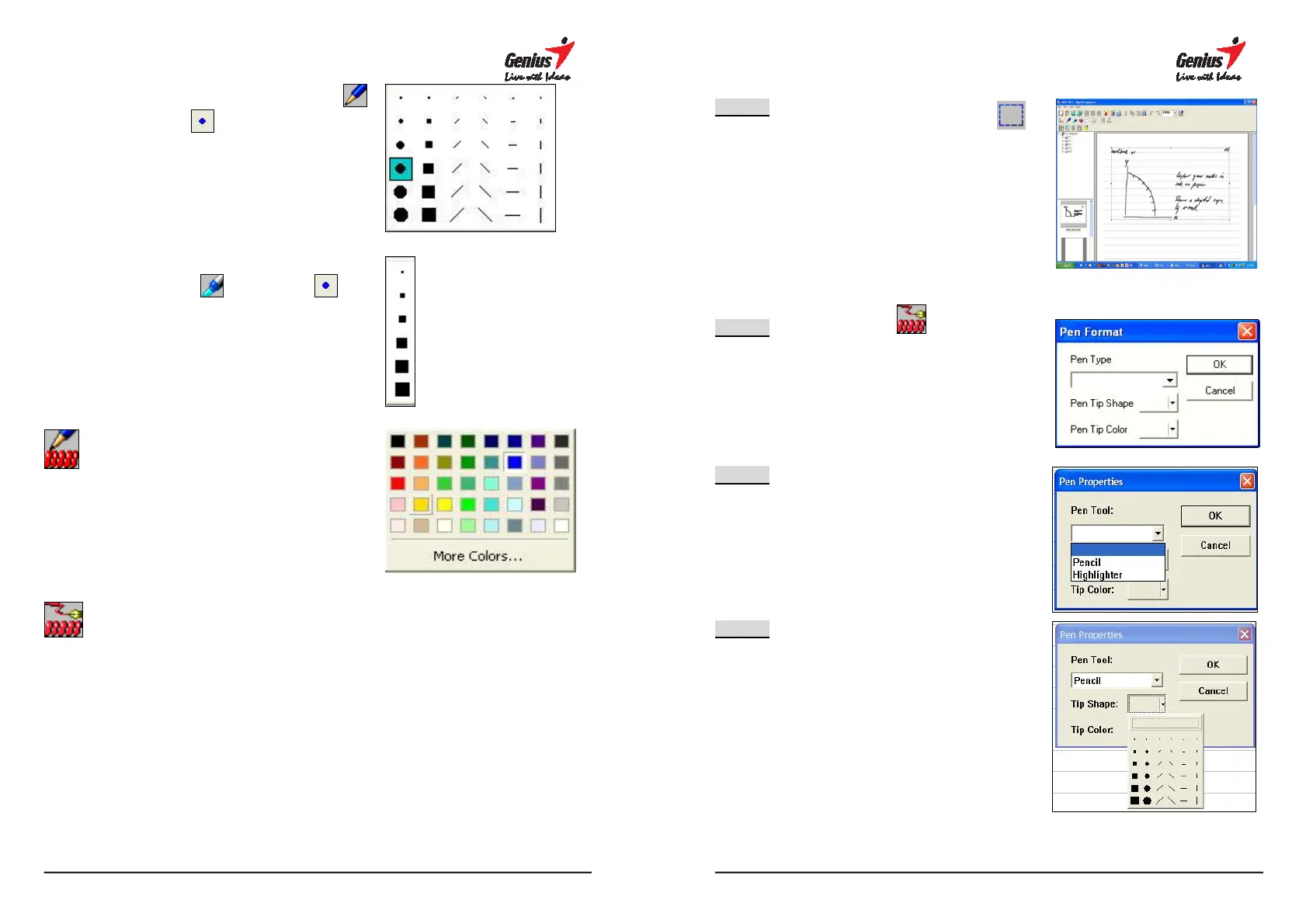40
1. You can select drawing tool
and shape
2. When the drawing tool is High
Lighter Pen
, the shape
be different.
Pen tip color
Select different
panel.
Annotate Pen Properties
Use this Pen Properties dialog box
to modify the a
Notepad pane.
Please refer the CH 4.8.1
4.8.1 Modify the color and shape
41
STEP-1
S
electing the objects you want to
modify with the Select tool
The selection will appear in a
selection box. You can now change
pen tip colors and shapes,
the [OK] button to confirm.
STEP-2
Press the button on the toolbar.
STEP-3
Select pen style
STEP-4
Select Pen tip shape