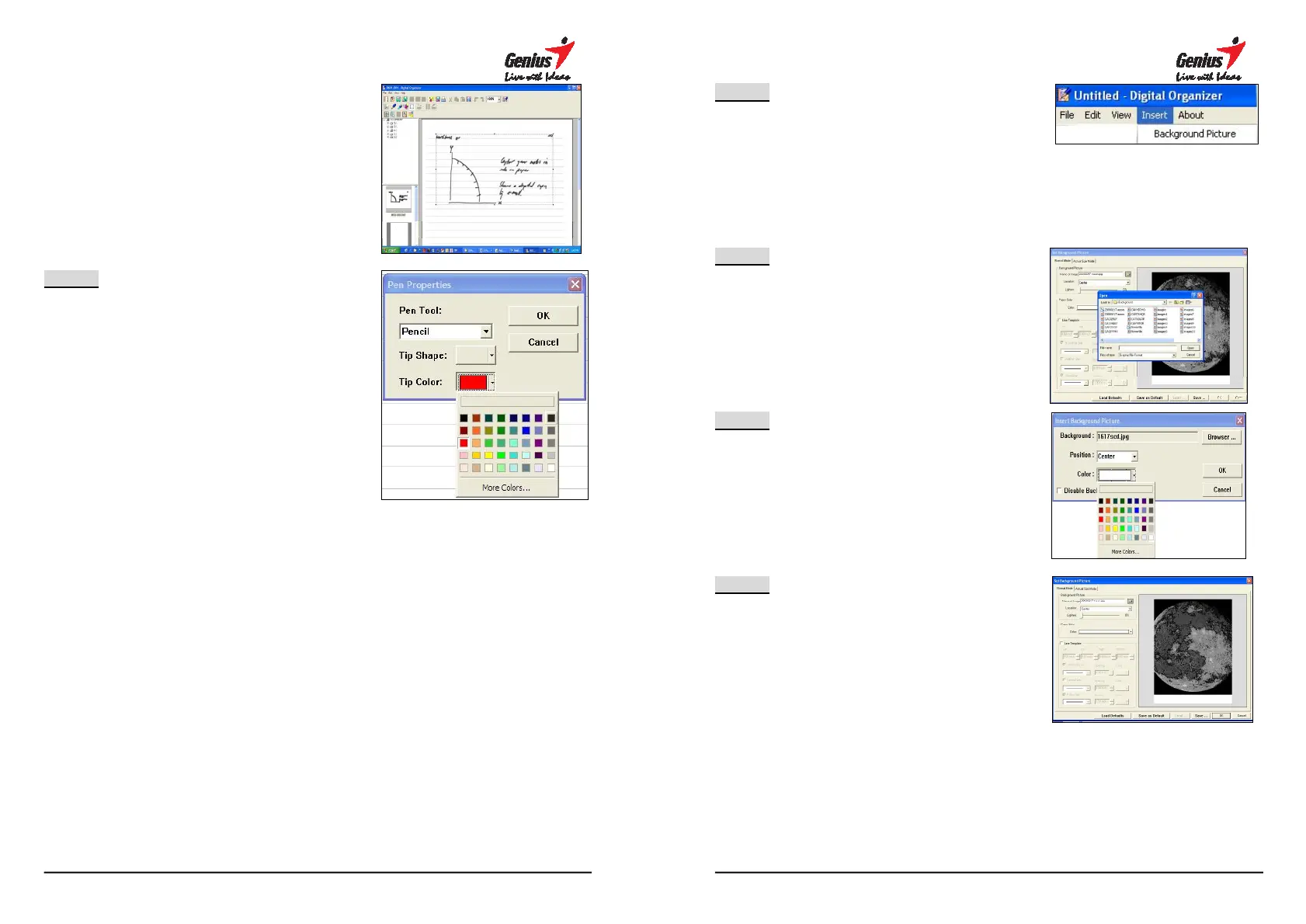42
Be attention: when selected
different shapes, the style will be
changed as well.
STEP-5
Select pen tip color
4.9 Insert Background Colors
You can insert the pictures, colors, and line template into your files of
handwriting
4.9.1 Normal model
4.9.1.1 Insert Background Picture
43
STEP-1
Start with selecting the [Background
Picture] under [Insert] on
menu. (Support JPG and BMP)
STEP-2
Select picture source, and then the
picture appears on the notepad
page.
Lighten: Adjust
transparency.
STEP-3
When the dialog windows come out,
select the background picture and
location (Center, Tile, Stretch), click
“ok” to confirm.
STEP-4
Select Background colors
☆
After inserting the background
picture
background colors and could not
see it.