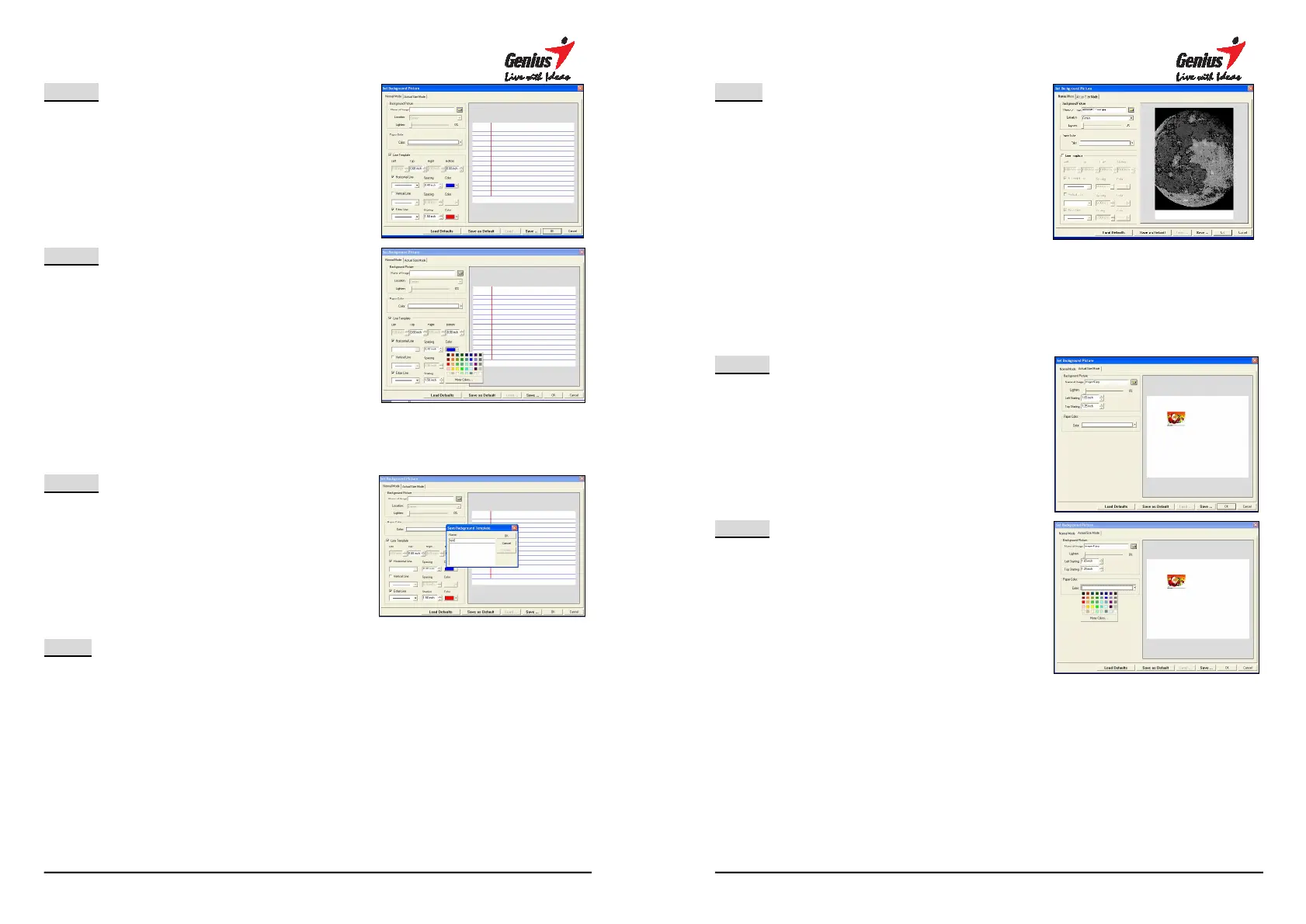44
STEP-5
Select working background
Able to select the line Vertical,
Horizontal, Separation, Spacing or
Colors.
STEP-6
Select working background
colors
After selecting the background
colors, press ok to confirm the
action.
4.9.1.2 Insert Background Colors
STEP-1
Save pictures
Save the setting of working
background for using it next time.
Step-2 Save Default
You can save the insert image as
the default background image. It is
able to load the default image every
time when you click the “
defaults” button.
45
Step-3 Delete the Background image
Delete the image file that locates in
the “Name of Image”.
4.9.2 Real Picture Model
4.9.2.1 Insert background images
STEP-1
Choose and insert the background
picture or table picture, then you can
adjust the size of the picture.
STEP-2
Select Background picture
After selecting the background
picture, click “ok”
as the background one.
4.9.2.2 Insert background images