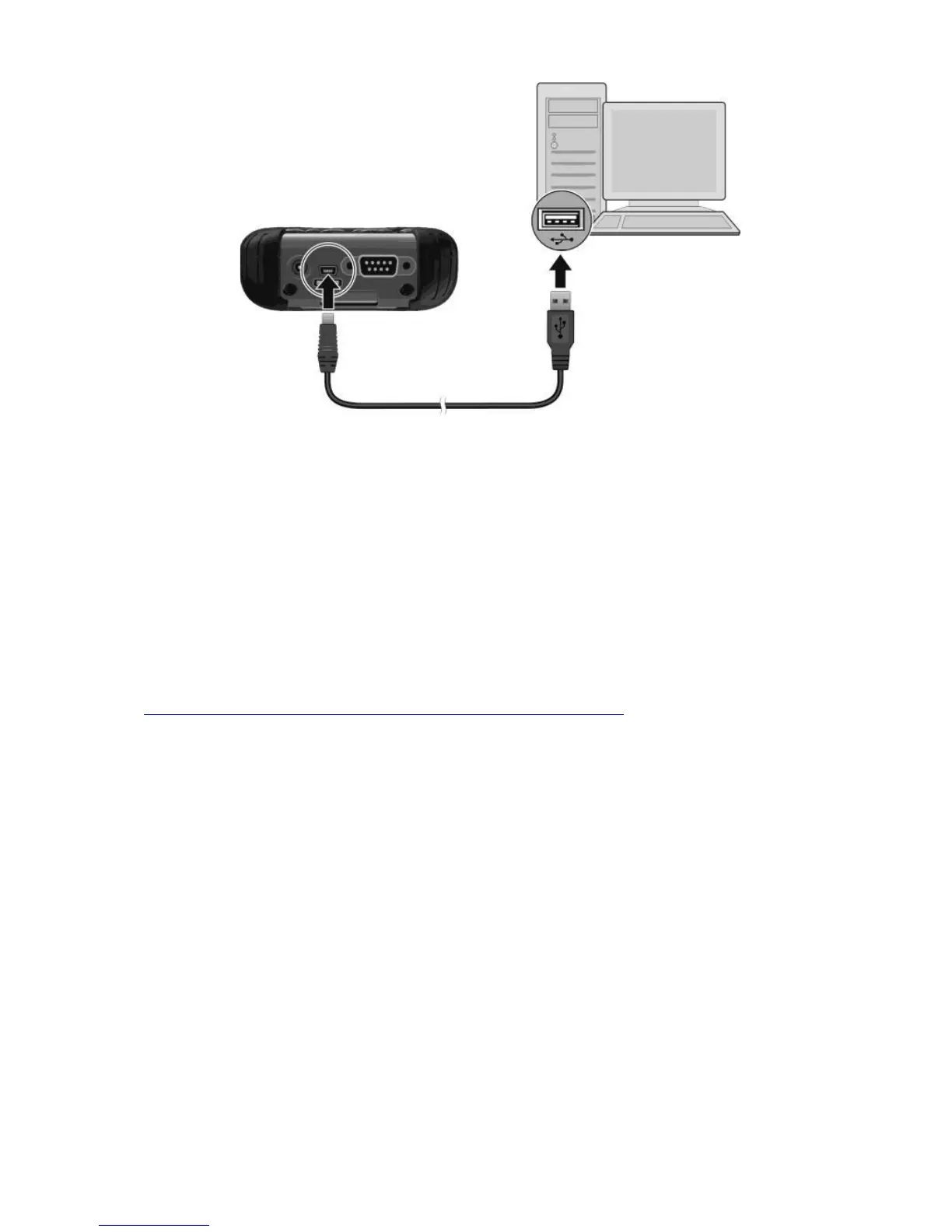Zenith15/25 GNSS Series - 11 -
Installation Guide © 2017 GeoMax AG, Widnau, Switzerland
The device drivers will now automatically be installed. If the Windows Found New
Hardware Wizard starts, click the Close button. After the drivers are installed, the
Mobile Device Centre or ActiveSync will automatically start. The contents of the PS236
internal memory can be seen with Windows Explorer and are defined as a drive named
Portable Device.
4.3 INSTALLATION OF FIELDGENIUS
Download the latest version of GeoMax FieldGenius from GeoMax Website at
http://www.geomax-positioning.com/Downloads.htm?cid=15613
Here the latest installation version and Release Notes of FieldGenius is available. Download
the Devices Installation and save onto your PC.
With the handheld connected to your PC, run the installer file fieldgenius-devices-v.v.v.v-
xxu.exe where v.v.v.v is the version number and xx the language. The PC will attempt to
connect to the handheld and install the FieldGenius/ Layout Pro software. Follow the
instructions of the Windows installation wizard. At the Device Selection window, select the
data collector type as Windows Mobile 6.
