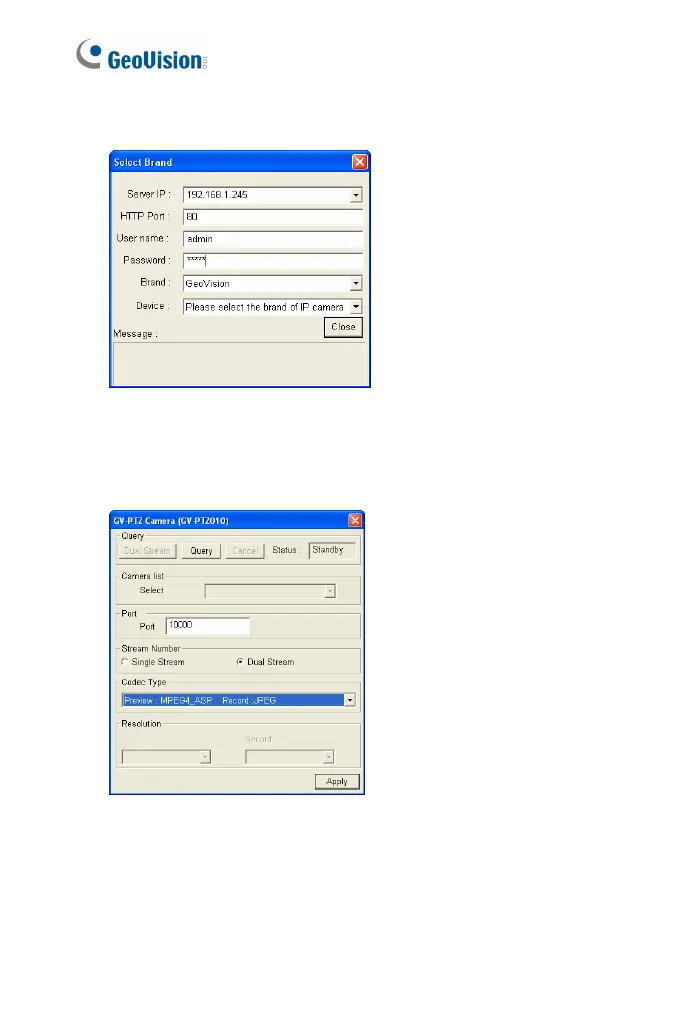204
2. Click Add Camera. The dialog box appears.
Figure 7-3
3. Type the IP address, username and password of the IP camera.
Select the camera brand and device from the drop-down lists. This
dialog box appears.
Figure 7-4
4. The GV-DVR / NVR will automatically query for the IP camera, and
the status will be indicated as “Standby”. If not, modify the HTTP port
(Figure 7-3) and streaming port (Figure 7-4) to match those of the IP
camera, and click the Query button to detect the IP camera again.
