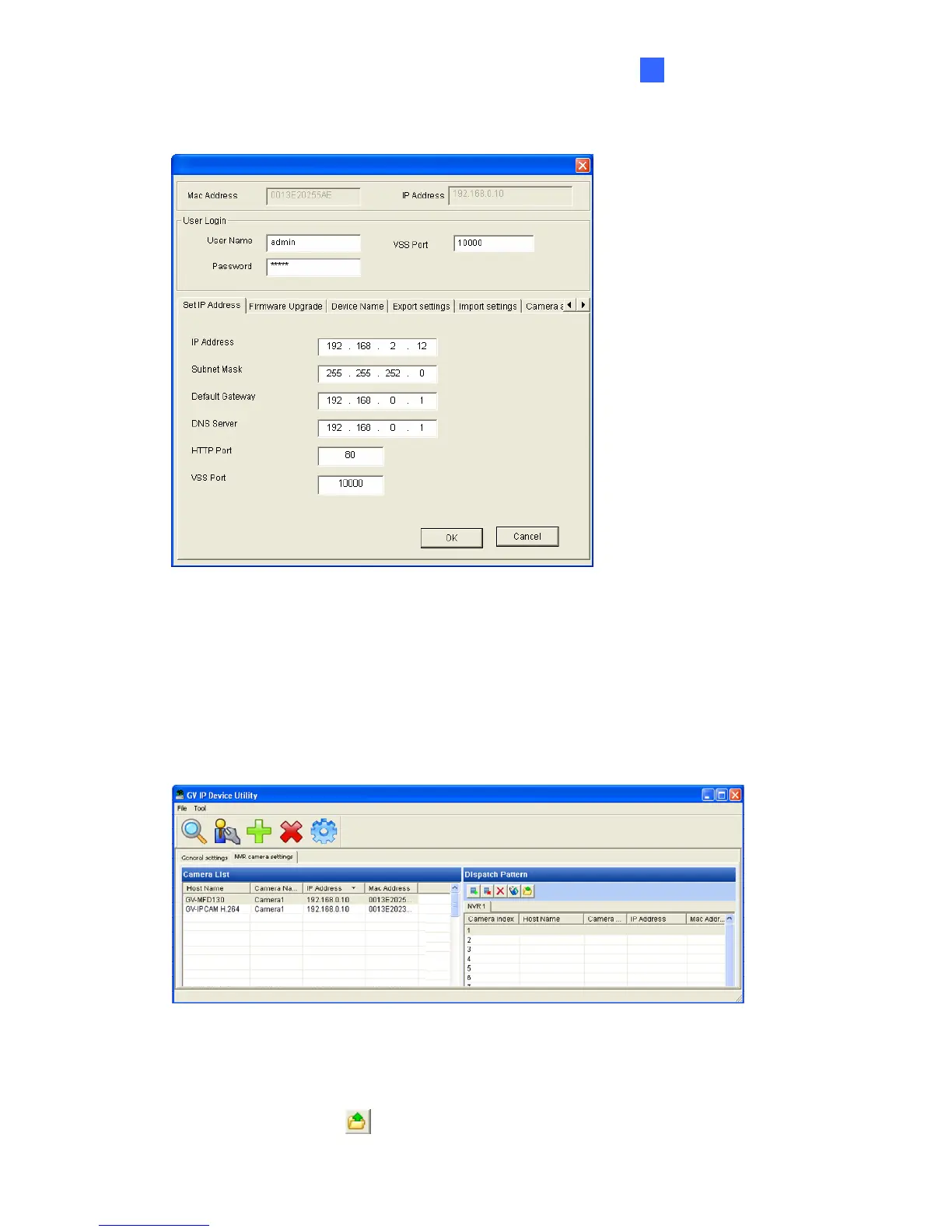Getting Started
13
3
5. To modify the IP address, double-click a GV IP camera. This window appears.
Figure 3-10
6. Type the default user name (admin), default password (admin) and the new IP
information.
7. Click OK. The new IP address will be updated to the camera.
8. To modify the IP addresses of other GV IP cameras, repeat steps 5 to 7.
9. On the GV IP Device Utility window (Figure 3-9), click the NVR camera settings tab. This
dialog box appears.
Figure 3-11
10. Click and drag the GV IP cameras from the Camera List to the Dispatch Pattern column.
The camera index represents the display channel number.
11. Click the Export button
to export the list of GV IP cameras.
