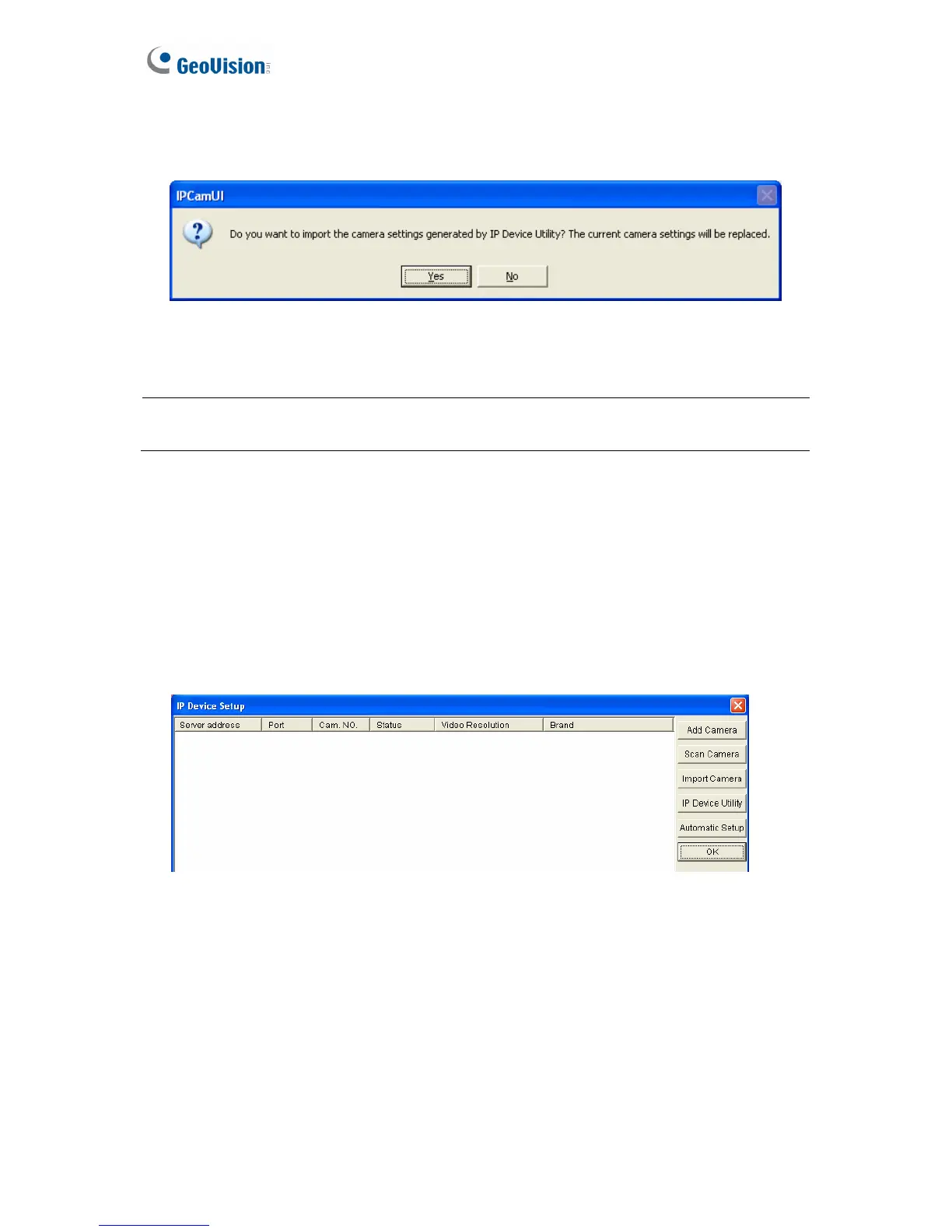14
12. On the GV Device Setup window (Figure 3-8), click the Import Camera button. A
confirmation dialog box appears.
Figure 3-12
13. Click Yes. The GV IP cameras will be connected to the GV-NVR System Lite V2 shortly.
Note: Alternatively, you can access the GV IP Device Utility as follows: GV-Desktop <
Program button < GV IP Device Utility.
Setting Up Third-Party IP Cameras
You can set up IP cameras using the Scan Camera function or the Add Camera function.
Using the Scan Camera function
1. On the main screen of GV-NVR System Lite V2, click the Configure button, select
System Configure, and click IP Camera Install. This dialog box appears.
Figure 3-13
