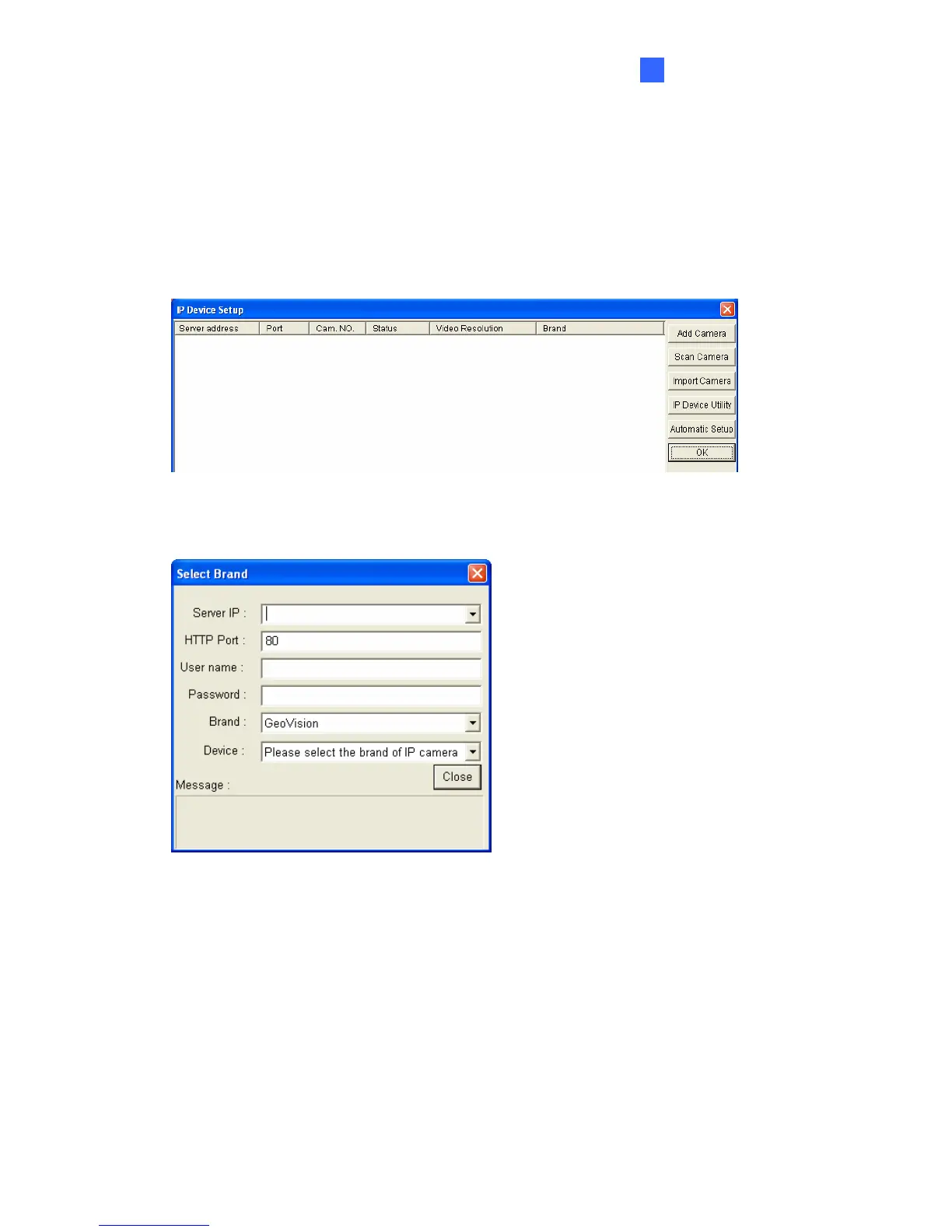Getting Started
17
3
10. The Status column now should display “Connected”. Click OK. The channel should be
displayed on the main screen.
Using the Add Camera function
1. On the main screen of GV-NVR Lite V2, click the Configure button, select System
Configure, and click IP Camera Install. This dialog box appears.
Figure 3-19
2. On the IP Device Setup window, click Add Camera. This dialog box appears.
Figure 3-20
3. Type the IP address, Username and Password of the camera. Select the camera brand
and device from the drop-down lists.
4. The GV-NVR System will automatically query for the IP camera, and the status will be
indicated as “Standby”. If not, modify the HTTP port and streaming port (Figure 3-19) to
match those of the IP camera, and click the Query button.
5. Follow steps 6 to 9 in the Using the Scan Camera Function section to add the IP camera.
