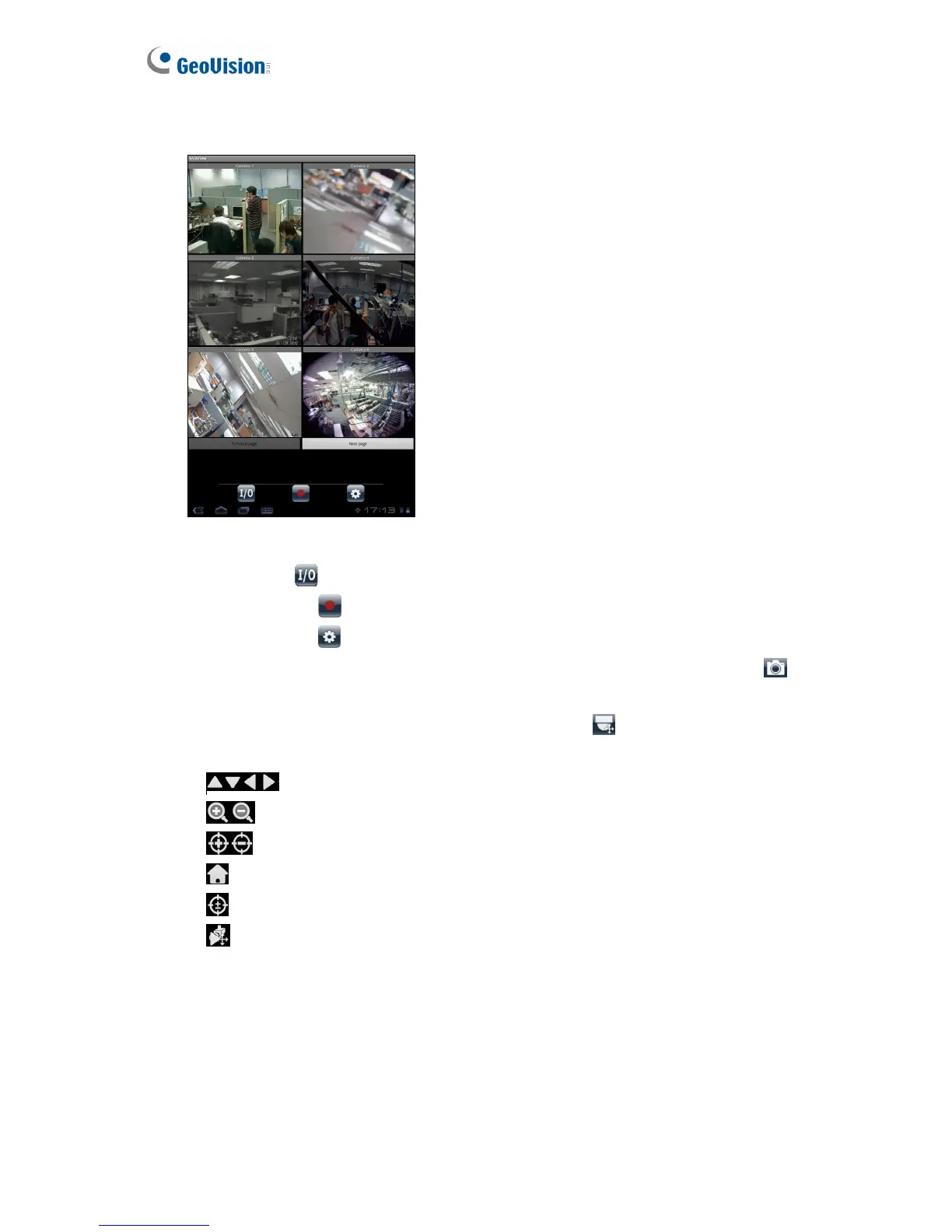76
5. Tap the Menu button on the mobile phone to see the following options:
Figure 5-52
I/O Trigger : Forces I/O devices to be triggered.
Record Event : Starts or stops recording the current channel or all channels.
Image setting : Changes the image quality between Normal and Good.
6. Double-tap the live view to see it in single view. You can tap the Snapshot button
to
capture the current image.
7. If the camera supports PTZ functions, tap the PTZ button
and use the touch screen
to control the camera. The following control buttons are also available:
: Moves the camera toward different directions.
: Zooms in and out.
: Adjusts the focus.
: Moves the camera back to Home position.
: Auto focus.
: Moves the camera to a preset point by typing the preset number.
