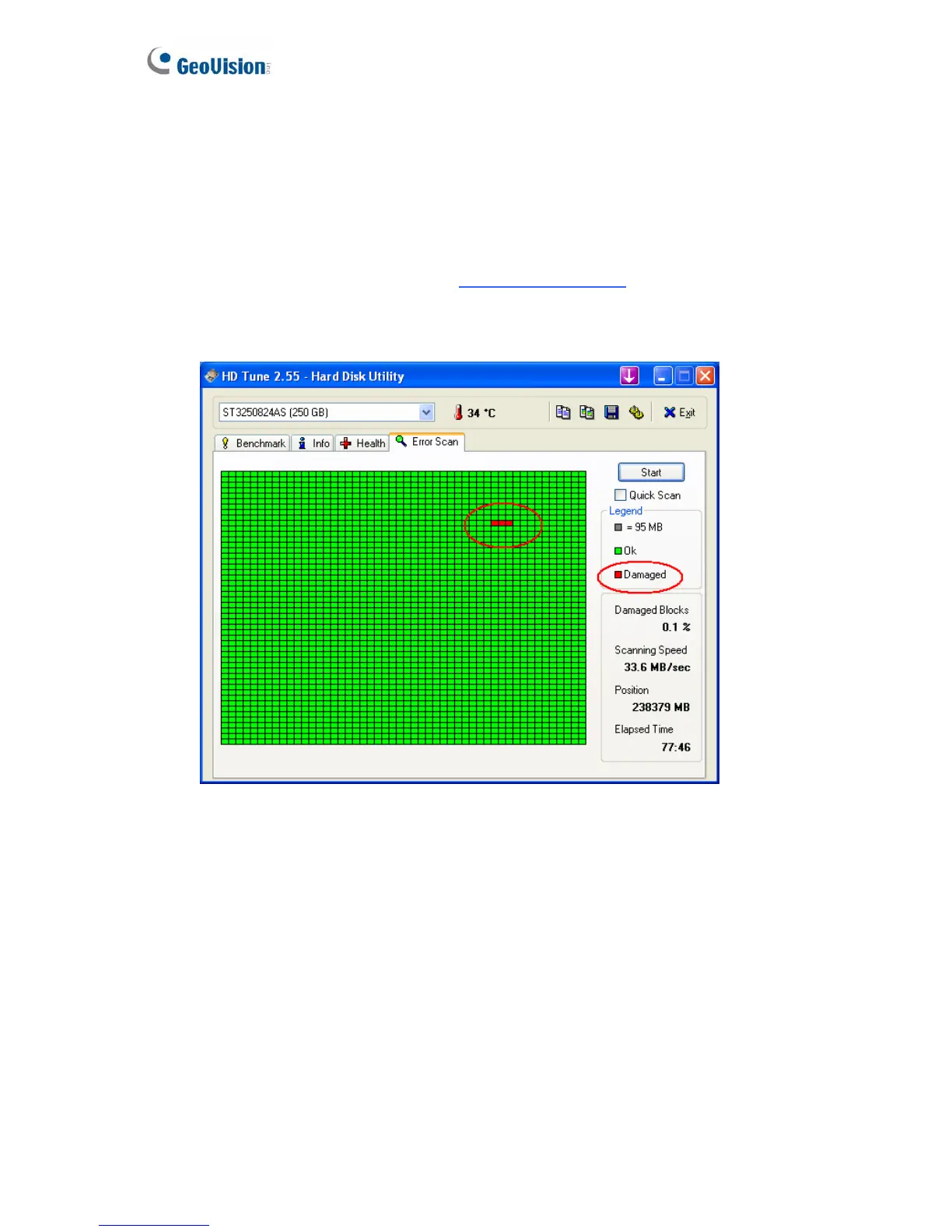88
GV-NVR System Lite V2’s hard disk corrupts
If you are experiencing file system corruption problems, such as lost clusters, cross-linked
files or invalid files or directories, try these steps:
1. Use the HD Tune utility to scan the external hard disk for errors. Follow these steps:
A. Download and install HD Tune from http://www.hdtune.com/
B. Click the Error Scan tab and click Start to scan. Any found defects will be shown as
red blocks (Figure 7-3).
Figure 7-2
C. If your hard disk drive is damaged, replace a new one.
2. If the HD Tune utility does not find any defects, use the Windows built-in utility to attempt
to fix the errors. Follow these steps:
A. On the GV-Desktop, click the Programs button, and select Disk Management
(Figure 3-27).
