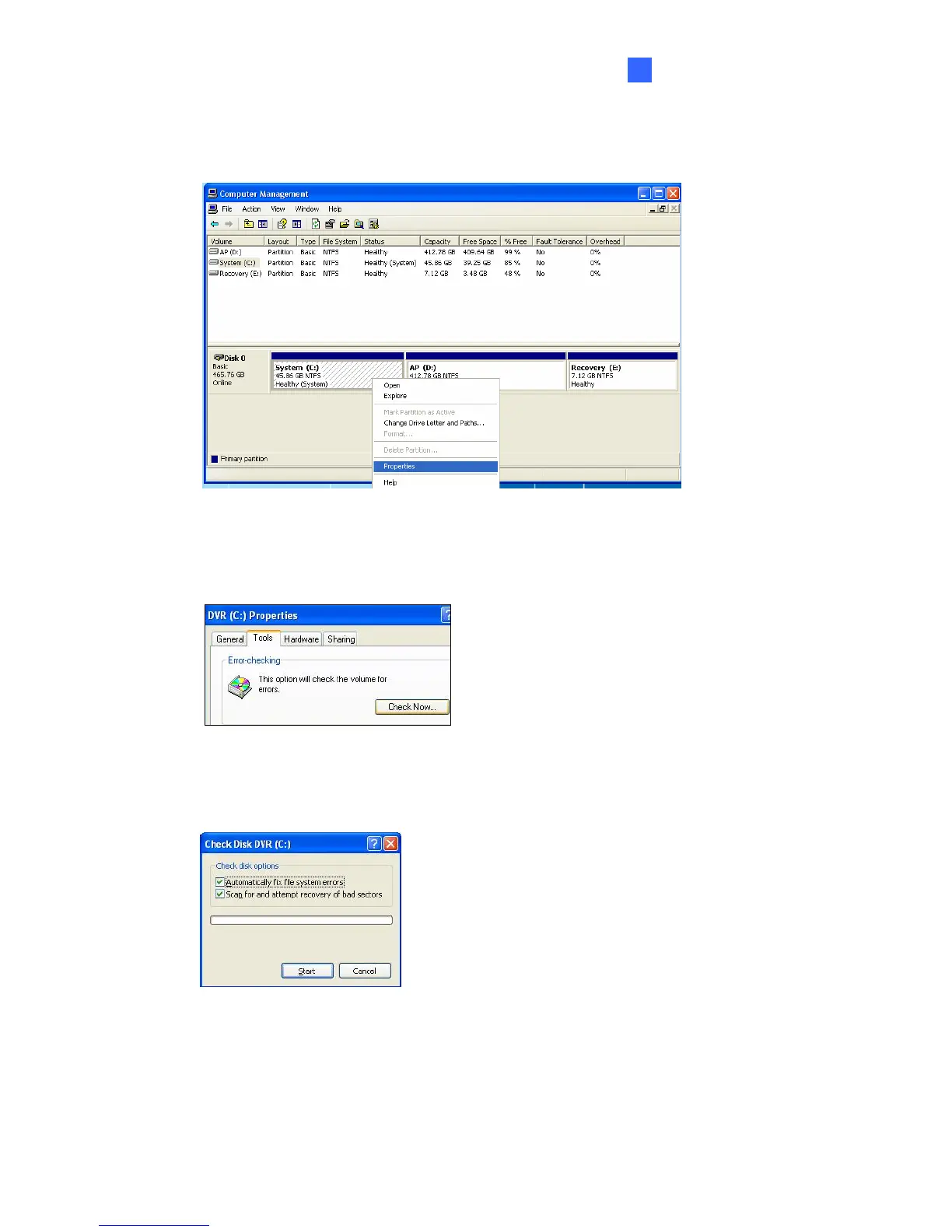Troubleshooting
89
7
B. Right-click the desired hard disk and select Properties from the file menu to display
the Properties window.
Figure 7-3
C. Click the Tools tab in the upper portion of the window.
D. Under Error-checking, click the Check Now button.
Figure 7-4
E. Select Automatically fix file system errors and Scan for and attempt recovery of
bad sectors.
Figure 7-5
F. Click Start.
3. If the Windows hard disk utility still cannot fix the problem in Partition C, try rebuilding the
operating system and GV-System Software. Refer to 3.11 Restoring System.
4. If the problem persists, replace an external hard drive.
