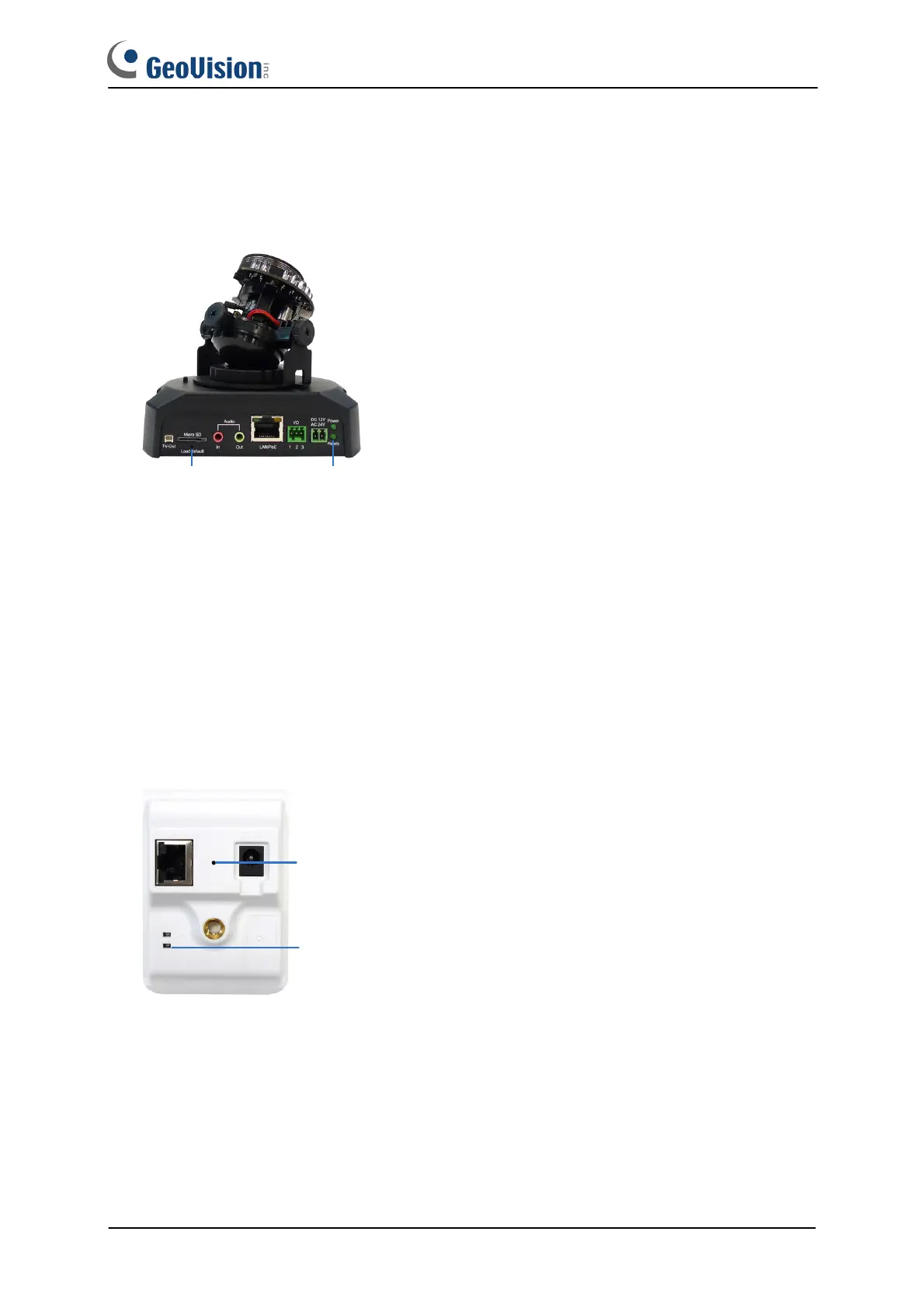12
Fixed IP Dome
1. Keep the power and network cables (or PoE) connected to the camera.
2. Use a pin to press and hold the default button on the panel.
Default button Status LED
3. Release the default button when the status LED blinks. This shall take about 8
seconds.
4. When the status LED fades, the process of loading default settings is completed and the
camera reboots automatically.
Cube Camera
1. Keep the power and network cables connected to the camera.
2. Use a pin to press and hold the default button on the panel.
Status LED
Default button
3. Release the default button when the status LED blinks. This shall take about 8
seconds.
4. When the status LED turns orange, the process of loading default settings is completed
and the camera is ready for use.
