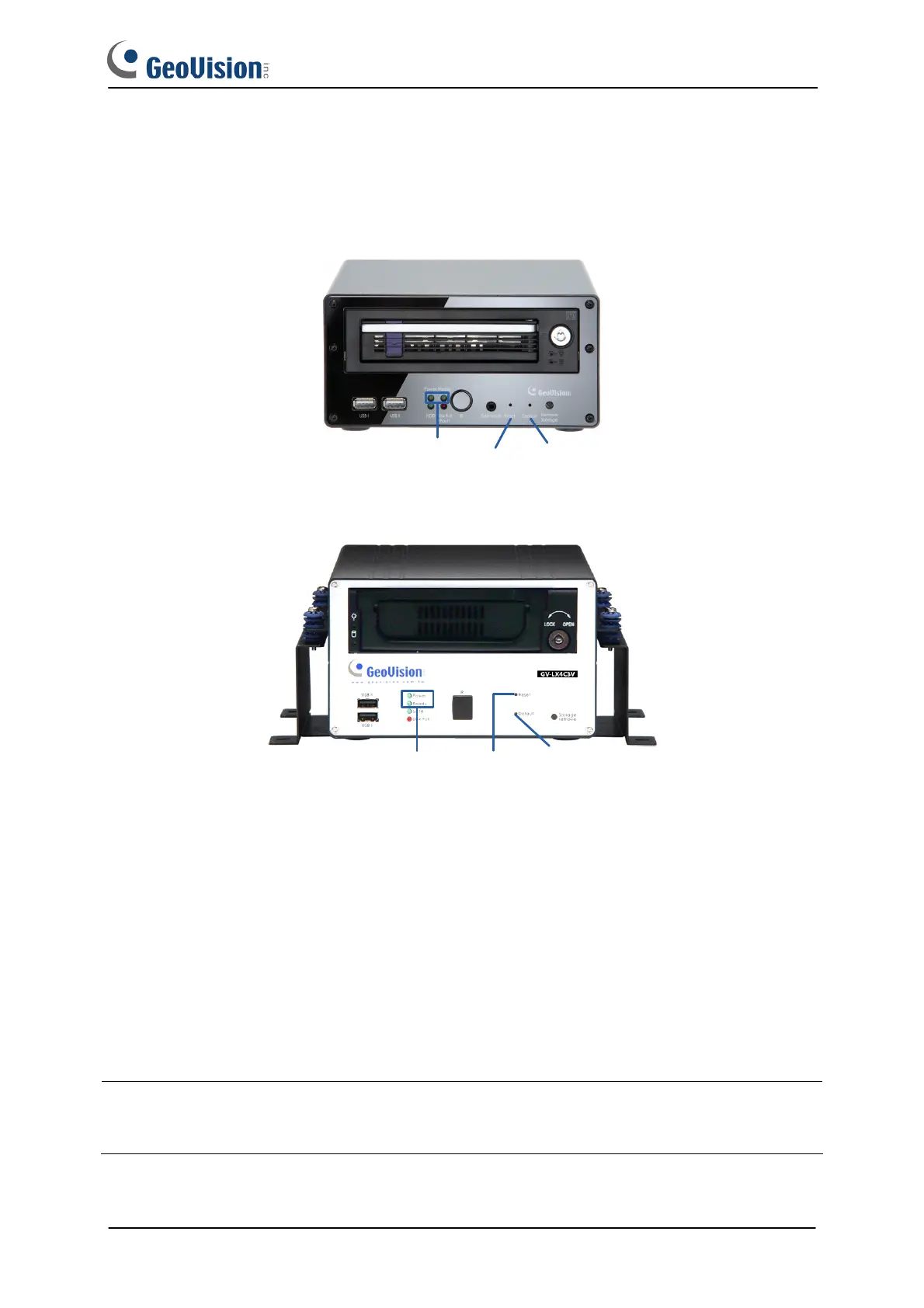5
GV-Compact DVR V3
Refer to the figures and instructions below to load default settings for GV-Compact DVR V3.
Standard Model
2
LEDs
Reset
Load
Default
ACC Model
2 LEDs Reset Load Default
1. Press and then release the Reset button immediately.
2. Press and hold the Default button until the 2 LEDs (Power and Ready) are on. This may
take up to 30 seconds.
3. Release the Default button. The process of loading default values is complete, and the
GV-Compact DVR starts rebooting itself with Ready LED turning off.
4. Wait until the Power and Ready LEDs turn on again. After this, all the settings are returned
to default values.
Note: Before the Ready LED is on again, do not unplug the power cable; otherwise the
loading of default values will fail.
