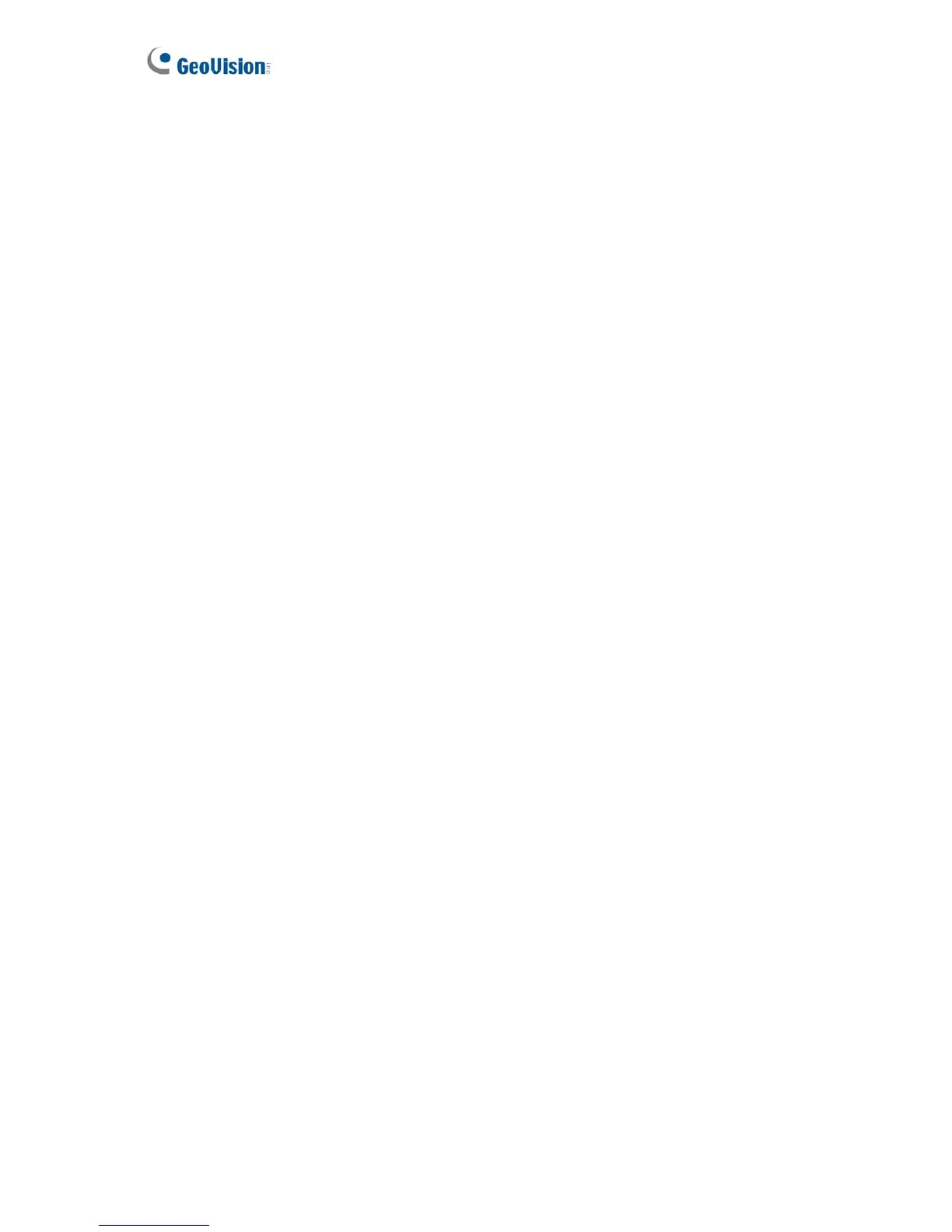T
o enable the Center V2 connection:
1. Activate Link: Enable the monitoring through Center V2.
2. Host Name or IP Address: Type the host name or IP address of Center V2.
ter V2. Or keep the default value 5551.
For details, see 8.1 Center V2.
assword: Type a valid password to log into Center V2.
d the connected
time.
er V2 server, click the Connection 2
2 of motion
m the selected camera.
2 of input trigger from
Cease video lost messages from: Stops notifying Center V2 of video lost from the
oring through Center V2 based on the
schedule you set in the Select Schedule Time section. Refer to 4.5 Recording
Schedule for the same settings.
For related settings to activate the monitoring through Center V2, see 4.1.3 Motion
Detection, 4.2.2 Input/Output Setting, and 8.1 Center V2.
3. P
ort Number: Match the port to Port 2 on Cen
4. User Name: Type a valid user name to log into Center V2.
5. P
6. Click Apply. The Connection Status should display “Connected” an
7. To establish the connection to the second Cent
tab and repeat the above steps for setup.
You can also find these options on this Center V2 setting page:
Cease motion detection messages from: Stops notifying Center V
detection fro
Cease input trigger messages from: Stops notifying Center V
the selected input.
selected ca
mera.
Enable schedule mode: Starts the monit
82
