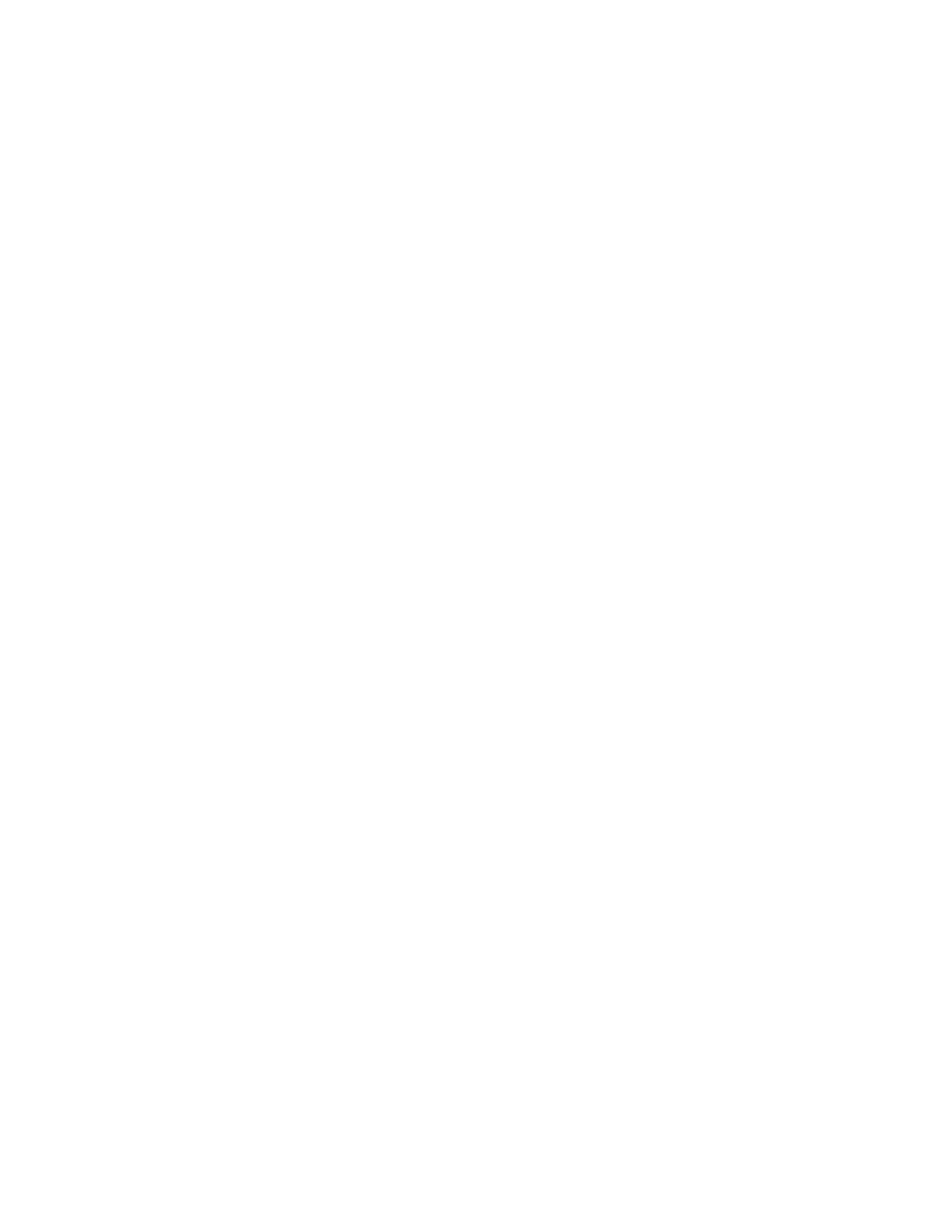AccuPlot and AccuJet Maintenance
5-8 Loading Plotter Paper
7. Attach the paper to the take-up roll:
• Unfold the point of the paper and trim the end with a utility
knife.
• Fasten the paper to the cardboard take-up tube with masking
tape in three places: center, left, and right.
• Turn the take-up roll bar to take up any slack. Lower the paper
grips.
8. Restart the plotter and advance the paper:
• Make sure the sliding covers are closed. Also, check that the
carriage is not all the way to either end of the beam or table.
• Press F2-Resume from the Servo Disable menu to restart the
plotter. Use the Menu key to display page one of the Offline
menu.
• From page one of the Offline menu, press F3-Paper Adv to
display the Paper Advance menu.
• Press F1 two times to advance the paper onto the take-up roll.