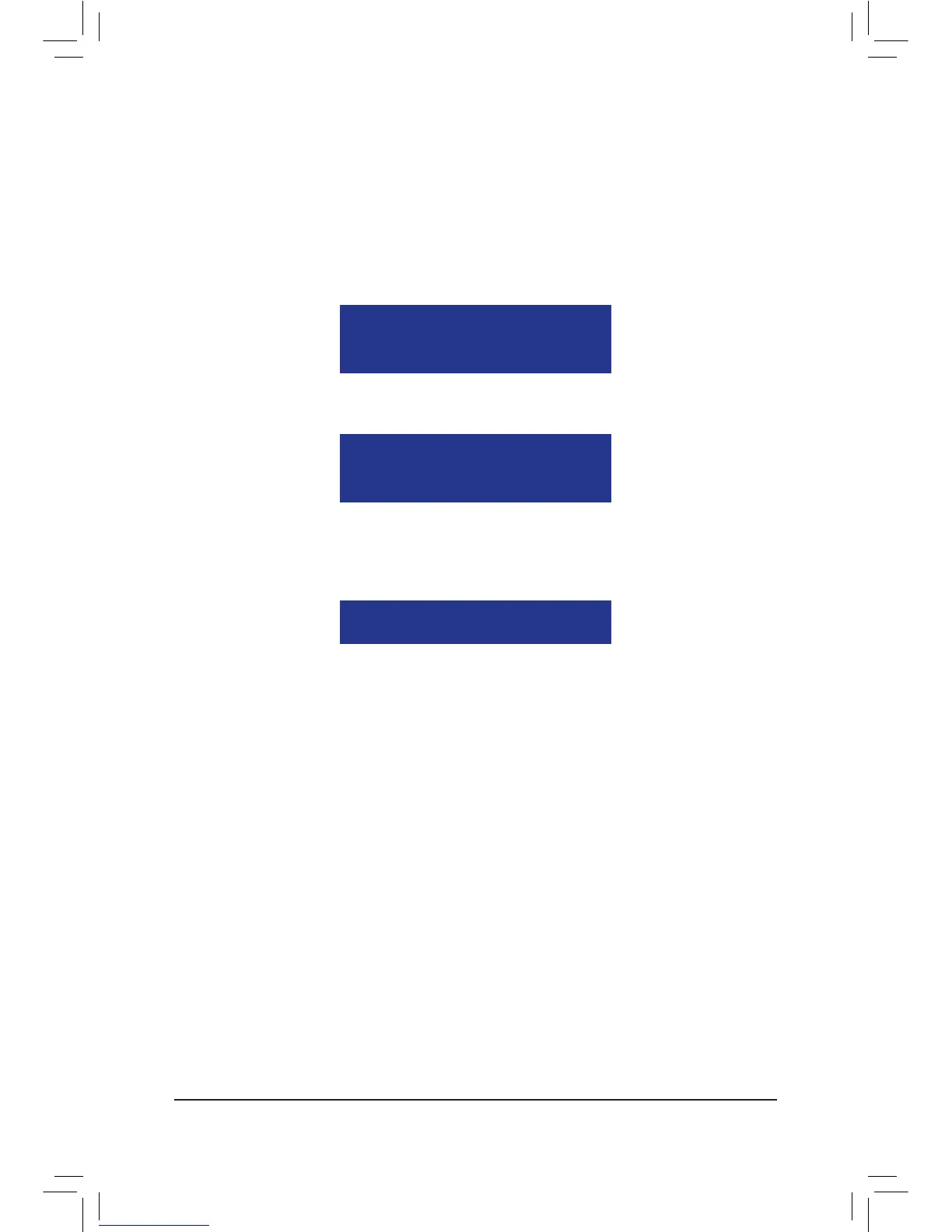In the following procedure, we'll create RAID 0 as an example.
1. Under the RAID Mode section,pressthe<SPACE>keytoselectRAID 0.
2. Set the Stripe Blocksize.64KBisthedefault.
3. Under the Drives Assignments section, press the up or down arrow key to highlight a drive.
4. Pressthe<SPACE>keyor<Y>tochangetheAssignment option to Y. This action adds the drive to the disk
array. The Drv section will show the number of disks assigned.
5. Press<Ctrl>+<Y>keystosavetheinformation.ThemessageinFigure6willappear.Press<Ctrl+Y>toinput
the array name. If you do not input the array name, the default array name will be used.
Figure 7
Fast Initialization option has been selected
It will erase the MBR data of the disks.
<Press Ctrl-Y key if you are sure to erase it>
<Press any other key to ignore this option>
Press Ctrl-Y to Modify Array Capacity or press any
other key to use maximum capacity...
Figure 8
7. Then,themessageinFigure8willappear.Press<Ctrl>+<Y>tosetthecapacityoftheRAIDarrayor
press other keys to set the array to its maximum capacity.
Figure 6
Please press Ctrl-Y key to input the LD name
or press any key to exit.
If you do not input any LD name, the default
LD name will be used.
6. Whenthenextmessageappears,press<Ctrl>+<Y>tocleartheMBRorpressotherkeystoignorethis
option.
8. After the creation is complete, the screen will return to LD View Menu where you will see the newly-
created array.
9.Press<Esc>toreturntoMain Menuandpress<Esc>againifyouwanttoexittheRAIDBIOSutility.
