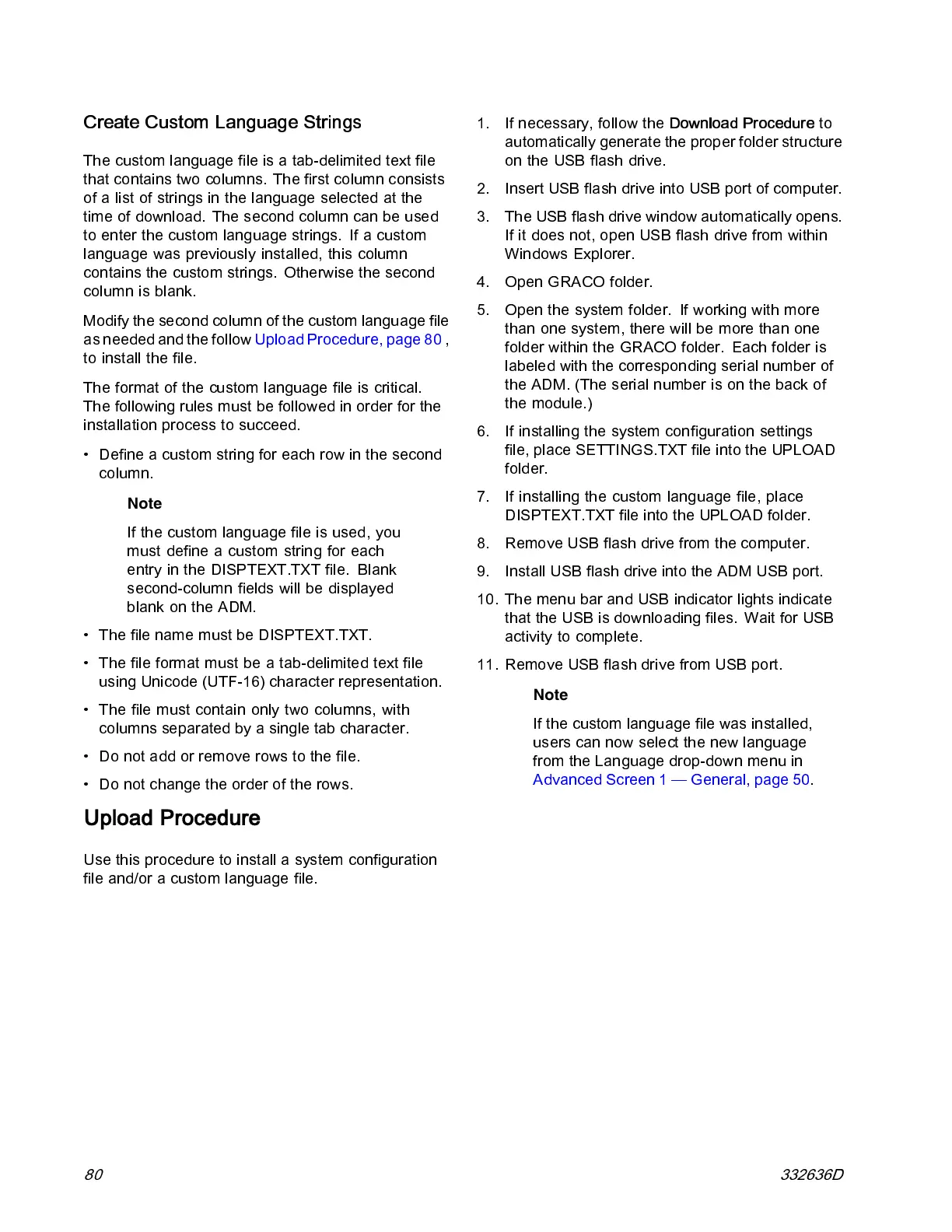USB Data
Create Custom Language Strings
The custom language file is a tab -delimited text file
that contains two columns. The first column consists
of a list of strings in the language selected at the
time of download. The second column can be used
to enter the custom language strings. If a custom
language was previously installed, this column
contains the custom strings. Otherwise the second
column is blank.
Modify the second column of the custom language file
as needed and the follow Upload Procedure, page 80 ,
to install the file.
The forma t o f th e custom language file is critical.
The following rules must be followed in order for the
installation process to succeed.
• Define a custom string for each row in the second
column.
Note
If the custom language file is used, you
mus t define a custom string for each
entry in the DISPTEXT.TXT fi le. Blank
second-column fields will be displayed
blank on the ADM.
• The file name must be DISPTEXT.TXT.
• The file format must be a tab-delimited text file
using Unicode (UTF-16) character representation.
• The file must contain only two columns, with
columns separat ed by a single tab character.
• Do not add or remove rows to the file.
• Do not change the order of the rows.
Upload Procedure
Use this procedure to install a system configuration
file and/or a custom language file.
1. If necessary, follow the
Download Procedure
to
automatically generate the proper folder structure
on the USB flash drive.
2. Insert USB flash drive into USB port of computer.
3. The USB flash drive window automatically opens.
If it does not, open USB flash drive from within
Wind ows Explorer.
4. Open GRACO folder.
5. Open the system folder. If working with more
than one system, there will be more than one
folder within the GRACO folder. Each folder is
labeled with the c o rresponding serial number of
theADM.(Theserialnumberisonthebackof
the module.)
6. If installing the sy s tem configuration settings
file, place SETTINGS.TXT file into the UPLOAD
fold er.
7. If installing the custom language file, place
DISPTEXT.TXT file into the UPLOAD folder.
8. Remove USB flash drive from the computer.
9. Install USB flash drive into the ADM USB port.
10. The menu bar and USB indicator lights indicate
that the USB is downloading files. Wait for USB
activity to complete.
11. Remove USB flash drive from USB port.
Note
If the custom language fi le was installed,
users can now select the new language
from the Language drop-down menu in
Advanced Screen 1 — General, page 50.
80 332636D