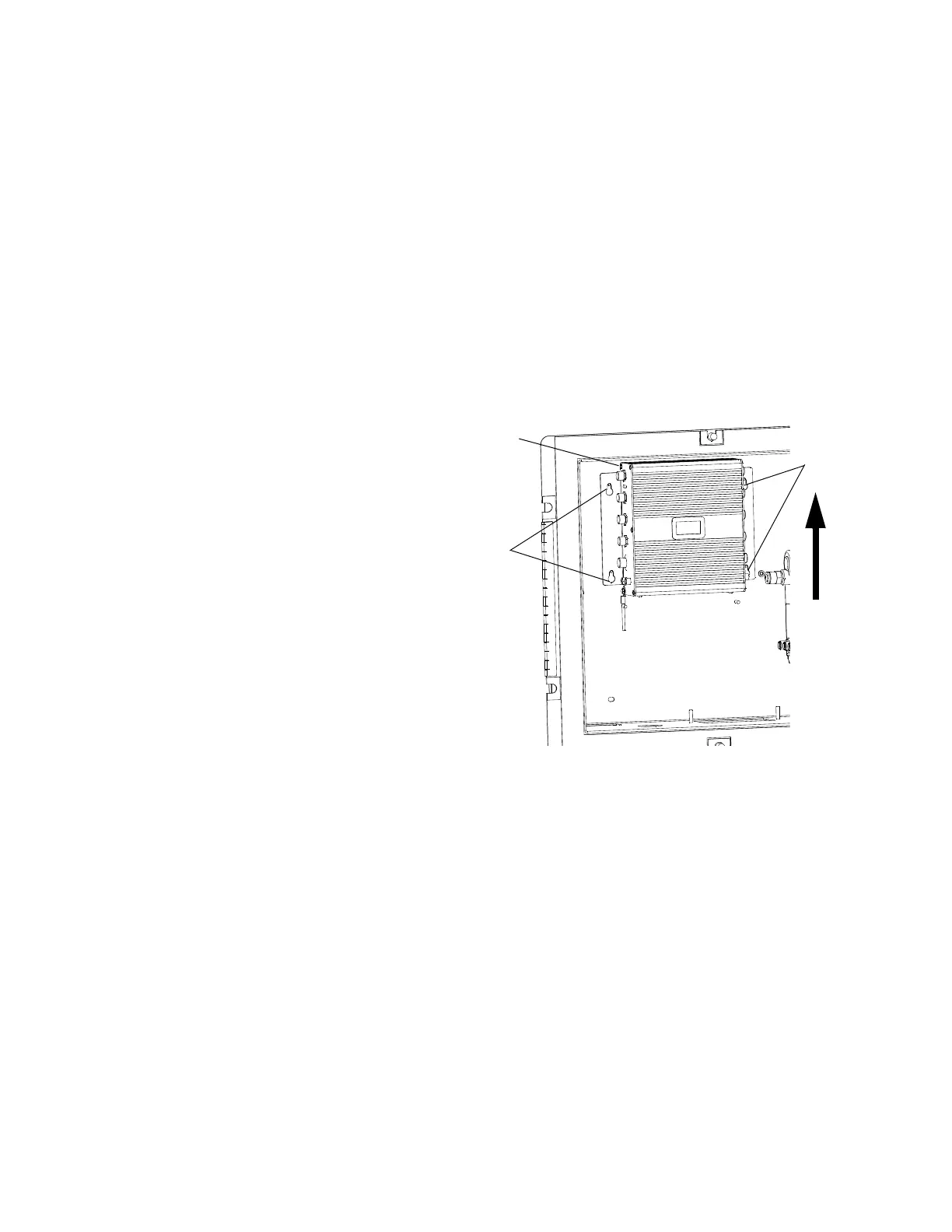Repair
32 313289W
Update Fluid Control Module (FCM)
Software
1. Remove shroud. See Remove Shroud.
2. Use software token (206). See Graco Control
Architecture
™
Module Programming manual for
instructions.
NOTE: Upgrade all modules in the system to the
software version on the token, even if you are replacing
only one or two modules. Different software versions
may not be compatible.
All data in the module may be reset to factory default
settings. Record all settings and user preferences
before the upgrade, for ease of restoring them following
the upgrade.
The latest software version for each system can be
found at Tech Support at www.graco.com.
Replace Fluid Control Module (FCM)
NOTE: The USB module does not need to be removed
prior to replacing the FCM.
1. Remove shroud. See Remove Shroud.
2. Disconnect power.
3. Remove four nuts (4); leave two nuts on left side of
panel tight. Open front panel of control box (11).
4. Remove all cables from FCM (218). Take note of
cable locations.
5. Loosen four mounting screws (235).
6. Slide FCM up and out of keyhole slots.
7. Follow steps in reverse order to install new FCM.
8. Load software. See Update Fluid Control Module
(FCM) Software.
9. Most of the system configuration is stored in the
FCM. Use the display to change the configuration to
the values in the old FCM. See XM
plural-component operation manual for instructions.