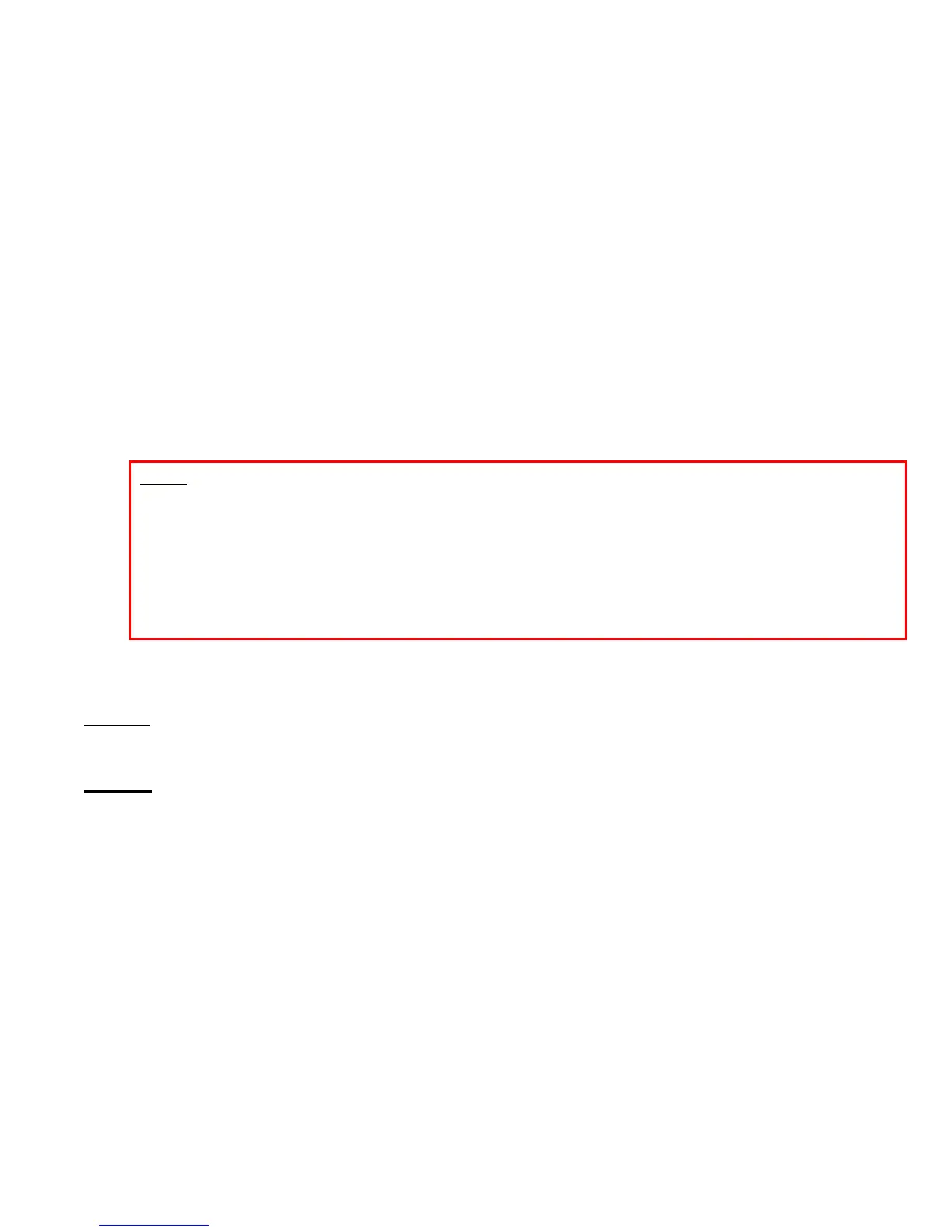GXE502X User Manual 11/2/2009
20
o Enable Video: This option allows the user to enable or disable video offering on the SDP
body of the GXE’s SIP replies. If your SIP trunk does not support video, please disable this
option to avoid any interoperability problems.
o Add PAI Header: This option enables the insertion of the P-Asserted-Identity header in the
SIP invite that is used on outgoing calls.
o Call Routing Profile: This section will indicate the GXE where to route the calls coming into
this SIP trunk. You will see two boxes, one with the available list and another one with the
selected call routing profiles. It is recommended to use either the play voice menu profile
which will reproduce the auto-attendant menus according to the playing rules set; or to
select the general inbound which will route the call accordingly to what the user has
selected in the general inbound conditions and values.
o DID Switch: This field is used to route incoming calls when a DID (Direct Inward Dialing #)
is used instead of the account ID. It is very helpful when there are several DIDs related to
the same (static) trunk provided by your SIP Trunk Service Provider.
Note:
All SIP requests are verified by the GXE502X so the User Part of the SIP URI has to match
the account ID or the DIDs. For outgoing calls when DID switch is enabled, the DID number
in the list will be used in the From, Contact and PAI (P-Asserted-Identity) value.
If a prepend prefix is configured, it will also be used as prefix for the DIDs.
For example, if the DID is +16175669300 and for outgoing calls the service provider
requires “+”, then configure the prepend prefix to “+” and add the DID 16175669300. Then
+16175669300 will be used to match both incoming calls and also outgoing calls.
Click the Submit button to add the trunk.
Modify: Click the SIP trunk name to modify the trunk’s parameters. The SIP trunk details page
will be displayed, allowing users to modify all of the SIP trunk’s settings. When done, click the
Submit button to save all the changes.
Delete: Click the Delete button on the bottom of the row to delete the SIP trunk. Users will be
prompted for confirmation via a dialog box; click OK to confirm or Cancel to go back.
One Button Provisioning
“One-Button-Provisioning” for SIP Trunk provisioning allows the user to provision Grandstream
Certified SIP Trunk Providers with just a few steps:
Fill in the contact information
Select the certified SIP Trunk service provider
Click on “submit” button to activate the service
Note: