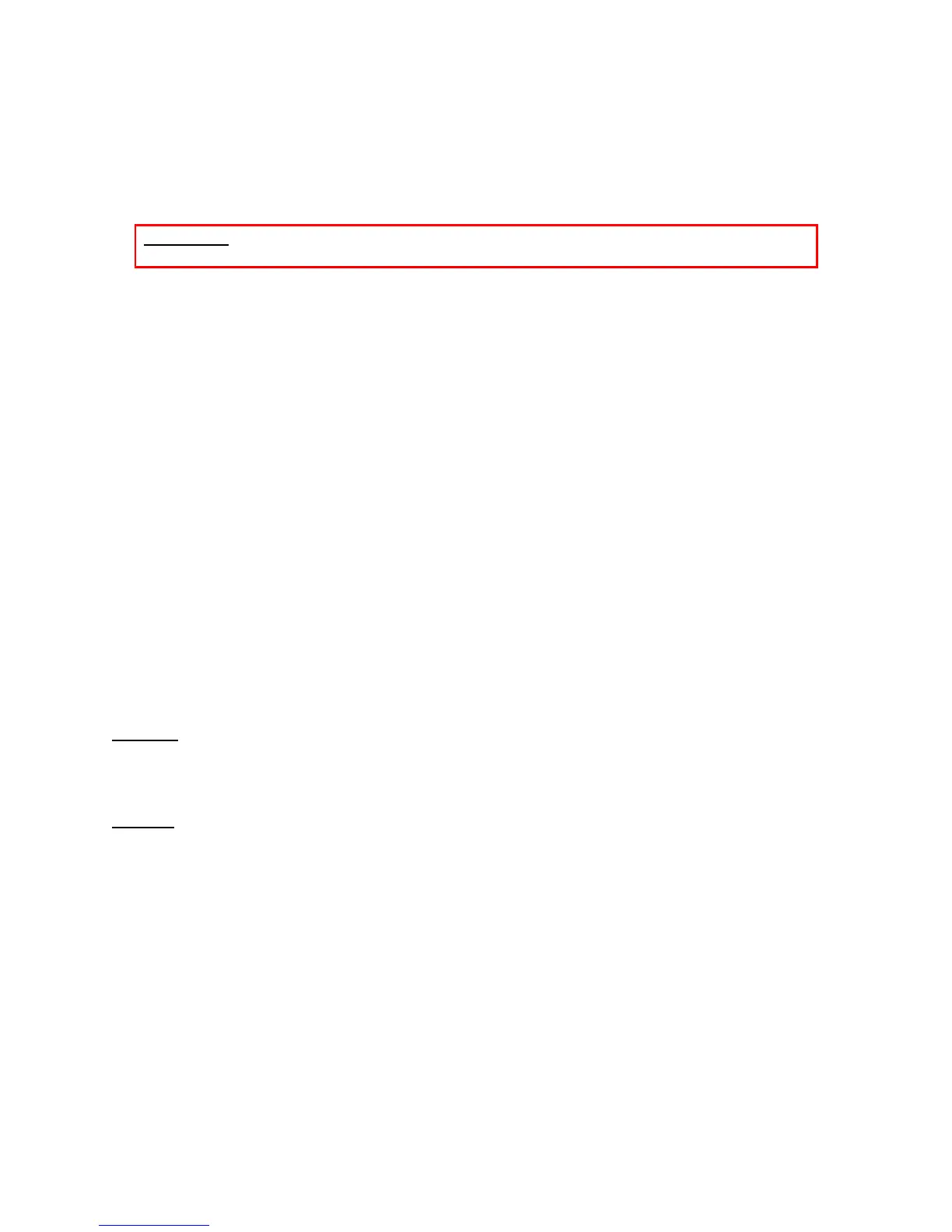GXE502X User Manual 11/2/2009
31
previously voice menus for business hours, after hours, holidays, etc. Now he will be able
to tell the GXE when to play these menus.
o Time: This field let you enter the time range to play the auto-attendant during the days it is
set to play. For example if we have a business hours menu the range could be 08:00-
17:00. Additionally we can create separate time ranges using semicolons:
08:00-12:00;13:00-18:00
Important: Make sure that the current date and time are configured correctly under
System Settings.
o Week: This field lets users configure the auto-attendant voice menu to be played on
specific days of the week. Click on the Day of Week radio button and check the boxes
beside each day of the week that you would like the auto-attendant to be played on.
Except on date(s): If you have configured the auto-attendant to be played based on
selected days of the week, you may enter exceptions such as a holiday where you would
like another auto-attendant to be played. To do this you must enter the exception dates in
the blank text field.
o Date: This field lets users configure the auto-attendant voice menu selected to the left to be
played on a preset date or a range of dates. To specify by date, select the radio button
beside Date and enter the date or a range of dates in the text field.
Next Step: Click on the Next Step button at the bottom of the page to indicate the GXE which
incoming trunks will be routed according to the play rule that you just setup. This means that all
incoming calls into the selected trunks will be directed to the IVR selected according to the
date and time that you just specified in the previous section. Press the Finish button to apply
these changes. All the incoming calls into the SIP trunk, PSTN trunk or External PSTN trunks
that you have selected will be routed now into the IVR according to the time and date.
Modify: Clicking the Modify button on right of the row will load the Modify Playing Ryles page.
This page allows user to modify all of the voice menu’s playing rules. When done, click the
Submit button to save the changes or Cancel to go back.
Delete: Click the Delete button on the far right of the row to delete unwanted rules. You will be
prompted for confirmation via a dialog box; click OK to confirm or Cancel to go back.