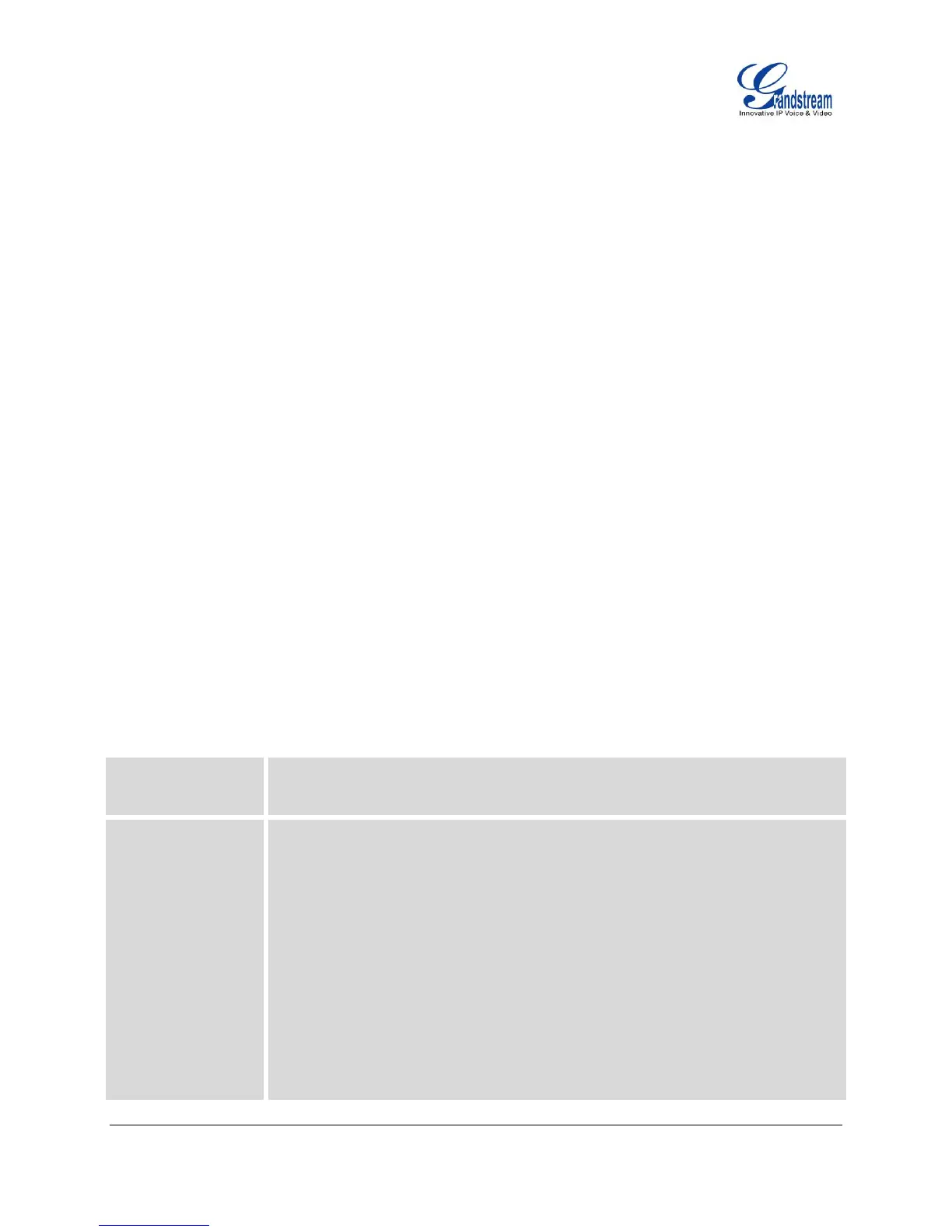FIRMWARE VERSION 1.0.0.17 GXP2140/GXP2160 USER MANUAL Page 37 of 79
LCD Configuration Menu using the phone's keypad;
Web GUI embedded on the phone using PC's web browser.
CONFIGURATION VIA KEYPAD
To configure the LCD menu using phone's keypad, follow the instructions below:
Enter MENU options. When the phone is in idle, press the round MENU button to enter the
configuration menu;
Navigate in the menu options. Press the arrow keys up/down/left/right to navigate in the menu
options;
Enter/Confirm selection. Press the round MENU button or “Select” soft key to enter the selected
option;
Exit. Press “Exit” soft key to exit to the previous menu;
Return to Home page.
When in the Main menu, press Home soft key to return home screen;
When in sub menu, press and hold “Exit” soft key until the Exit soft key changes to Home soft key, then
release the soft key.
The phone automatically exits MENU mode with an incoming call, when the phone is off hook or the
MENU mode if left idle for more than 60 seconds.
When the phone is in idle, pressing the UP navigation key can see phone’s IP address.
The MENU options are listed in the following table.
Table 12: CONFIGURATION MENU
Displays call logs for answered calls, dialed calls, missed calls, transferred calls
and forwarded calls.
Displays account status, network status, software version number and Hardware
Account status.
Network status.
Press to enter the sub menu for IP setting information (DHCP/Static
IP/PPPoE), IPv4 address, IPv6 address, Subnet Mask, Gateway and DNS
server.
Software Version
Press to enter the sub menu for Boot, Core, Base and Prog version.
Hardware
Press to enter the sub menu for MAC address, Hardware version and P/N
