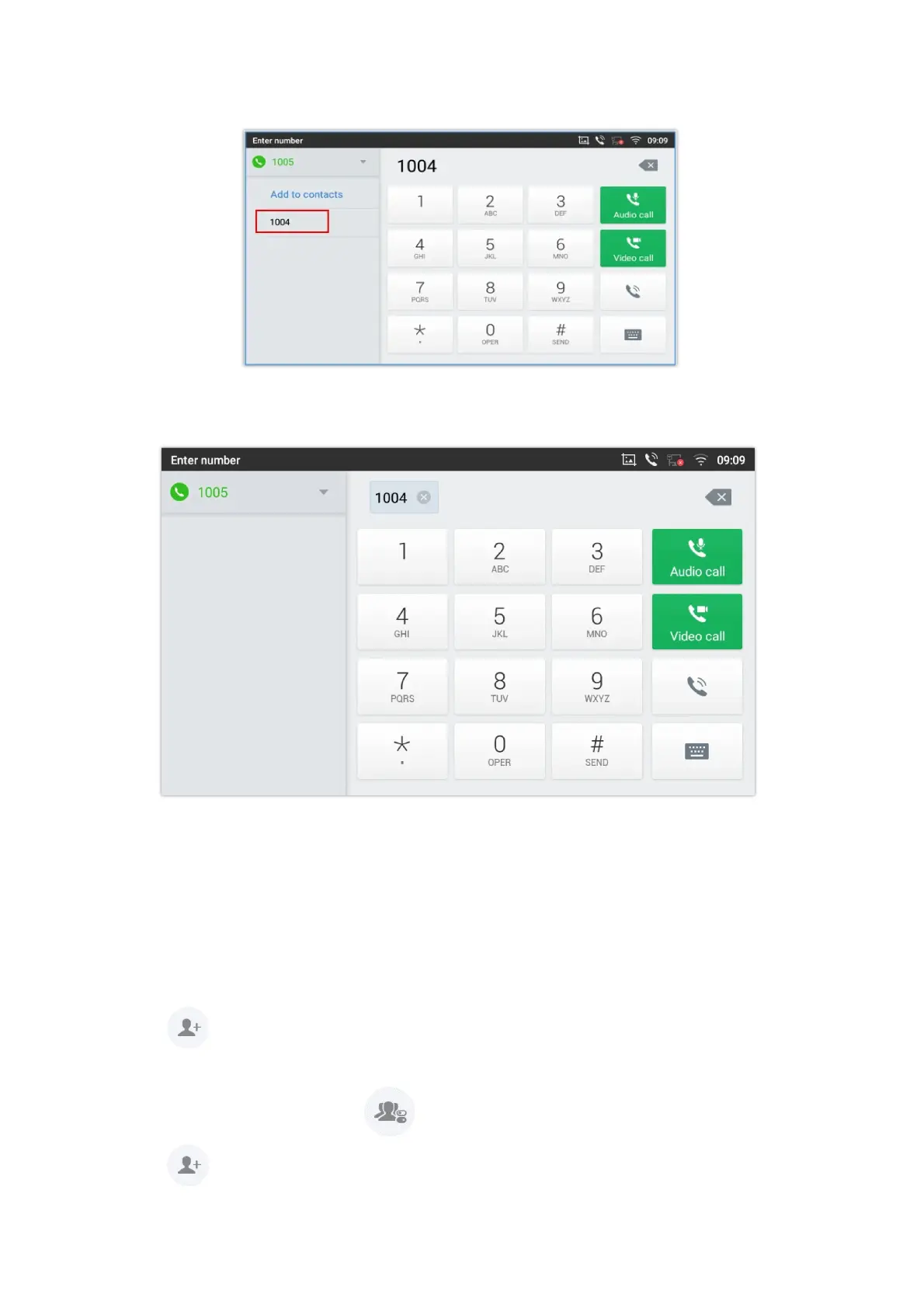Figure 80: Transfer via MPK
2. Choose the destination to transfer calls to from the MPKs list
Figure 81: MPK list
Note: The transfer via programmable keys will follow the Default Transfer Mode whether it’s Blind Transfer or Attended
Transfer specified in WEB UI under Phone Settings -> Call Settings -> Default Transfer Mode.
X-Way Conference
The GXV3480 supports up to 12-way Audio conferencing and 3-way FHD Video conferencing.
The GXV3470 supports up to 10-way Audio conferencing and 3-way HD Video conferencing.
The GXV3450 supports up to 10-way Audio conferencing and 3-way HD Video conferencing.
Initiate Conference
There are three ways to initiate a conference call.
Note
To transfer calls across SIP domains, SIP service providers must support transfer across SIP domains;
If users would like to cancel the transfer, press button to go back to the previous talking screen.