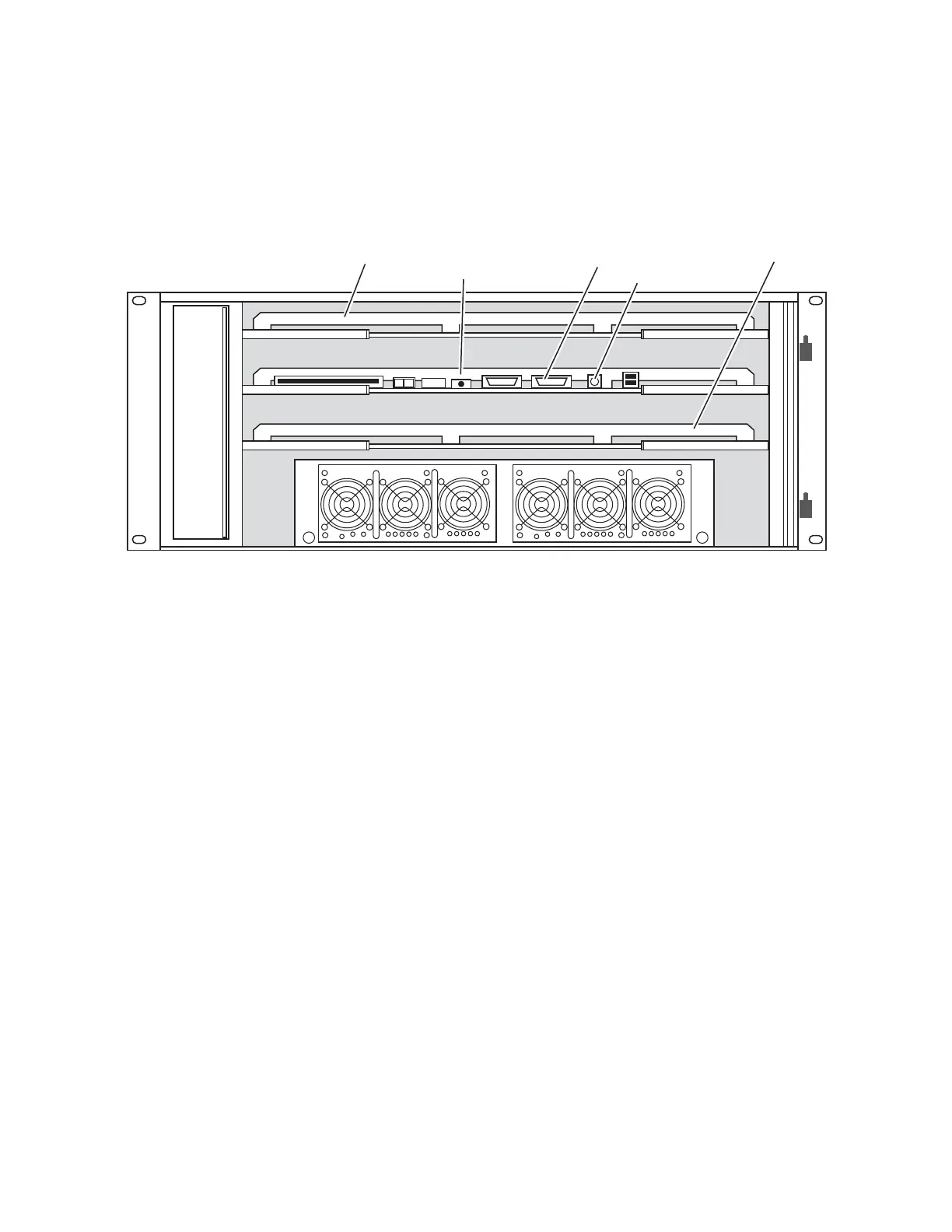196 Kayak HD — Installation and Service Manual
Section 4 — Maintenance
BIOS Settings
Frame BIOS Settings
Figure 148. Side View PS/2 and VGA Sockets on the Kayak HD Controller Processor Board
1. Connect a computer keyboard to the PS2 connector on the frame
controller processor board and a computer monitor VGA plug to the
VGA socket.
2. Press and hold the F2 key immediately while booting the switcher to
display the BIOS Menu.
3. Load BIOS Setup Default with the key F9 and confirm by clicking Yes.
4. Select the Advanced menu.
a. Select PCI/PNP Configuration and press Enter.
b. Set PNP OS Installed to No. Press ESC to return to the Advanced menu.
5. In the Advanced menu select I/O Device Configuration and press Enter.
a. Set Legacy USB Support to Disabled.
b. Set Serial Port A to Enabled.
c. Set Serial Port B to Enabled. Press ESC to return to the Advanced menu.
6. Select the Power menu at the top of the screen.
a. Set Enable ACPI to No.
7. Select the Boot menu at the top of the screen.
a. Select Sandisk (or Removable Devices) and make sure it is the first
priority in the Boot menu. (This is the Compact Flash Card installed
on the Kayak HD frame.)
ON
OFF
PS2
Keyboard
VGA
8448_59_r0
M/E 0 M/E 1Controller
Processor Board
