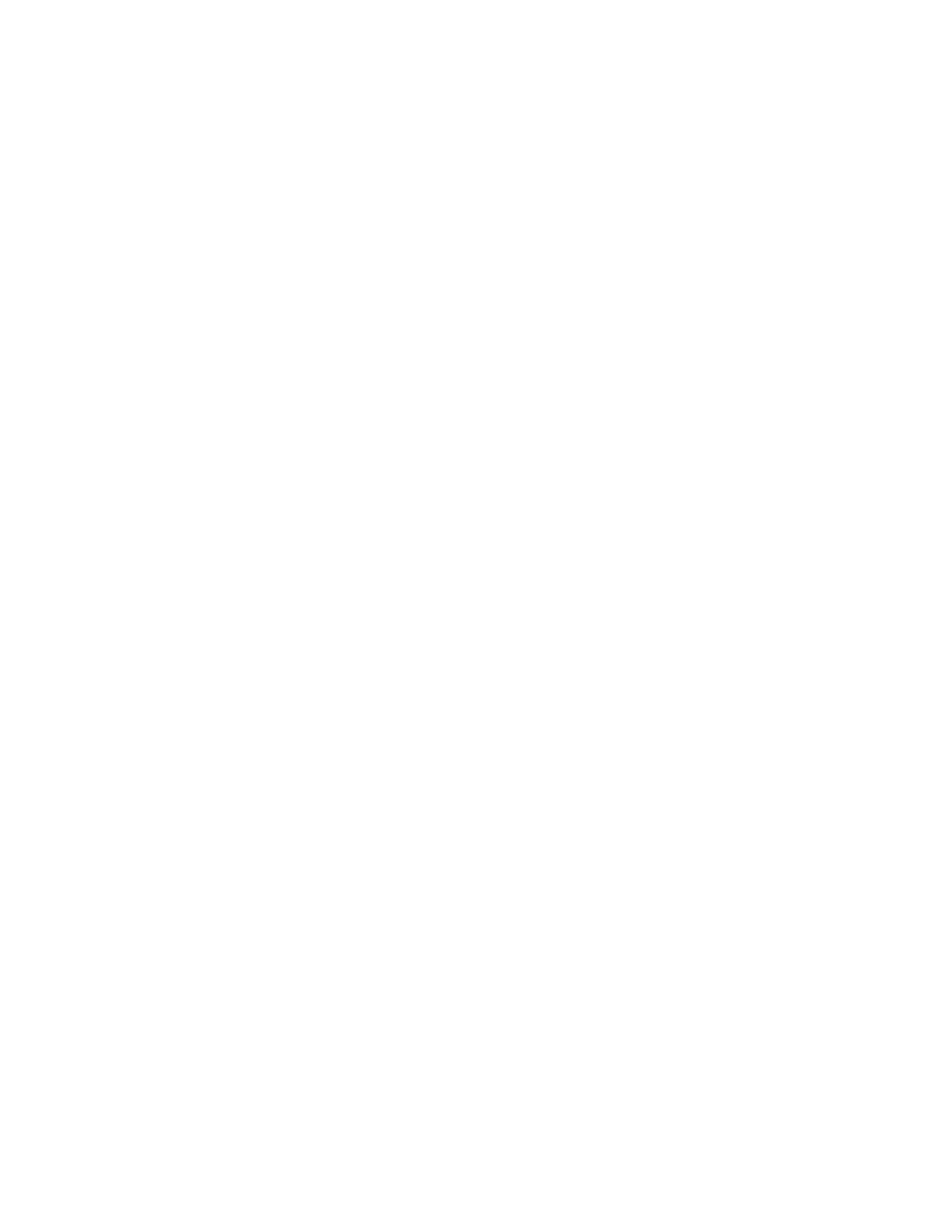86 Kayak HD — Installation and Service Manual
Section 2 — Installation
Joystick Calibration
In the Joystick Calibration data pad press the Start Calibr. button and follow
the instructions:
1. Move the joystick to the bottom right corner, twist it to the left stop
position, and press
OK.
2. Let the joystick return to the center position and press OK.
3. Move joystick to the top left corner, twist to right stop and press OK.
The data pad will indicate that the Status is adjusted when done.
Touch Screen Calibration
To open the Touchscreen Calibration menu:
1. From the Kayak HD Home menu press Install. The Touchscreen Calibration
data pad displays on the screen.
If the Touchscreen Calibration data pad is not displayed at first, touch the
Panel Misc. button at the bottom of the screen, then touch Calibr.
You can also use the following shortcut:
Menu Lock + User 3
2. In the Touchscreen Calibration data pad touch the Start Calibr. button.
3. The Touchscreen Calibration menu displays a simple set of instructions
explaining how to calibrate the touch screen. You are asked to touch a
red dot in three corners of the menu screen so that the system can
optimize the touch screen display.
Note If the touch screen is so far out of calibration that you cannot call up the
Touchscreen Calibration data pad using the Menu Lock + User 3 commands,
plug in a USB mouse to one of the two active panel USB connectors (USB
Port2 2 and 4). This allows you to press the correct buttons (using the
mouse) to use the procedure described above in
Touch Screen Calibration to
call up the Touchscreen Calibration data pad. Once you can see the Touch-
screen Calibration data pad you should be able to perform the calibration
procedure using your finger or a stylus.
