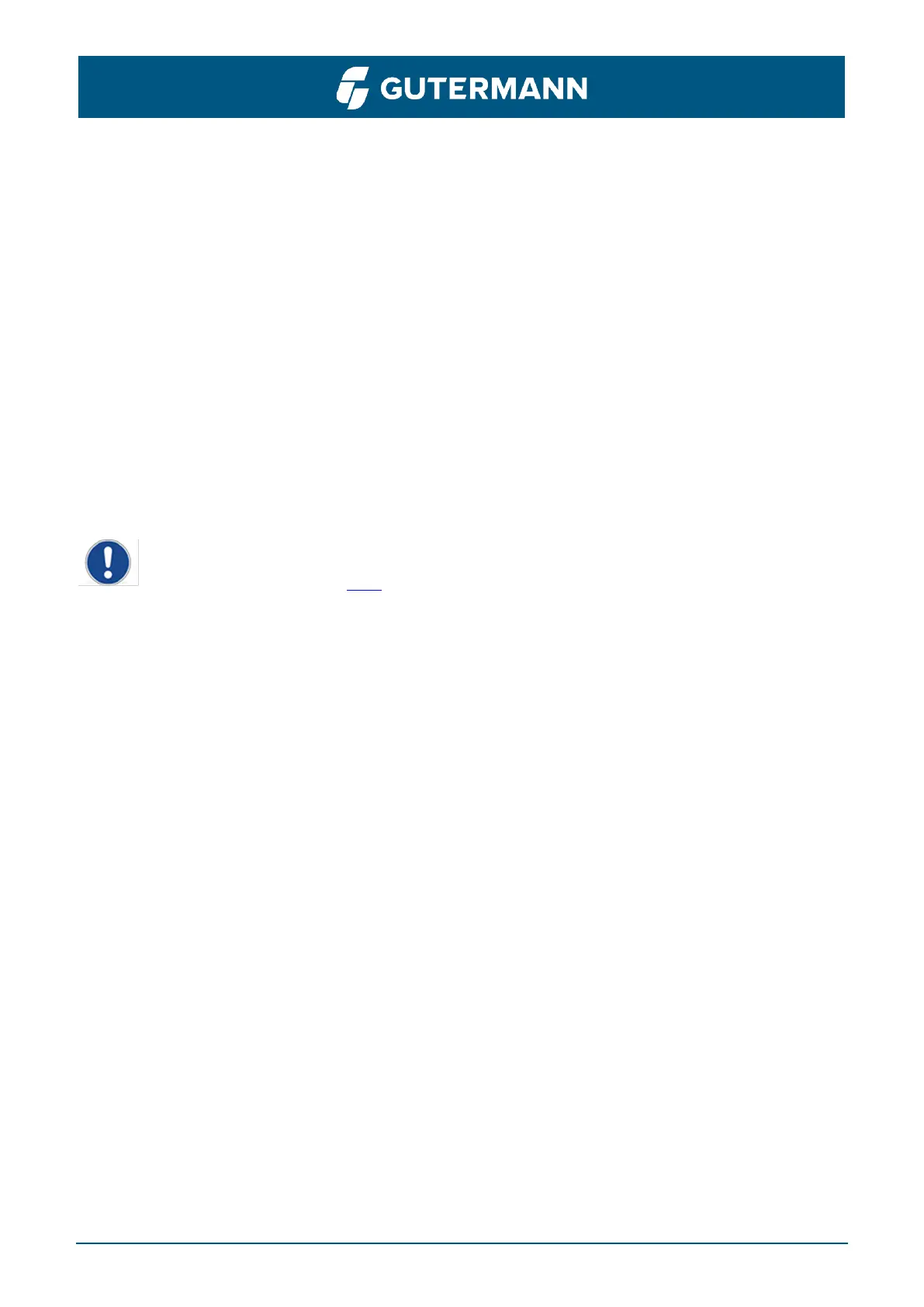ZONESCAN INSTALL User Manual page – 32
6.4 Project Maintenance
When something is not working right, some loggers are not giving data or worse. ZONESCAN
INSTALL helps you in the field to identify and repair the problem.
• Go to ‘Project Management’ and re-import the project. Only then you do have the latest
configuration of the project on your mobile device.
• Either via the map or in the ‘list’ select the device which is not working correctly.
• You can use ZONESCAN INSTALL to navigate there.
• Once on the spot, try to get radio connection with the device. If it answers, try to find better
spots for the Logger and/or Repeater to get better radio connection.
• If you cannot reach it, check if it is physically still there.
• If it is, it is likely damaged or the battery is empty. Either replace the device or send it in for
repairs.
If any device has been exchanged, the connection has been altered (e.g., connected to a
different ALPHA) or a setting has been changed (e.g., a different antenna), you need to
upload the project as per 5.1.8.
7 Firmware Update
Firmware update of a logger, commlink, alpha, and a repeater can be done. Follow the steps mentioned
below to update the firmware of the needed device
• In the left-hand menu select ‘Firmware’
• Select what kind of device you want to update
• Select the device type
• You will get a list of available firmware files on the server
• Select the one you want to use
• If it is already downloaded to your device, you will be asked to confirm the selection
• If not, a download is offered
• After that, you get a list of devices to choose from.
