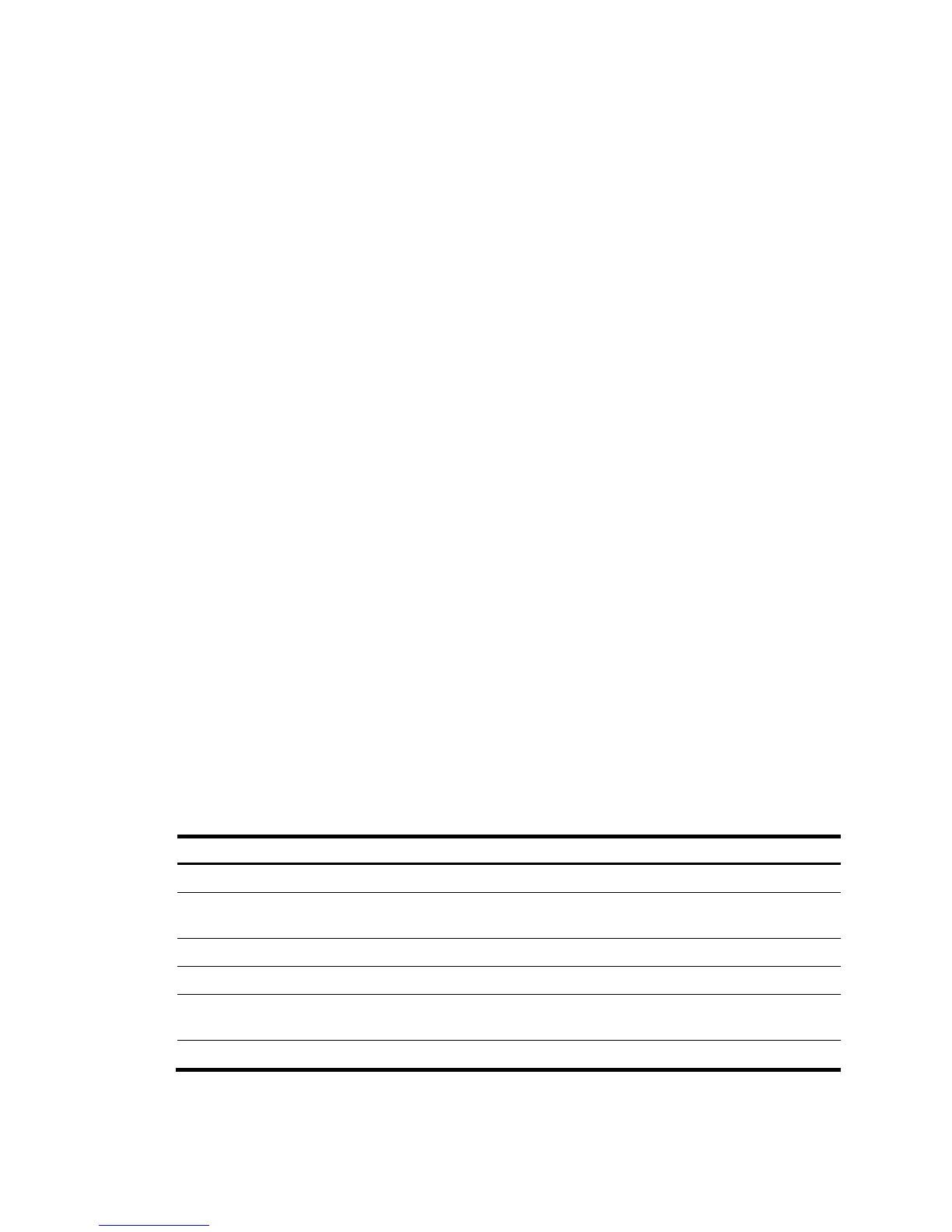10
Slot 2:
Fan 1:
State : Normal
Airflow Direction: Port-to-power
Prefer Airflow Direction: Port-to-power
Fan 2:
State : Normal
Airflow Direction: Port-to-power
Prefer Airflow Direction: Port-to-power
{ If the Airflow Direction value is different from the Prefer Airflow Direction value, replace the fan
tray with one that has an airflow direction as required, or execute the fan prefer-direction
command to configure the preferred airflow direction as required.
{ If the fan tray is in Absent state, go to step 2.
{ If the fan tray is in Fault state, go to step 3.
2. Remove and reinstall the fan tray to make sure the fan tray is installed securely. Then execute the
display fan command to verify that the fan tray has changed to Normal state. If the fan tray
remains in Absent state, replace the fan tray.
3. If the fan tray is in Fault state, perform the following tasks:
a. Execute the display environment command to display temperature information. If the
temperature continues to rise, put your hand at the air outlet vents to feel if air is being expelled
out of the air outlet.
b. If no air is being expelled out of the air outlet vents, remove and reinstall the fan tray. Then
execute the display fan command to verify that the fan tray has changed to Normal state. If the
fan tray remains in Fault state, replace the fan tray.
You must make sure the switch operating temperature is below 60°C (140°F) while you
replace the fan tray. If a new fan tray is not readily available, power off the switch to avoid
damage caused by high temperature.
4. If the problem persists, contact H3C Support.
Related commands
This section lists the commands that you might use for troubleshooting the hardware.
Command Descri
dir Displays information about files and directories.
display boot-loader
Displays current configuration files and system software
images.
display environment Displays temperature information.
display fan Displays the operating states of the fan tray.
display logbuffer
Displays the state of the log buffer and the log information in
the log buffer.
display power Displays power module information.
