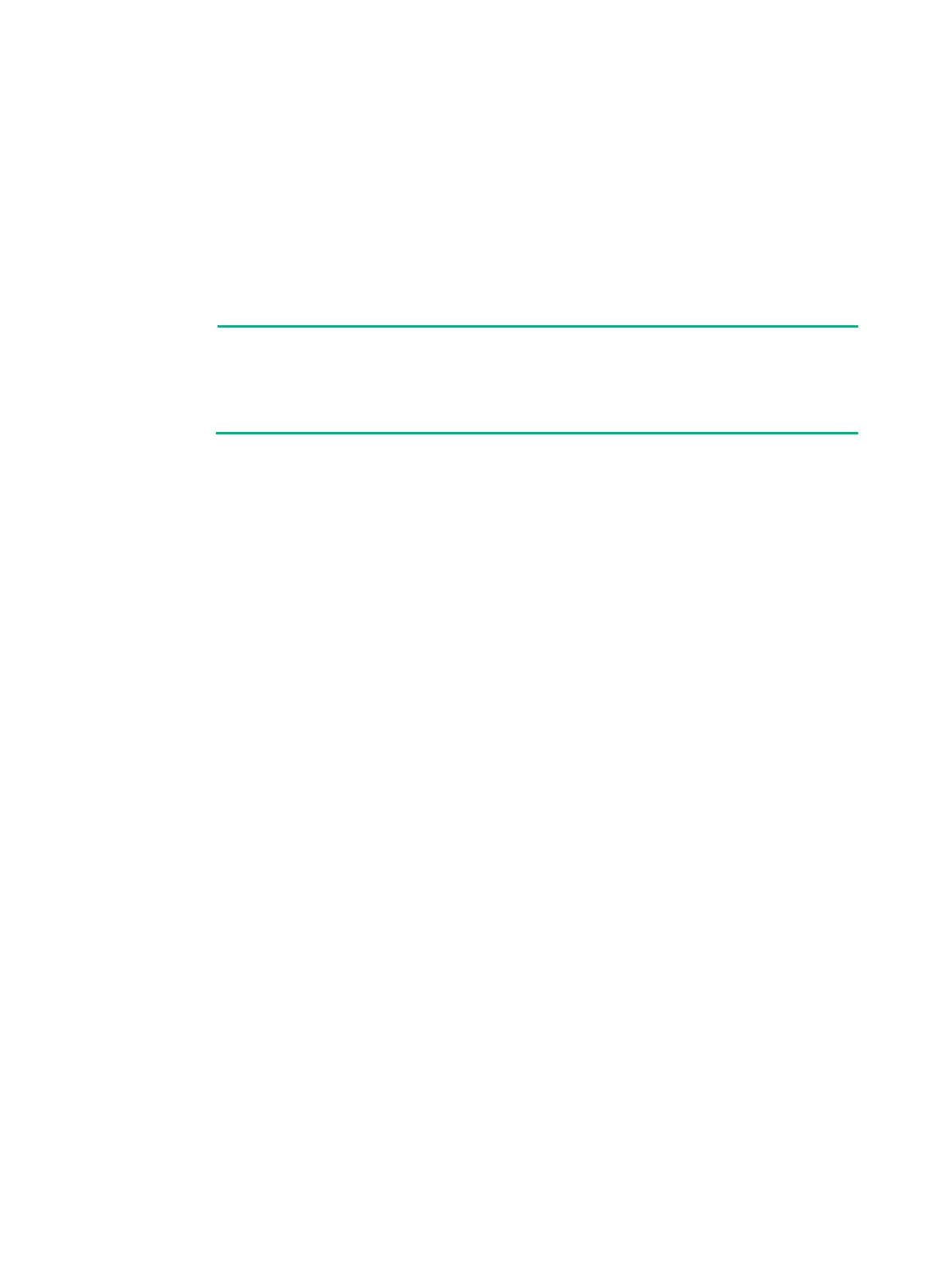3-28
Known-answer test for DSA(signature/verification) passed.
Known-answer test for random number generator passed.
Known-Answer tests in the engine passed.
Cryptographic Algorithms Known-Answer Tests passed.
Line con0 is available.
Press ENTER to get started..
..
Press Enter to access user view of the firewall.
-BOOTWARE menu, press Ctrl + B within four seconds at the
access EXTENDED-BOOTWARE MENU." If you do not press
+B at the prompt, the system starts to read and decompress program files.
To enter the
EXTENDED-BOOT menu afterwards, you need to reboot the device.
Logging in to the firewall
You can use the following methods to access and manage the firewall. For more information about
logging in to the firewall, see the configuration guides and command references for the firewall.
Logging in from the Web interface
Logging in from the serial console port or micro USB console port
Logging in through Telnet
Logging in from the Web interface
The default Web interface login information is as follows:
Username—admin
Password—admin
IP address of the Ethernet management port GigabitEthernet 1/0/0
(0/MGMT)—192.168.0.1/24
To log in to the firewall from the Web interface by using the default account:
1. Use an Ethernet cable to connect a PC to the Ethernet management interface on the firewall.
2. Configure an IP address in subnet 192.168.0.0/24 for the PC. Make sure the PC and the firewall
are reachable to each other.
The PC must use a different IP address than the Ethernet management interface.
3. Start a browser, enter 192.168.0.1 in the address bar, and press Enter.
4. Enter the default username admin and password admin and then click Login.
5. Modify the login information.
At the first login from the Web interface, change the password as required in the pop-up window,
and then click OK.
Keep the new password secure.
