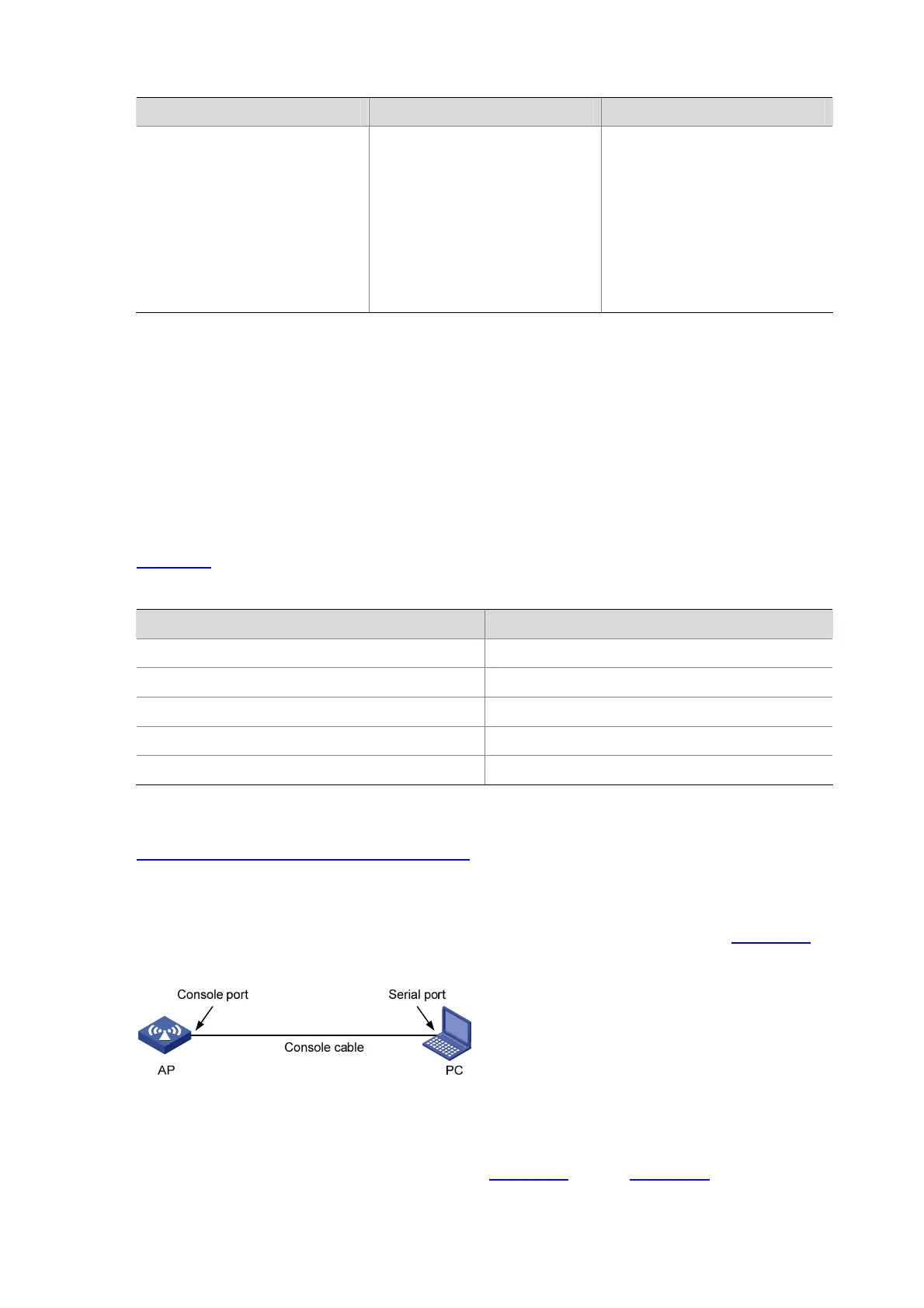14-3
To do… Use the command… Remarks
Enable the display of copyright
information
copyright-info
enable
Optional
Enabled by default.
When the display of copyright
information is enabled, the
copyright information is displayed
when you log in to your AP through
telnet or SSH, or exit user view
through the console port. No
copyright information is displayed
in other cases.
Logging In Through the Console Port
Introduction to Local Console Port Login
Logging in through the console port is the most common way to log in to an AP. It is also the prerequisite
to configuring other login methods. By default, you can log in to a AP through its console port only.
To log in to an AP through its console port, the related configuration of the user terminal must be in
accordance with that of the console port.
Table 14-2 lists the default settings of a console port.
Table 14-2 The default settings of a console port
Setting Default
Baud rate 9,600 bps
Flow control Off
Check mode No check bit
Stop bits 1
Data bits 8
After logging in to your AP, you can perform configuration for console users. For more information, see
Configuring Common Settings for Console Login .
Logging In Through the Console Port
Step1 Connect the serial port of your PC/terminal to the console port of the AP, as shown in Figure 14-1.
Figure 14-1 Set a local configuration environment
Step2 Launch a terminal emulation utility (such as HyperTerminal in Windows XP/Windows 2000) and set the
terminal parameters as follows: set Bits per second to 9600, Data bits to 8, Parity to None, Stop
bits to 1, and Flow control to None, as shown in
Figure 14-2 through Figure 14-4.
