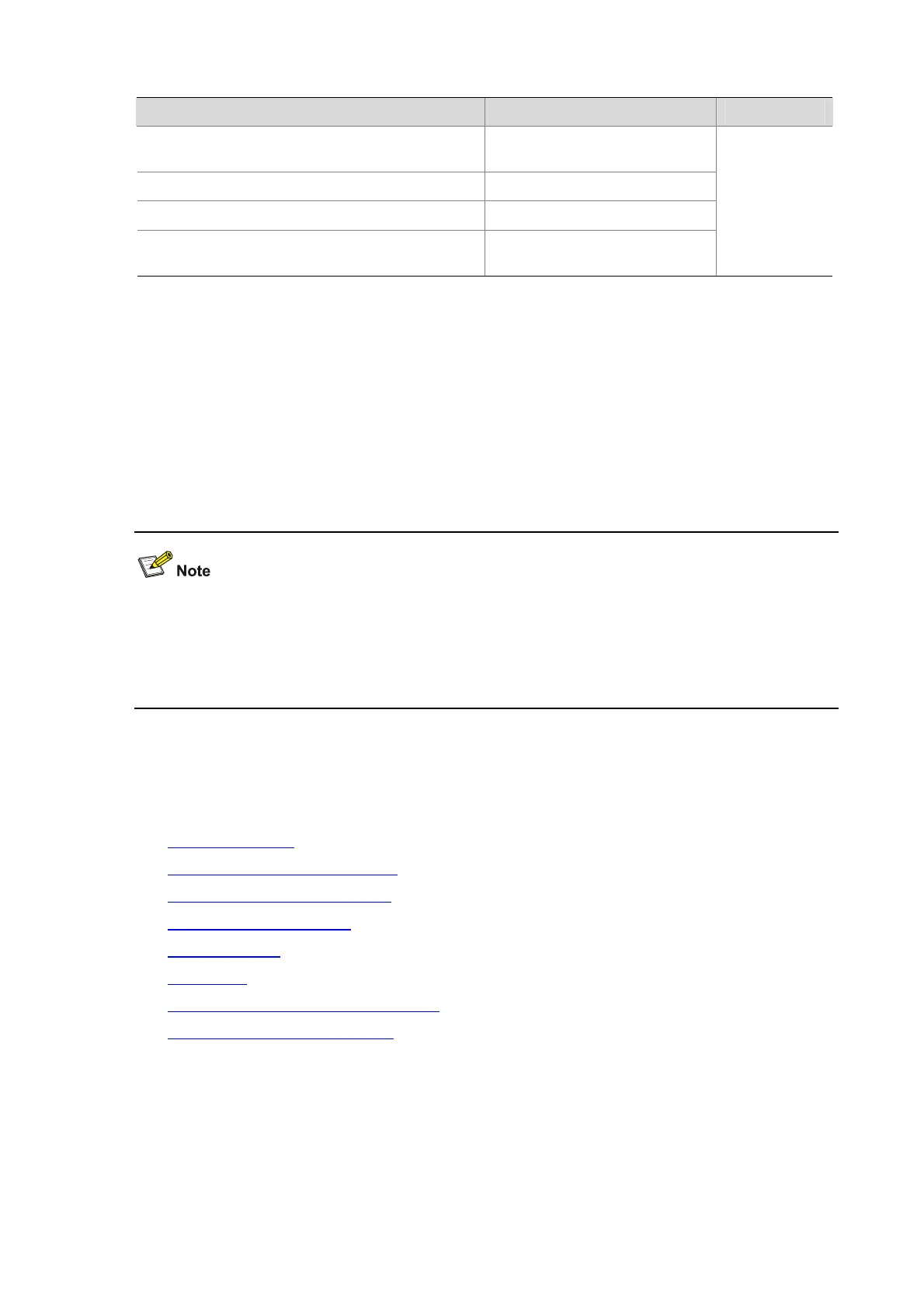11-16
To do… Use the command… Remarks
Display the users that have logged in to the AP and
that are not in user view
display configure-user
Display the valid configuration under current view
display this
[
by-linenum
]
Display clipboard information
display
clipboard
Display and save statistics of the running status of
multiple modules
display diagnostic-information
During daily maintenance or when the system is operating abnormally, you need to display the running
status of each functional module to locate the problem. Generally, you need to execute the
corresponding display commands for each module, because each module has independent running
information. To collect more information at one time, you can execute the display
diagnostic-information command to display or save the statistics of the running status of multiple
modules in the system. Execution of the display diagnostic-information command equals execution
of the commands display clock, display version, display device, and display
current-configuration one by one. These commands depend on the AP model.
z For information about the display users command, see Logging In to the AP in the Fundamentals
Command Reference.
z The display commands discussed above are for the global configuration. See the corresponding
section for the display command for specific protocol and interface.
CLI Features
This section covers the following topics:
z Introduction to CLI
z Online Help with Command Lines
z Synchronous Information Output
z Undo Form of a Command
z Editing Features
z CLI Display
z Saving Commands in the History Buffer
z Command Line Error Information
Introduction to CLI
CLI is an interaction interface between APs and users. Through CLI, you can configure your APs by
entering commands and view the output information and verify your configurations, thus facilitating your
configuration and management of your APs.
CLI provides the following features for you to configure and manage your APs:
