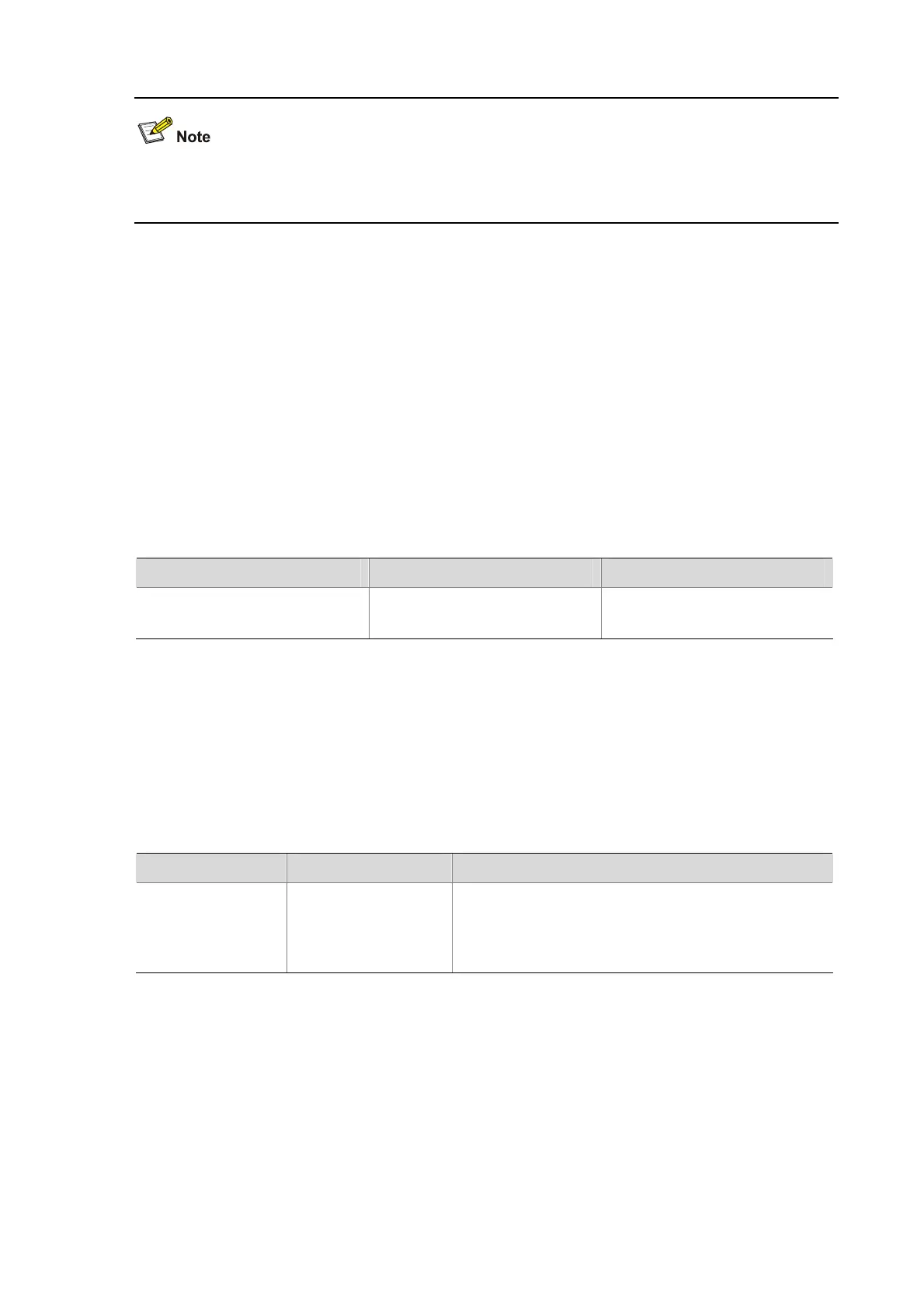11-2
For more information about the more and display saved-configuration commands, see File
Management in the Fundamentals Command Reference.
Basic System Configuration
Entering System View
The CLI is divided into different command views. Each view has a set of specific commands and limits
the effective scope of the commands. The commands available to you at any given time depend on the
view you are in.
When you log in to the AP, you are placed in user view. The system displays the <Device name> prompt.
You can perform a limited set of operations in this view, such as displaying system running status and
various statistics, handling files, and Telneting to a server. To configure features on the AP, you must
first enter system view.
Follow the step below to enter system view:
To do… Use the command… Remarks
Enter system view from user view
system-view
Required
Available in user view
Exiting the Current View
The system divides the command line interface into multiple command views, which adopts a
hierarchical structure. For example, there is system view under user view, and interface view and VLAN
view under system view. After you have configured the functions under the current view, you can
perform the following operations to exit the current view.
Follow the step below to exit the current view:
To do… Use the command… Remarks
Return to an upper
level view from the
current view
quit
Required
If the current view is user view, the command terminates the
connection between the user terminal and the AP.
Available in any view.
Exiting to User View
This feature allows you to return to user view easily from any non user view, without the need to execute
the quit command repeatedly. You can also use the hot key Ctrl+Z to return to user view from the
current view.
Follow the step below to exit to user view:
