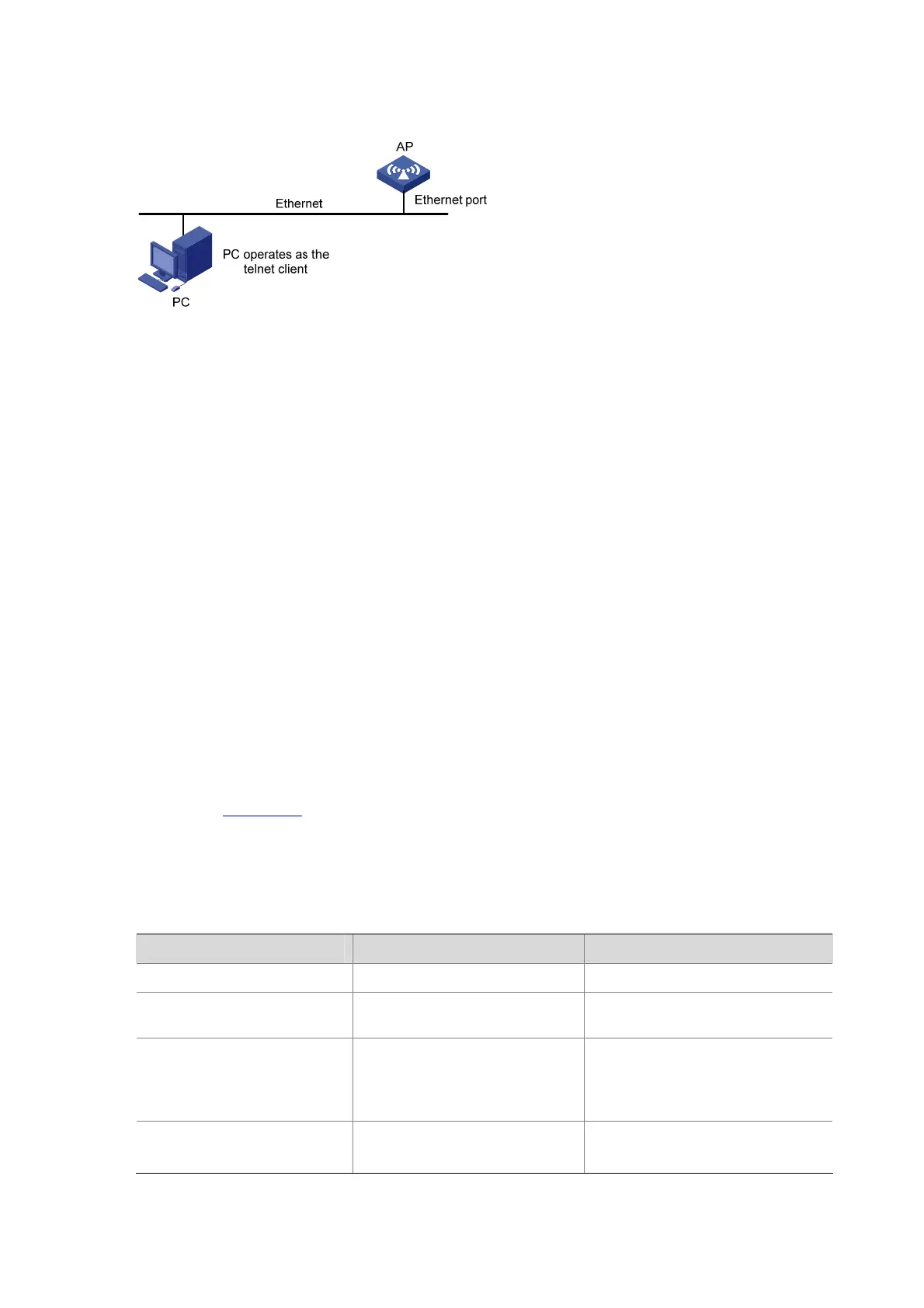14-9
Figure 14-6 Network diagram for console login configuration (with the authentication mode none)
3) Configuration procedure
# Enter system view.
<Sysname> system-view
# Enter console user interface view.
[Sysname] user-interface console 0
# Specify the none authentication mode for users that log in through the console port.
[Sysname-ui-console0] authentication-mode none
# Specify command level 2 for console users.
[Sysname-ui-console0] user privilege level 2
# Set the baud rate of the console port to 19200 bps.
[Sysname-ui-console0] speed 19200
# Set the maximum number of lines the screen can contain to 30.
[Sysname-ui-console0] screen-length 30
# Set the maximum number of commands the history command buffer can store to 20.
[Sysname-ui-console0] history-command max-size 20
# Set the timeout time of the console user interface to 6 minutes.
[Sysname-ui-console0] idle-timeout 6
To ensure successful login, change the settings of the terminal emulation program running on the PC,
as shown in
Figure 14-4, to make them consistent with those on the AP.
Configuring Password Authentication for Console Port Login
Configuration procedure
Follow these steps to configure password authentication for console port login:
To do… Use the command… Remarks
Enter system view
system-view
—
Enter console user interface
view
user-interface console
0 —
Enable password authentication
authentication-mode password
Required
By default, users that log in through
the console port are not
authenticated.
Set the local password
set authentication password
{
cipher
|
simple
} password
Required
By default, no local password is set.
