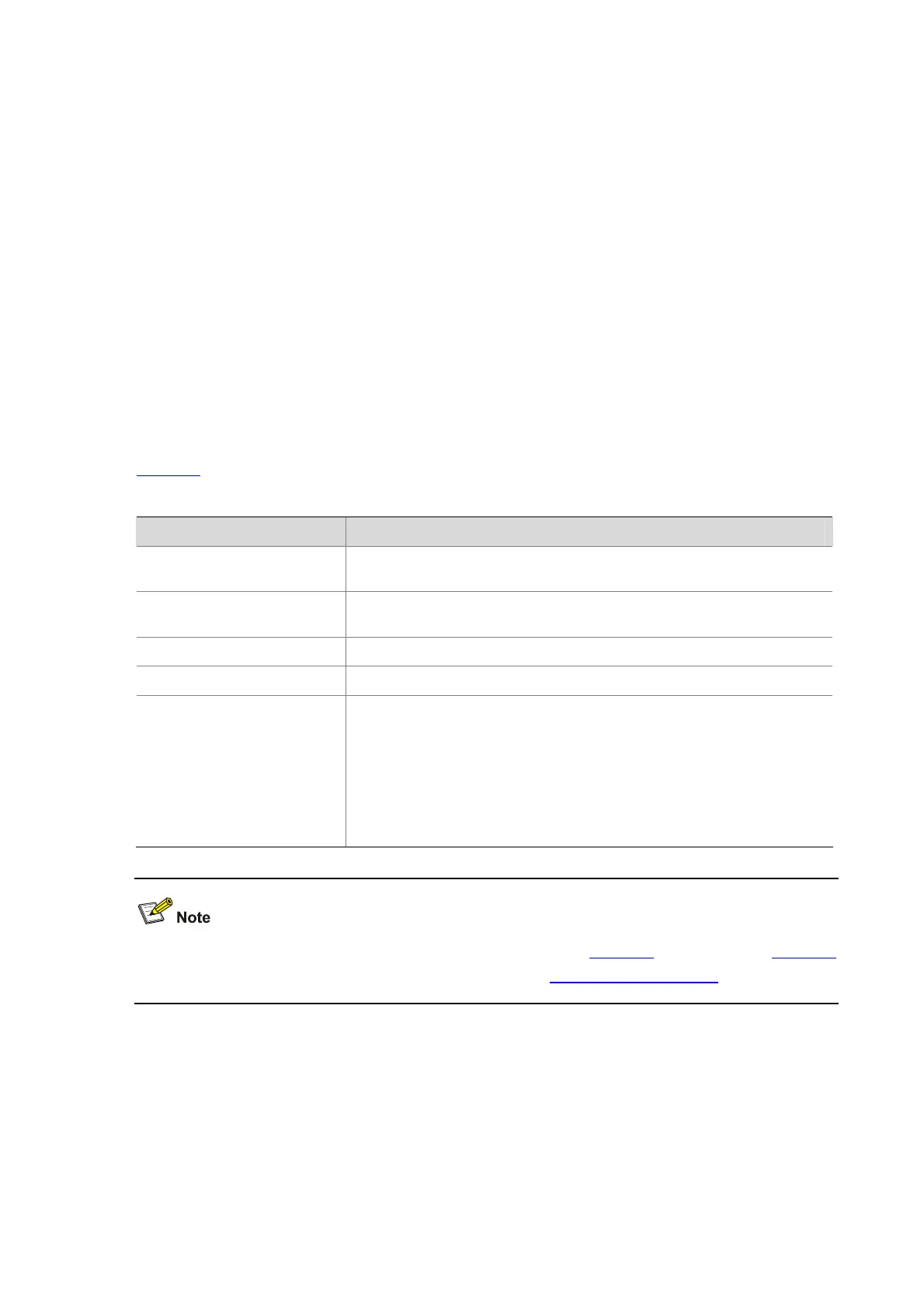4-11
Typing and Editing Commands
Fuzzy match
The access point support fuzzy match for efficient input of commands.
If in the current view, the character string you have typed can already uniquely identify a keyword, you
do not need to type the complete keyword.
For example, in user view, commands starting with an s include save, startup saved-configuration,
and system-view.
To save the current configuration, type sa.
To set the configuration file for next startup, type st s.
To enter system view, type sy.
You can also press Tab to have a partial keyword automatically completed, and check that the keyword
is the one you intended to use.
Editing command lines
Table 4-4 lists some shortcut keys you can use to edit command lines.
Table 4-4 Editing functions
Key Function
Common keys
If the edit buffer is not full, insert the character at the position of the cursor and
move the cursor to the right.
Backspace
Deletes the character to the left of the cursor and move the cursor back one
character.
Left arrow key or
Ctrl+B
The cursor moves one character space to the left.
Right arrow key or
Ctrl+F
The cursor moves one character space to the right.
Tab
If you press
Tab
after entering part of a keyword, the system automatically
completes the keyword:
z If finding a unique match, the system substitutes the complete keyword
for the incomplete one and displays it in the next line.
z If there is more than one match, you can press Tab repeatedly to display
in cycles all the keywords starting with the character string that you typed.
z If there is no match, the system does not modify the incomplete keyword
and displays it again in the next line.
When editing the command lines, you can use the hotkeys listed in Table 4-6 besides those in Table 4-4,
or you can define shortcut keys by yourself. For details, see
Configuring CLI Hotkeys.
Displaying and Executing History Commands
The CLI automatically saves the commands recently used in the history command buffer. You can
access commands in the history command buffer and execute them again.
