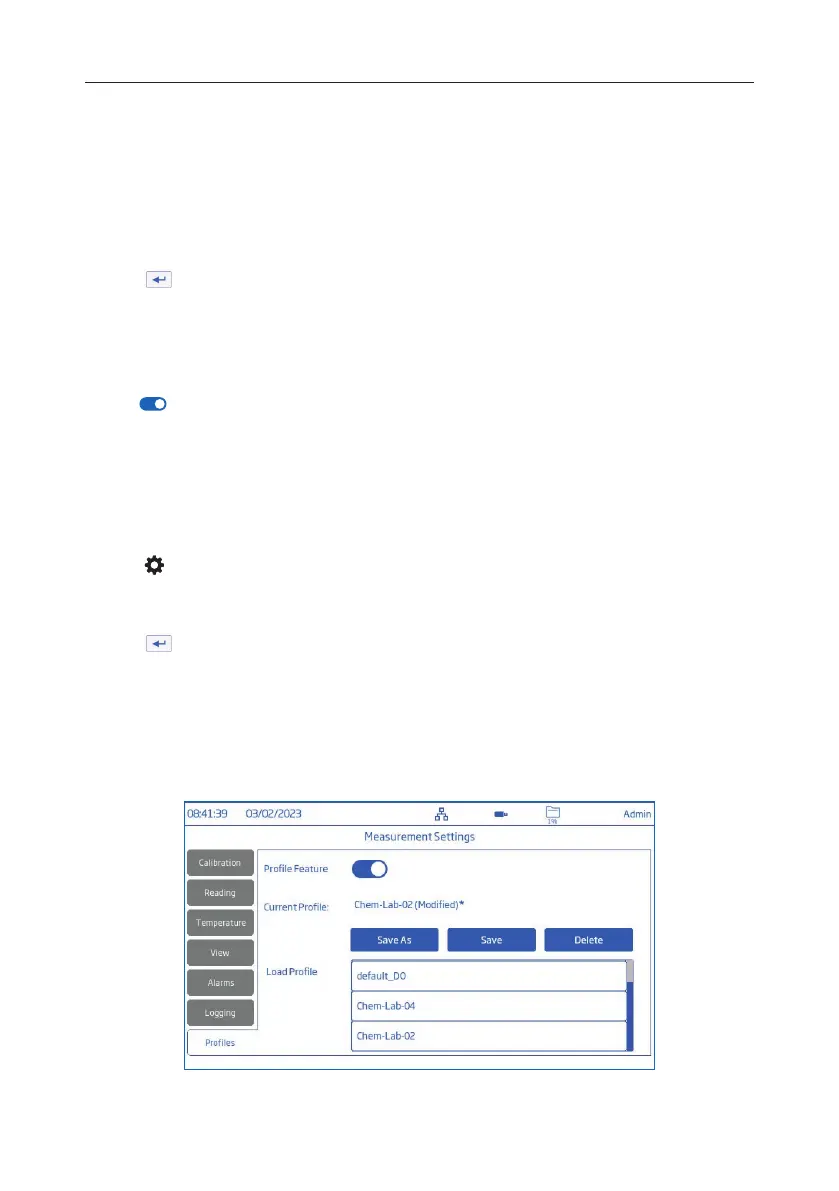47 Measurement & Probe Setup Menu
Sample ID
Manual and autohold samples can be labelled with a numerical ID (increments with each new sample logged),
a text label, or a text label with numerical ID.
With Increment selected:
1. Tap Sample ID.
2. Use the on‑screen keypad to enter a text prefix, of maximum 15 characters, to the sample name.
3. Tap
to confirm.
4. Select increment from scrollable list.
9.7. PROFILES
Option: Profile Feature, Current Profile (configure), Load Profile (previously configured)
• Tap
to enable(disable) Profile Feature option.
Current Profile
A profile is a sensor setup complete with required measurement and temperature unit, display preference, and
alarm threshold options. Once configured and saved the profile can be loaded for applications that require
similar configurations.
To save a profile, having previously configured all other application‑specific options, from the Measurement screen:
1. Tap .
2. Tap Profiles tab.
3. Tap Save As and use the keypad to enter profile name.
4. Tap
to confirm.
Once saved, profile name is added to the Load Profile list.
Load Profile
1. Tap to select a configured profile from the Load Profile list.
2. Profile name is automatically entered in the Current Profile field.
3. Start measuring.
Note: Profile setting modifications are indicated by an asterisk (*) in measurement screen.