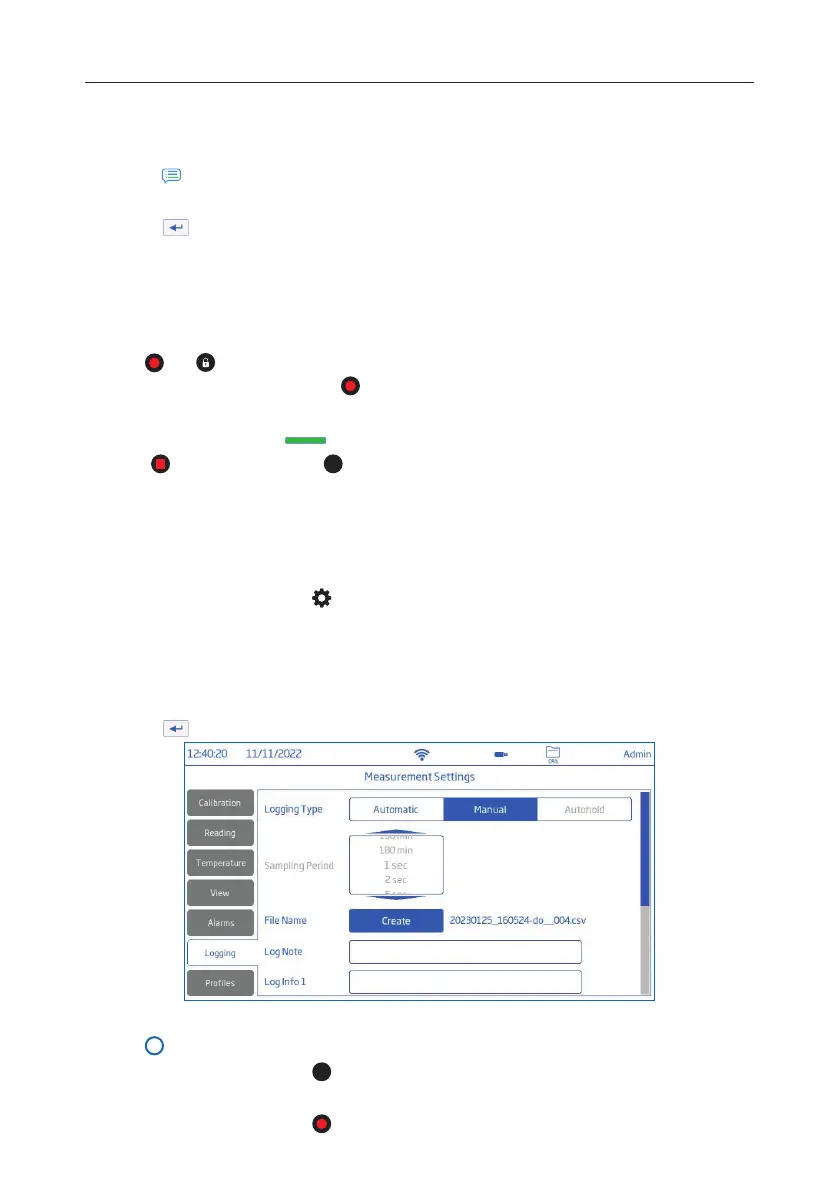Logging 56
6. During active logging, users can track and log notes.
To add a new log note:
• Tap
.
• Use on‑screen keypad to enter text.
• Tap
to log entered note. Log Recall view and .CSV log indicate the added log notes.
Autohold with Automatic logging
1. Select Direct/Autohold in the Reading Mode (Reading tab).
2. Select Automatic under Logging Type (Logging tab).
3. Place probe in sample.
4. Tap
and symbols to initiate the log.
Log points will be stored as soon as
is tapped (this includes the changing measurements even when
the meter is trying to find a value to hold at).
5.
When Autohold is reached,
is displayed and this value will be logged with an “H”in the log notes.
6. Tap to stop the log and tap
DO
to restore direct measurements.
Note: Logged data is recorded up to the Autohold changing and every point after is the held value until the
log was stopped (i.e. 1,2,3,4,5,5,5,5,5). The Autohold value is identified with an “H” in the log record.
12.2. MANUAL LOGGING
1. From Measurement screen, tap
(Measurement Menu).
2. Tap Logging tab and select Manual logging type.
3. See option to create file name:
• Tap Create.
• Use on‑screen keypad to enter file name.
• Tap
to save new name.
4. See option to define sample ID (name and prefix).
5. Tap
(Home key) to reenter Measurement screen.
6. From Measurement screen, tap
(manual logging symbol) to log data.
Data is logged every time symbol is tapped.
7. From Measurement screen, tap
symbol to start/stop logging.