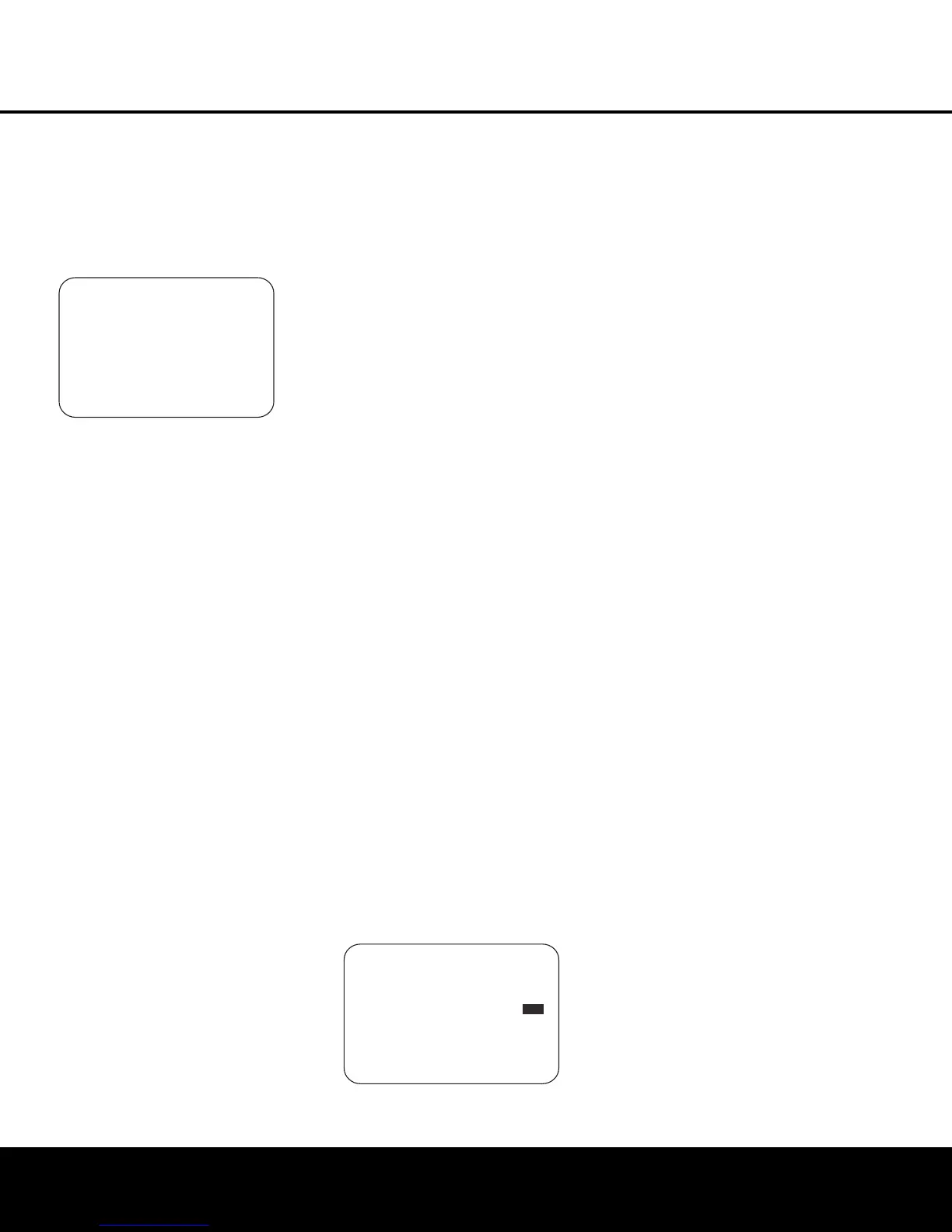mode be used. This will place an easily viewed list of
the available options on the screen.
Making Configuration Adjustments
The full-OSD system is available by pressing the
OSD Button
∫
. When this button is pressed,
the
MASTER MENU (Figure 1) will appear, and
adjustments are made from the individual menus.
Figure 1
The semi-OSD system is also available, allowing you
to make adjustments directly, by pressing the appro-
priate buttons on the front panel or remote control for
the specific parameter to be adjusted. For example, to
change the digital input for any of the sources, press
the
Digital Select Button o and then press the
⁄
/
¤
Navigation Button
n
to scroll through the
list of options as they appear in the on-screen display
or in the
Lower Display Line $.
Semi-OSD messages are not available when an input
source of 480p – or any high-definition source – is
being viewed.
To use the full-OSD menu system, press the
OSD
Button
∫
. When the menu is on the screen,
press
the
⁄
/
¤
Navigation Button n
©
until the
on-screen
➔ cursor is next to the item you wish to
adjust, and then press the
Set Button p
œ
to
adjust that item. The menus will remain on the screen
for 20 seconds, and then they will “time-out” and dis-
appear from
the screen. The time-out may be
increased to as much as 50 seconds by going to the
ADVANCED SELECT menu, and changing
the item titled
FULL OSD TIME OUT.
When the full-OSD system is in use, the menu selec-
tions are not shown in the
Upper or Lower Display
Lines
#$. When the full-OSD menu system is
used,
OSD ON will appear in the Upper Display
Line
# to remind you that a video display must be
used. When the semi-OSD system is used in conjunc-
tion with the discrete configuration buttons, the on-
screen display will show two lines of text with the cur-
rent menu selection. That selection will also be shown
in the
Upper or Lower Display Lines #$,
depending on which parameter is being adjusted.
Setting the System Configuration Memory
The AVR 645 features an advanced memory system
that enables you to establish different configurations
for the component video assignment, digital input and
surround mode and other settings for each input
source. This flexibility enables you to customize the
way in which you listen to each source and have the
AVR 645 memorize those settings. Once these set-
tings are made, they will automatically be recalled
whenever you select that input.
To simplify initial configuration and operation, the
AVR 645 has been preconfigured with input settings
that are typical for home theater systems. These set-
tings are detailed in the worksheets in the Appendix.
Before adjusting the input settings, it is a good idea to
compare your input connections to the defaults so that
you may see where changes need to be made.
Before using the unit, you may want to change the
settings for some inputs so that they are properly
configured to reflect the use of digital or analog
inputs, the type of video display and speakers
installed, and the surround mode specifics of your
home theater system.
In/Out Setup
The first step is to configure each input source. When
an input is selected,
the settings will “attach” them-
selves to that input and be stored in a nonvolatile
memory. Once made, the selection of an input will
automatically recall those settings. For that reason, the
procedures described below must be repeated for
each input source so that you have the opportunity
to customize each source to your specific listening
requirements. However, once done, they need not
be changed again unless your system components
have changed.
When using the full-OSD system to make the setup
adjustments, press the
OSD Button
∫
once
so that the
MASTER MENU (Figure 1) appears.
The cursor will be next to the
IN/OUT SETUP
line. Press the Set Button p
œ
and the first page
of the
IN/OUT SETUP menu (Figure 2) will
appear on the screen. Press the
‹/› Navigation
Button
D
©
until the desired input name appears
in the highlighted video, as well as being indicated in
the front-panel
Input Indicators !.
Figure 2
When any input other than the tuner, 8-channel inputs
or the USB input, is selected as the source, you have
the option of renaming the input as it appears in the
on-screen and front-panel messages. This is helpful if
you have more than one VCR, if you wish to associate
a specific product brand name with the input, or to
simply enter any name that will help you to remember
which source is being selected.
To change the input name, press the
⁄/¤ Navigation
Buttons
D
©
on the remote so that the cursor
is pointing to
TITLE. Next, press and hold the
Set Button p
œ
for a few seconds until a flashing
box appears to the right of the colon. Immediately
release the
Set Button p
œ
, as you are now
ready to enter the device name.
Press the
⁄/¤ Navigation Buttons D
©
and
note that alphanumeric characters will appear with
the start of the alphabet in capital letters, followed by
the lowercase letters, and then numbers and symbols.
When you press the
¤ Navigation Button D
©
, the symbols and numbers will appear first,
followed by a reverse list of the alphabet in lowercase
letters. Press the button either way until the first
letter of the desired name appears. If you wish to
enter a blank space as the first character, press the
› Navigation Button D
©
.
When the desired character appears, press the
›
Navigation Button D
©
and repeat the process
for the next letter, and continue until the desired name
is entered, up to a maximum of 14 characters. Press
the
Set Button p
œ
to enter the input name into
the system memory and to proceed with the configu-
ration process.
After entering the input title, press the
⁄/¤
Navigation Buttons D
©
to move to the
next line.
The audio input defaults for all sources except the
Tuner, USB and 6/8-Channel Direct inputs are shown
in the table in the Appendix. If your system configura-
tion follows the default table, no changes are needed
and you may press the
⁄/¤ Navigation Buttons
D
©
to move to the next line.
With the cursor pointing to
AUDIO IN-PORT,
press the
‹/› Navigation Buttons D
©
to
change the default to a different audio input connection.
When the name of the desired input appears, press
the
⁄/¤ Navigation Buttons D
©
to move
to the next line.
In normal operation, when a digital audio stream is
interrupted, the unit will automatically switch to the
analog inputs associated with that source. This is par-
ticularly useful with cable set-top boxes where the
input is normally digital, but occasionally changes to
analog. If you wish to configure an input so that the
auto-poll circuit is turned off, while the on-screen cur-
* IN/OUT SETUP *
SOURCE: VIDEO 1
TITLE:
AUDIO IN-PORT: ANALOG
AUDIO AUTO POLL: OFF ON
VIDEO IN-PORT: AUTO
COMPONENT INPUT: COMP 1
VIDEO PROCESS: V CONVER
A/V SYNC DLAY: 0mS
MASTER MENU PAGE 2
→
** MASTER MENU **
IN/OUT SETUP
VIDEO MONITOR SETTINGS
AUDIO ADJUST
SURROUND SETUP
EZSET/EQ
MULTI-ROOM
ADVANCED
SYSTEM CONFIGURATION 23
SYSTEM CONFIGURATION
HKP1445AVR645om 6/7/06 6:34 PM Page 23
