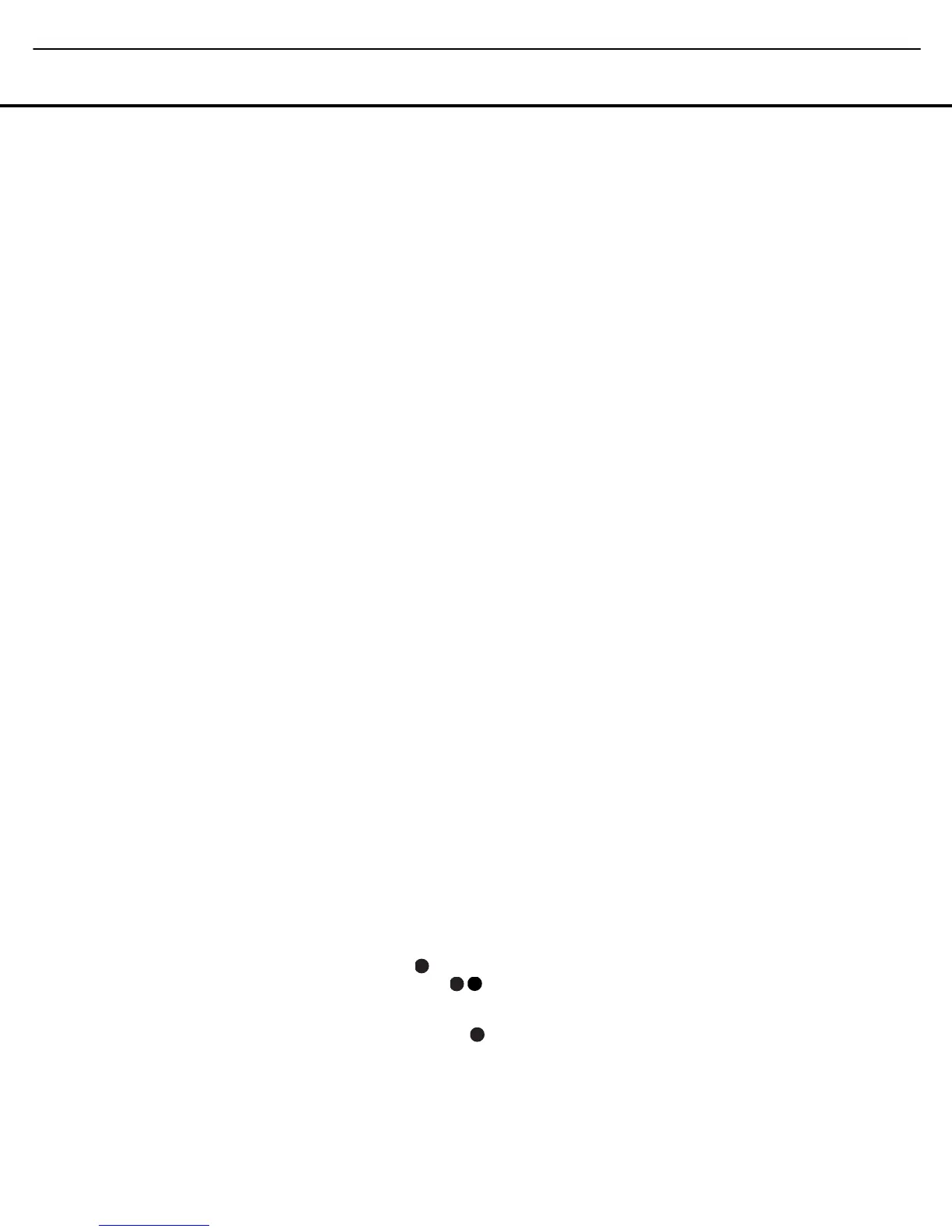available XM channels, press the Screen Button
6 next to Tuning Up or Tuning
Down
.
• To select the tuner from the ZR 10 remote control,
press the
XM Radio Selector Button
ƒ
.
Channels are selected using the
Prev/Next
Transport Controls
π
.
While using XM Radio is similar in many ways to
AM/FM terrestrial radio, the wide range of program
choices available, as well as the ability of the XM serv-
ice to add special data and information tags into the
digital audio data stream, means that some of the
front-panel and remote controls traditionally used for
tuner operation have different functions with XM
Radio.
• When XM Radio is the AVR’s source, the channel
number will appear in the
Upper Display Line C,
along with an indication of the Preset number, if any,
and a series of bars at the far right end of the dis-
play. These bars (not shown in the semi-OSD mes-
sage), show the current signal strength similar to the
signal strength displays on a cellular phone.
• The current channel’s name will normally appear in
the
Lower Display Line D. For local traffic infor-
mation, the name of a city will be shown in place of
the channel name. You may change this display to
show the current artist and track title information by
pressing the
Tuning Mode Selector 7
ø
or
the
Screen Button 6 that is next to Tune
M-XM Display
when you are using the
TC 30’s Tuner pages to operate the AVR. When you
are listening to a channel with local traffic informa-
tion in the “200” series of channel numbers, these
buttons change the display to show the temperature
and current weather for the selected city.
• To tune a channel number directly, simply press the
Numeric Keys H
∆
. Unlike standard AM/FM
tuner operation, it is not necessary to press the
Direct Button first.
• The AVR 745 has five banks of preset memories for
XM Radio, each with eight memory positions and
designated by a letter (“A” through “E”). To store a
channel into a memory group, first press the
OK/Enter Button E when using the TC 30
remote control to operate the AVR’s XM Radio func-
tion, or the
Set Button
œ
on the ZR 10 remote
until
PRESET SEARCH appears in the
Upper Display Line C and on the top line of the
semi-OSD display. Next, press the
‹
/
›
Navigation
Buttons
D
©
until the desired preset memory
bank letter appears in the
Lower Display Line D
and in the bottom line of the semi-OSD display.
Next, press the
Memory Button
ñ
or the
Screen Button 6 next to the word Memory
on the LCD screen and note that a dash will start to
flash next to the preset memory bank letter. Within
five seconds, press the
Numeric Button H
∆
from 1 to 8 for the memory slot you wish to use.
• To tune up or down through a list of channels stored
in the currently active preset memory, press the
Channel Up/Down Buttons G on the TC 30
or the
Screen Button 6 next to Next
Preset
or Prev Preset when the
“Listen to XM Radio Activity” is in use. You may also
use the
Preset Station Selector 5 on the front
panel. To change to another preset bank, press the
Set Button I
œ
on the front panel or the
ZR 10 remote, or the
OK/Enter Button E when
using the TC 30 remote, and then press the
‹
/
›
Navigation Buttons D
©
until the desired
preset memory bank letter appears in the
Lower
Display Line
D and in the bottom line of the
semi-OSD display.
• Each XM Radio channel is assigned a category,
which may be viewed by pressing the
Tuning
Mode Selector
7
ø
or the Screen Button
6 that is next to Tune M-XM
Display
when you are using the TC 30’s
Tuner pages to operate the AVR. You may search
for an XM channel in any of the categories by first
pressing the
Set Button I
œ
on the front panel
or ZR 10 remote, or the
OK/Enter Button E
when using the TC 30 remote, and then pressing
the
‹
/
›
Navigation Buttons D
©
until the
desired category name appears in the
Lower
Display Line
D and in the bottom line of the
semi-OSD display. Press the
Set Button I
œ
or
OK/Enter Button E again to start the search for
the next channel in that category.
• Note that you may see a
LOADING message,
indicating that the XM tuner is downloading content
and may not be able to operate. If the message
continues to appear, check to see whether the XM
antenna is properly positioned toward a south-facing
window, experiment with the antenna position, or
change to another input and then reselect XM Radio.
Recording
In normal operation, the audio or video source
selected for listening through the AVR 745 is sent to
the record outputs. This means that any program you
are watching or listening to may be recorded simply
by placing machines connected to the outputs for
Tape Outputs or Video 1/Video 2 Audio and
Video Outputs ‡· in the record mode.
When a digital audio recorder is connected to the
Digital Audio Outputs k M, you are able to
record the digital signal using a CD-R, MiniDisc or
other digital recording system.
NOTES:
• The digital outputs are active only when a digital sig-
nal is present, and they do not convert an analog
input to a digital signal, or change the format of the
digital signal. In addition, the digital recorder must
be compatible with the output signal. For example,
the PCM digital input from a CD player may be
recorded on a CD-R or MiniDisc, but Dolby Digital
or DTS signals may not.
• The
Front-Panel Video 4 N and Coaxial 4 M
jacks may be configured for use as outputs, allowing
connection to a recorder, when the steps shown in
the section below are followed.
• Please make certain that you are aware of any
copyright restrictions on any material you copy.
Unauthorized duplication of copyrighted materials
is prohibited by federal law.
Front-Panel Connections
In addition to the rear-panel digital and analog outputs,
the AVR 745 offers Harman Kardon’s exclusive config-
urable front-panel output-jack feature. For easy con-
nection of portable devices, you may switch the front-
panel
Video 4 Jacks N or the Coaxial Digital 4
Jack
M from an input to an output by following
these steps:
1. Press the
Devices Button 4 on the TC 30
remote and then press the
Screen Button 6
next to AV Receiver and then press the
Menu Button A or press the OSD Button
∫
to view the MASTER MENU (Figure 1).
2. Press the
OK/Enter Button E or the Set
Button
œ
to enter the IN/OUT SETUP
menu (Figure 2).
3. Press the
¤
Navigation Button D
©
so that
the on-screen
cursor is next to VIDEO 4 or
COAXIAL 4.
4. Press the OK/Enter Button E or the Set
Button
œ
and then press the
‹
/
›
Navigation
Buttons
D
©
so that the word OUT is
highlighted.
5. Press the
OK/Enter Button E or the Set
Button
œ
to enter the change.
6. Press the
Menu Button A or press the OSD
Button
∫
to exit the menus and return to
normal operation.
Once the setting is made, the
Input/Output Status
Indicator
L will turn red, indicating that the jacks are
now outputs, instead of in the default setting as inputs.
Once changed to an output, the setting will remain as
33
34
35
36
37
38
39
40
41
48
49
46
47
44
45
42
43
38
39
40
41
31
32
30
28
29
25
26
27
28
29
30
24
23
22
21
20
31
37
36
35
34
33
32
31
37
36
35
34
33
32
48
49
50
51
47
46
45
44
43
42
33
3
4
35
3
6
37
3
8
39
4
0
41
48
49
46
47
44
45
42
43
38
39
40
4
1
31
32
30
28
29
25
26
27
28
29
30
24
23
22
21
20
31
37
36
35
34
33
32
31
37
36
35
34
33
32
48
49
50
5
1
47
46
45
44
43
42
33
34
35
36
37
38
39
40
41
48
49
46
47
44
45
42
43
38
39
40
41
31
32
30
28
29
25
26
27
28
29
30
24
23
22
21
20
31
37
36
35
34
33
32
31
37
36
35
34
33
32
48
49
50
51
47
46
45
44
43
42
33
34
35
36
37
38
39
40
41
48
49
46
47
44
45
42
43
38
39
40
41
31
32
30
28
29
25
26
27
28
29
30
24
23
22
21
20
31
37
36
35
34
33
32
31
37
36
35
34
33
32
48
49
50
51
47
46
45
44
43
42
OPERATIONOPERATION
OPERATION 47
AVR 745 OM 5/15/06 5:00 PM Page 47
AVR745
harman/kardon
