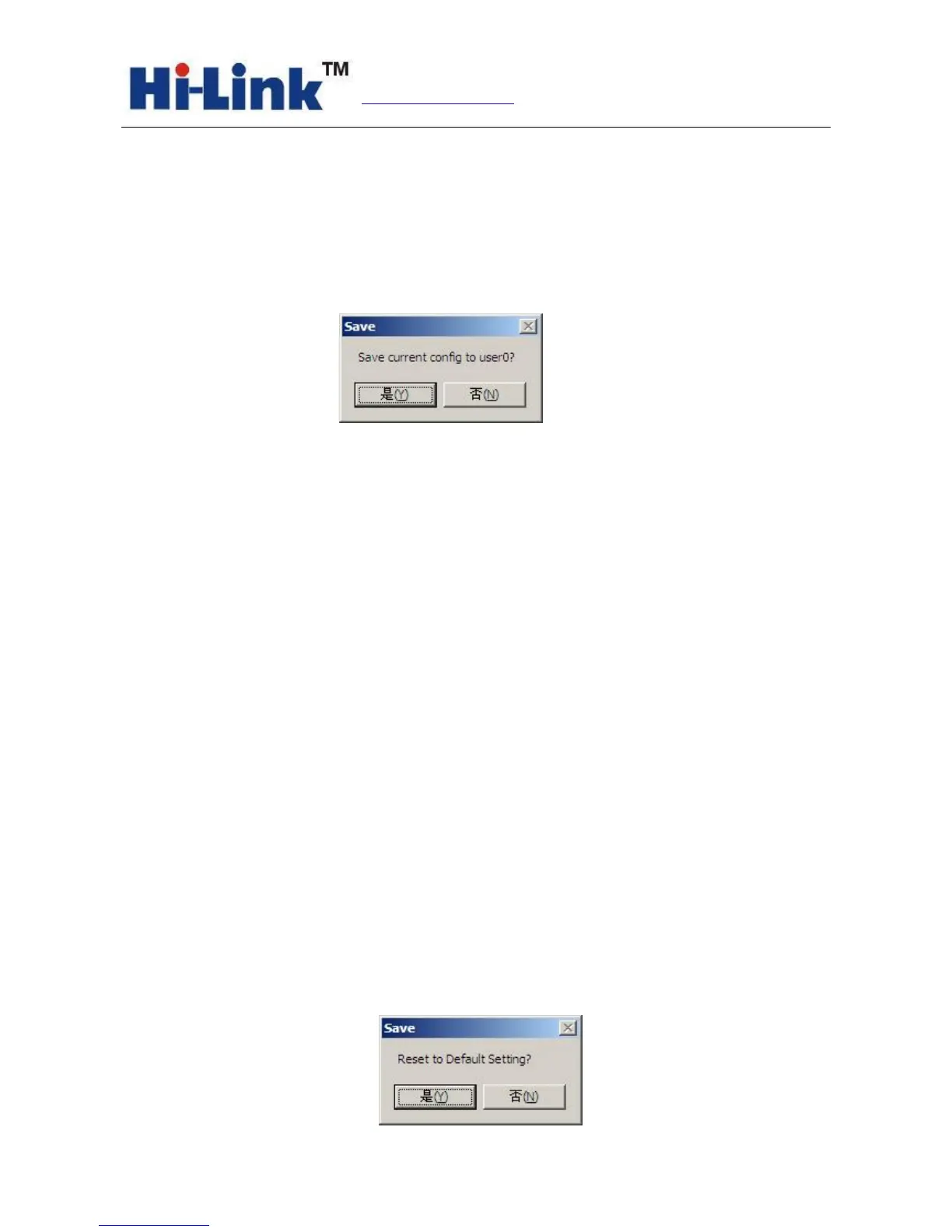Chart18. Serial configuration tools instruction execution
7.4 User Data Retention
The user parameter holding area provides parameter saving function. Through this function you
can save up four sets of parameters at most, respectively, user0 user1, user2, user3. Click "S" button,
it will pop up a confirmation dialog shown as below:
Chart 19. Pop-up Dialog of parameter saving
Click on the button "yes", the instruction in the ready for sent AT instruction area will save for
user0 parameter group. After this step, when you click "user0" anytime, this parameter group can
be called immediately, and covered to the ready for sent AT instruction area.
The stored user parameter will save as text file in the tools contents, file name, respectively,
user0, user1, user2, user3.
7.5 Inquiry configuration
Click on the button‘inquery’, The tool will send a series of AT instructions immediately to the
module to inquires the current configuration of the module, the result of execution will show in AT
instruction return information area at once,each configuration items will make corresponding
change with the return information.
7.6 Access to transparent transmission mode
If the module has already in the AT instruction mode, click on the button ‘T/T’, you can access
to the transparent transmission mode at once.
7.7 Restore factory factory value setting
Click on the button ‘reset’, the tool will pop up a confirmed box shown as below:
