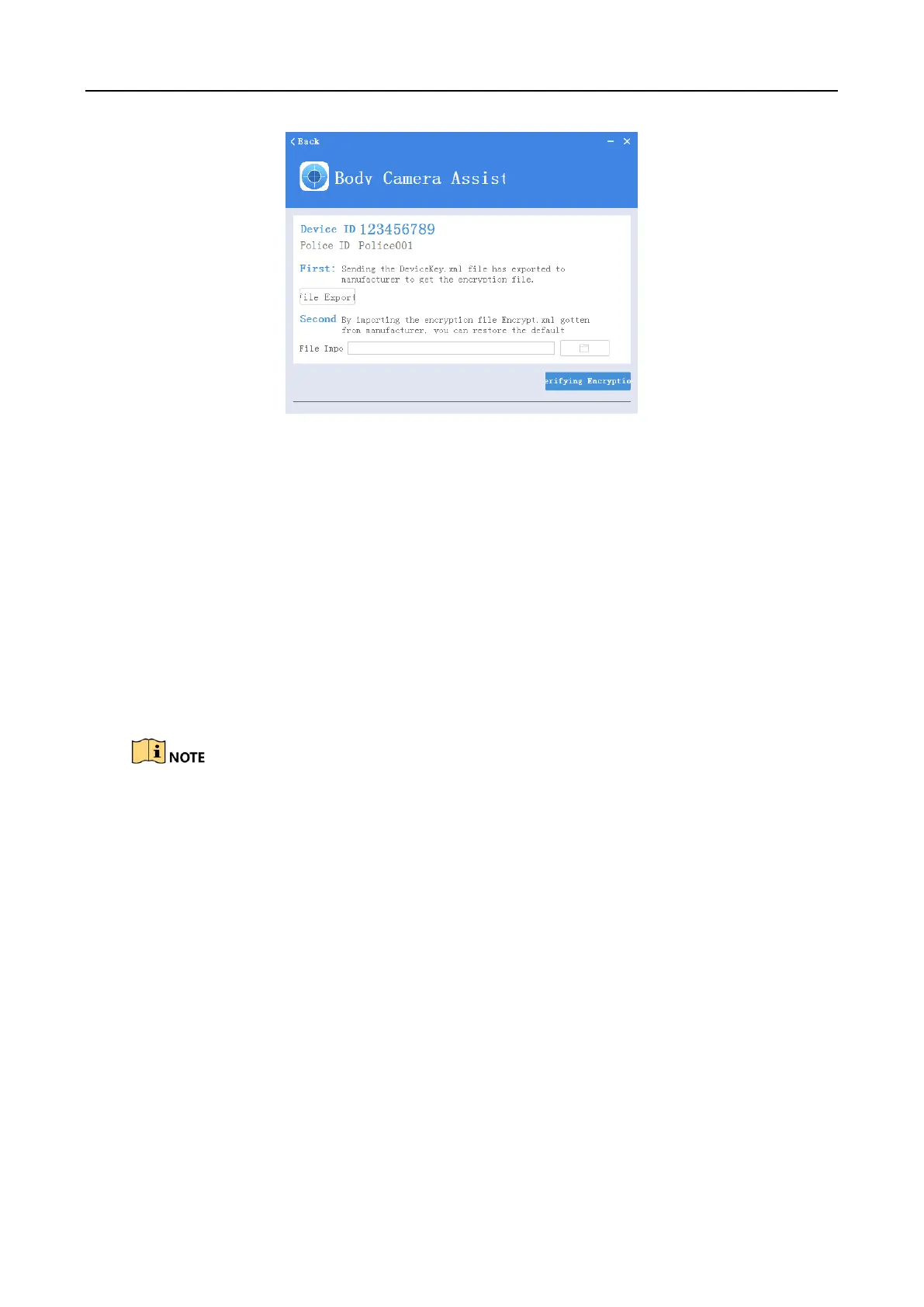Body Camera User Manual
18
Figure 3-13 Recover Password
3.5 System Configuration
3.5.1 Enable Positioning
Enable positioning to record the occurring position of events to guarantee the completeness and
availability of data.
Step 1 Go to Device Configuration > System Settings.
Step 2 Select positioning mode for Positioning Settings.
Step 3 Click Save.
If positioning failed, take the device to an open place to ensure the device can receive the
positioning signal.
Positioning function varies with models. The actual device prevails.
3.5.2 Upload Positioning Information
After positioning is enabled, if the device has been connected to the platform, the positioning
information can be uploaded to the platform according to the set interval.
Before you start
Connect the device to platform. Refer to 3.11.5 Connect to Platform for details.
Step 1 Go to Device Configuration > Extended Settings.
Step 2 Set GPS Upload Interval.
Step 3 Click Save.
