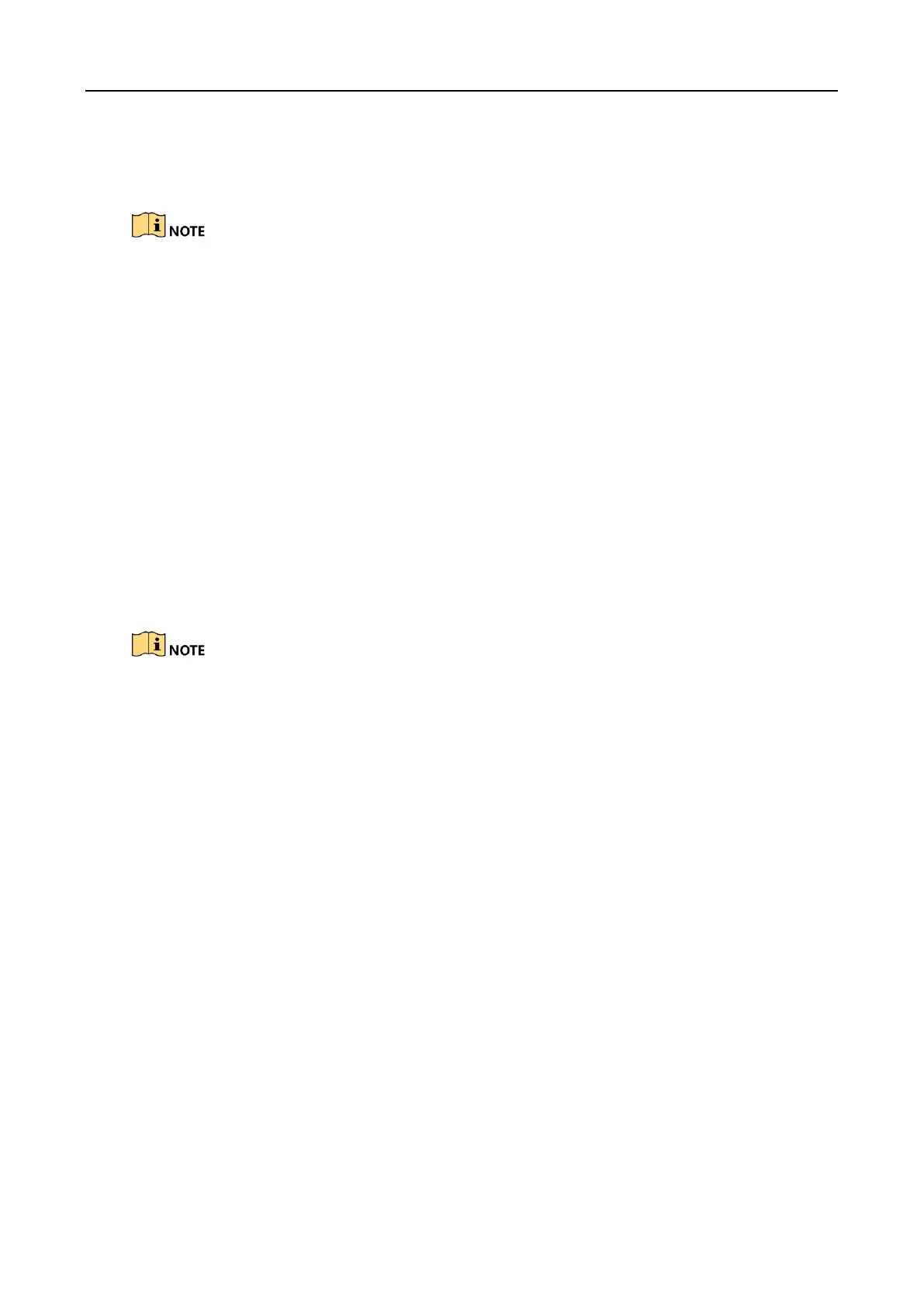Body Camera User Manual
32
Step 2 Set the start time and end time, and Click Search to search the logs in the duration.
Step 3 (Optional) Click Export to export the searched logs.
The exported logs are saved in .txt format in the set log saving path. Refer to 3.10 Set Saving Path
for the saving path.
Step 4 (Optional) Click Clear to clear the searched logs.
3.12.5 Upgrade Device
You can upgrade device via the assistant.
Before you start
Save the upgrade package to your computer. Start the device.
Step 1 Go to Device Configuration > Upgrade Config.
Step 2 Click Browse to select the upgrade package.
Step 3 Click Upgrade. The prompt Sending file … pops up.
Step 4 After sending succeeded, the prompt Update command sent. pops up. Click OK.
Wait for a period of time until the upgrade completes. The device will reboot automatically.
3.12.6 Restore Default Settings
You can restore the device to the default settings.
Step 1 Go to Device Configuration > System Settings.
Step 2 Click Recovery.
Step 3 Enter the device password in the popup window.
Step 4 Click OK.
3.12.7 Reset Device
You can reset all parameters and clear all data of the device.
Step 1 Go to Device Configuration > System Settings.
Step 2 Click Factory Defaults.
Step 3 Enter the device password in the popup window.
Step 4 Click OK.
