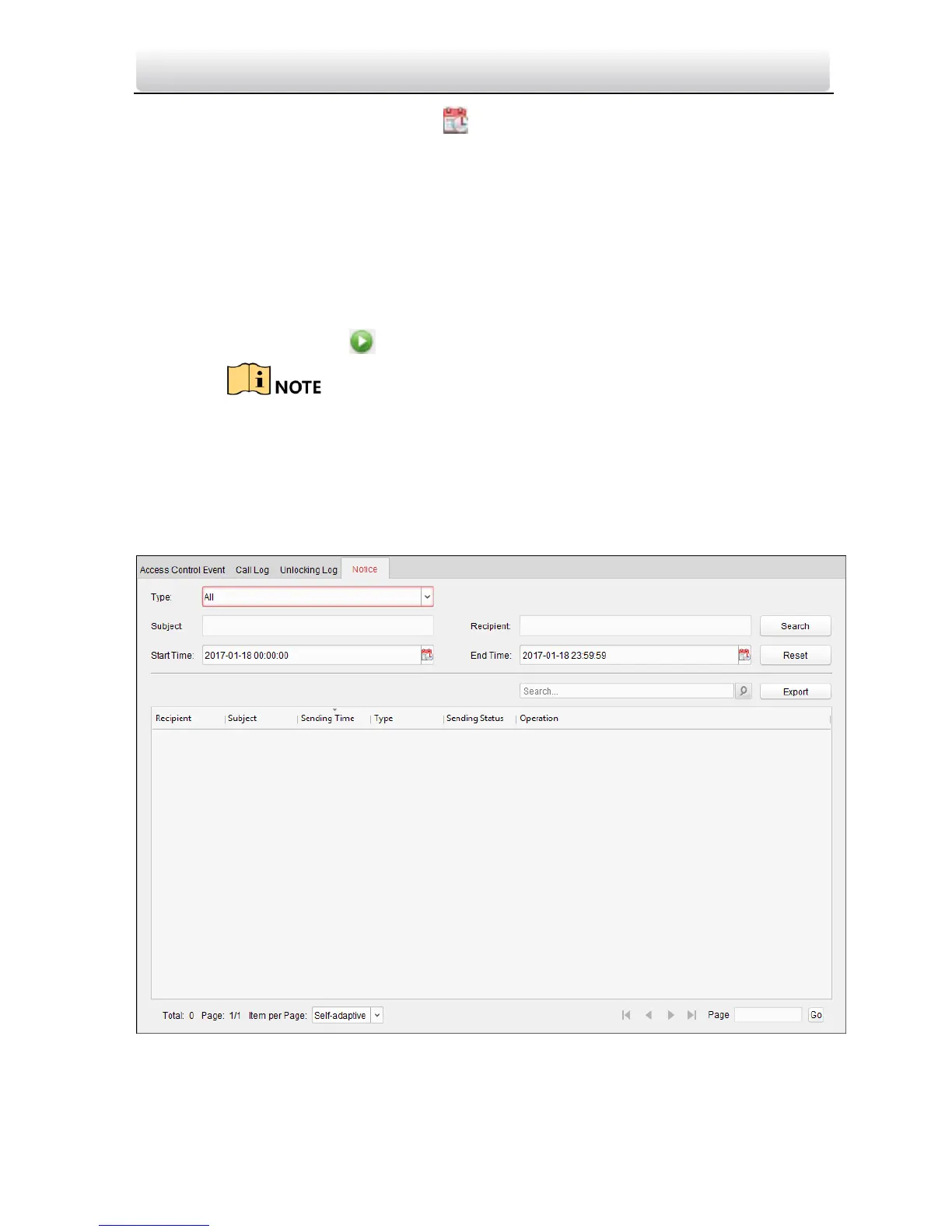Video Intercom Door Station·User Manual
92
Start Time/End Time: Click to specify the start time and end time of a
time period to search the logs.
3. (Optional) You can click Reset to reset all the configured search conditions.
4. Click Search and all the matched unlocking logs will display on this page.
For the searching results,
(Optional) Check the detailed information of searched unlocking logs, such as
unlocked time, card No., device No., etc.
(Optional) Input keywords in the Search field to filter the searching result.
(Optional) Click in the Capture column to view the captured pictures.
Viewing captured picture should be supported by device.
(Optional) Click Export to export the unlocking logs to your PC.
Search Notice
Steps:
1. In the Information Search page, click the Notice tab to enter the Notice interface.
2. Set the search conditions, including notice type, subject, recipient, start time and
end time.
