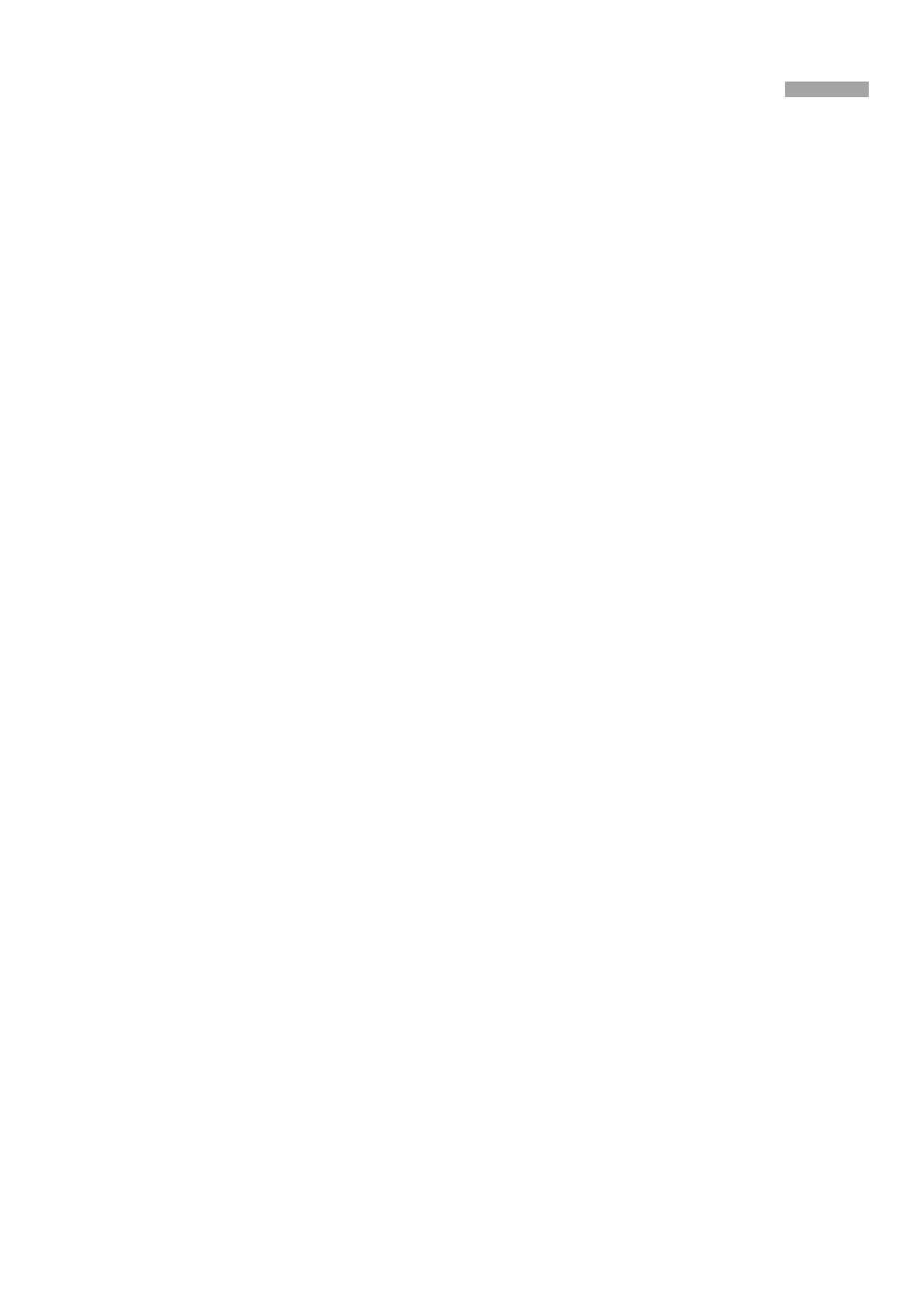User Manual of the DS-1004K keyboard
18
3.3
Controlling the VMS by Keyboard
Setting the Keyboard Parameters to Control VMS
There is no RS485 interface for the VMS, you can use the RS-485-to-RS-232 converter to connect the VMS.
1.
Turn the key to the MENU item, and press the Mode button to select the Matrix as the controlled device.
2.
Press the SITE button to set the device identifier.
Note: The keyboard identifies the controlled device by the device address. You can set the SITE value to identify the
device, and the SITE value must be exactly the same with the VMS address.
3.
Enter the number. E.g. the device address is 1, press the numeric button 1 and press SITE button again.
4.
Use the joystick to set the RS485 parameters.
The parameters include the baud rate, data bit, stop bit, and parity.
5.
When the LED screen shows COPYALL, you can use the joystick to choose YES or NO.
6.
Press Enter button to confirm your settings.
7.
Turn the key to the OPERATE item to control the VMS.
VMS Control Operation
Note:
When using DS-1004KI to control the VMS, the parameters of the keyboard should be consistent to that of the VMS software and the
VMS should be configured by the cascade configuration tools. For the detailed information of the configuration, refer to the user
manual of the VMS. And since there is no RS-485 interface for VMS, you need to choose the RS-485-to-RS-232 interface as RS-485.
The monitor in this chapter refers to the single monitor without montaging. Sub-screen refers to the small screens in single monitor.
Complicated Operation:
Press the numeric button and then press the MON button to select the video output monitor.
Press the numeric button and then press CAM button to choose video input channel.
Press the numeric button and press MULT button to set the sub-screen. Press the numeric button and the WIN button to
choose the sub-screen.
Example:
To set 4 sub-screens to the monitor 1 and display the video from camera 1 to the second window:
Steps:
1.
Press numeric button 1 and press MON button.
2.
Press numeric button 4 and press MULT button.
3.
Press numeric button 2 and press WIN button.
4.
Press numeric button 1 and press CAM button.
The monitor group and the camera group refer to the video output group and video input group respectively. When displaying the
video from one camera group on one monitor, the cycle play function can be enabled. HOLD button can stop the cycle play and
the RUN button can start or go on the cycle play. NEXT and LAST button can be used to switch to the next group or last group
respectively.
Example:
To display the camera group 2 on the monitor 1 to cycle play and then stop cycle play and then go on the cycle play, and
then switch to the camera group 1.
