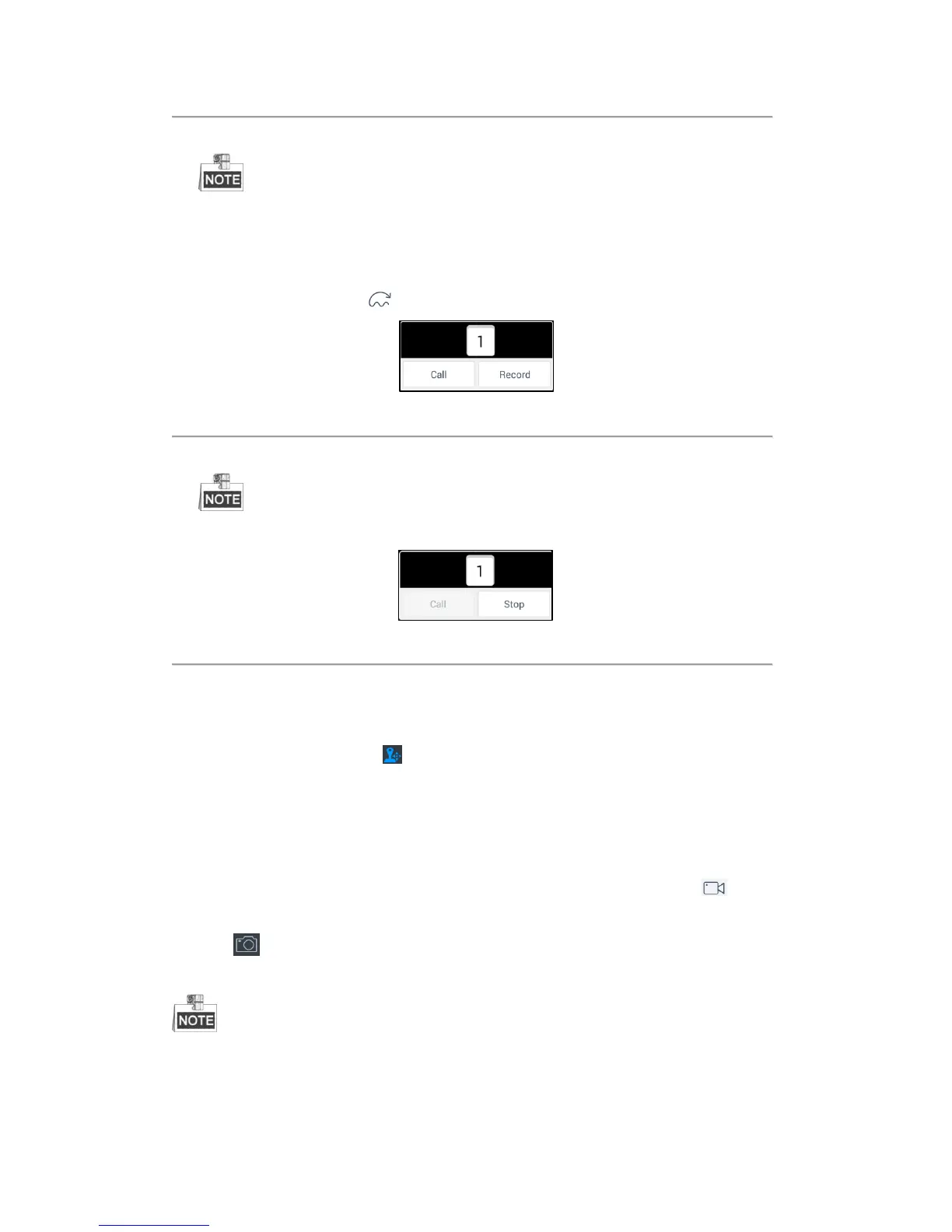52
2. Slide to select a patrol No. in the dialog box and click Call to call it.
The patrol No. should be between 1 and 32.
3. Click Cancel to close the patrol dialog box.
Recording and Calling a Pattern
Patterns can be set to record the movement of the PTZ.
Steps:
1. In the PTZ control mode, click to access the dialog box shown in Figure 4.47.
Figure 4.47 Setting a Pattern
2. Slide to select a pattern No. in the dialog box.
Up to 4 patterns can be configured.
3. Click Record to start recording of this pattern path. The dialog box is shown in Figure 4.48.
Figure 4.48 Calling the Pattern
4. Use the joystick and other buttons to control the PTZ movement.
5. Click Stop to stop and save the pattern recording.
6. Click Call to call the pattern.
After completion of PTZ control, click to hide the PTZ control panel.
Capturing the Picture
Steps:
1. Select one output window and enter the serial number in the numeric panel, and then click . The live
video of the corresponding cameras will be displayed on the selected window.
2. Click to capture the picture of the selected live view window, and save the picture to the USB disk or
upload it to the FTP server. You can also press the button at the top of the joystick to capture the picture.
You must connect a USB disk to the keyboard, or ensure the network connection of the PC (running FTP
server) and the keyboard is valid and correct. Run the FTP server on the PC and copy the firmware into the
corresponding directory of your PC.
