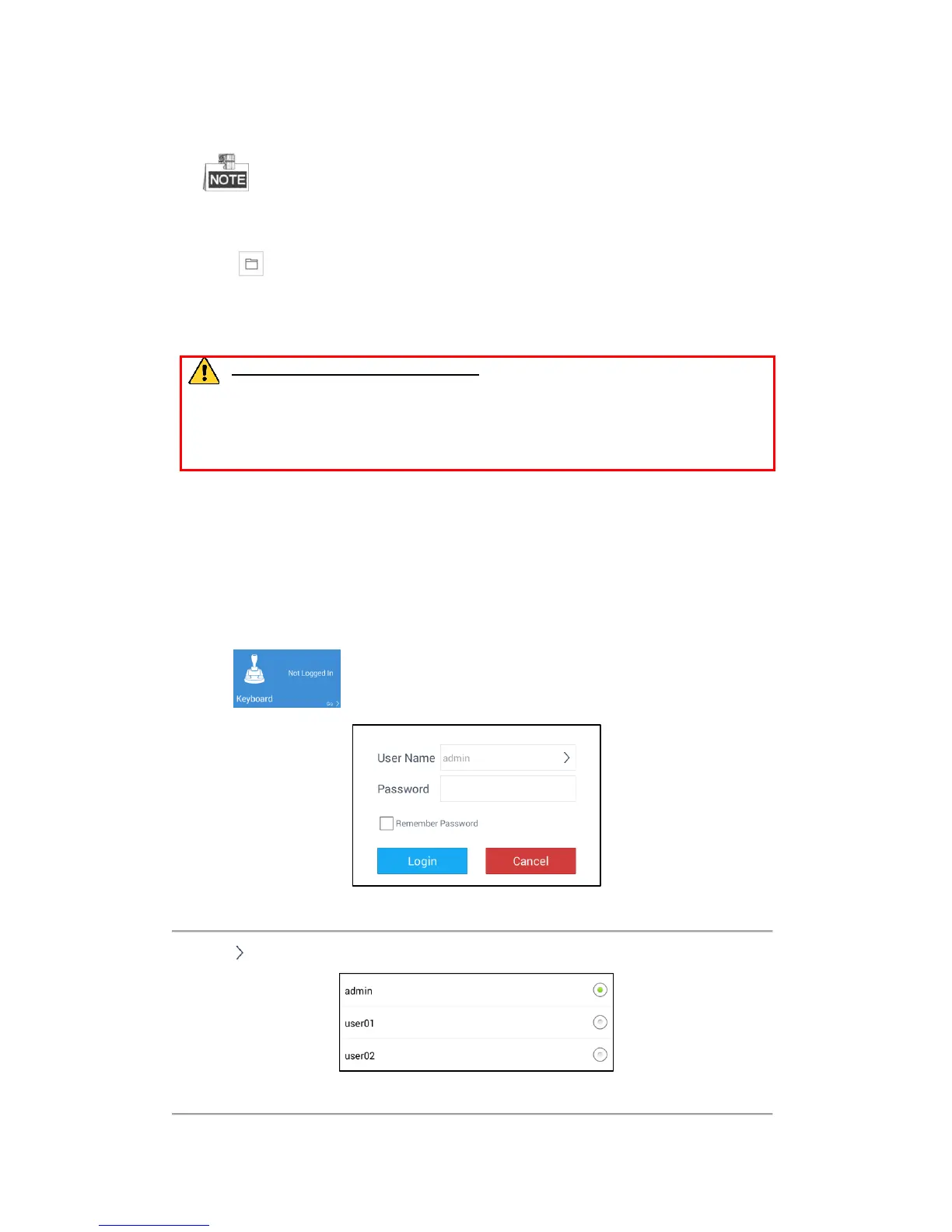15
3. Click Export button to download the key request file. Set the file path in the pop-up window. Click Select
Folder to save the device key request file on your PC.
The exported key request file is XML file which is named as Device Serial No.-System Time.
4. Send the key request file to our technical engineers and the engineer will send you a key file back.
5. Select Import File radio button as the resetting mode.
6. Click to select the key file (XML file) returned by the technical engineer and click Open.
7. Enter the new password in text fields of New Password and Confirm Password. The system will judge
password strength automatically, and we highly recommend you to use a strong password to ensure your data
security.
STRONG PASSWORD RECOMMENDED–We highly recommend you create a strong password
of your own choosing (Using a minimum of 8 characters, including at least three of the following
categories: upper case letters, lower case letters, numbers, and special characters.) in order to increase the
security of your product. And we recommend you reset your password regularly, especially in the high
security system, resetting the password monthly or weekly can better protect your product.
8. Click Confirm to reset the password.
2.3 Login and Logout
Logging in to the Keyboard
Before you operate the keyboard application, you need to log in.
Steps:
1. Click to enter the Login interface.
Figure 2.11 Login Interface
2. Click to select the account to login.
Figure 2.12 Selecting the Account
