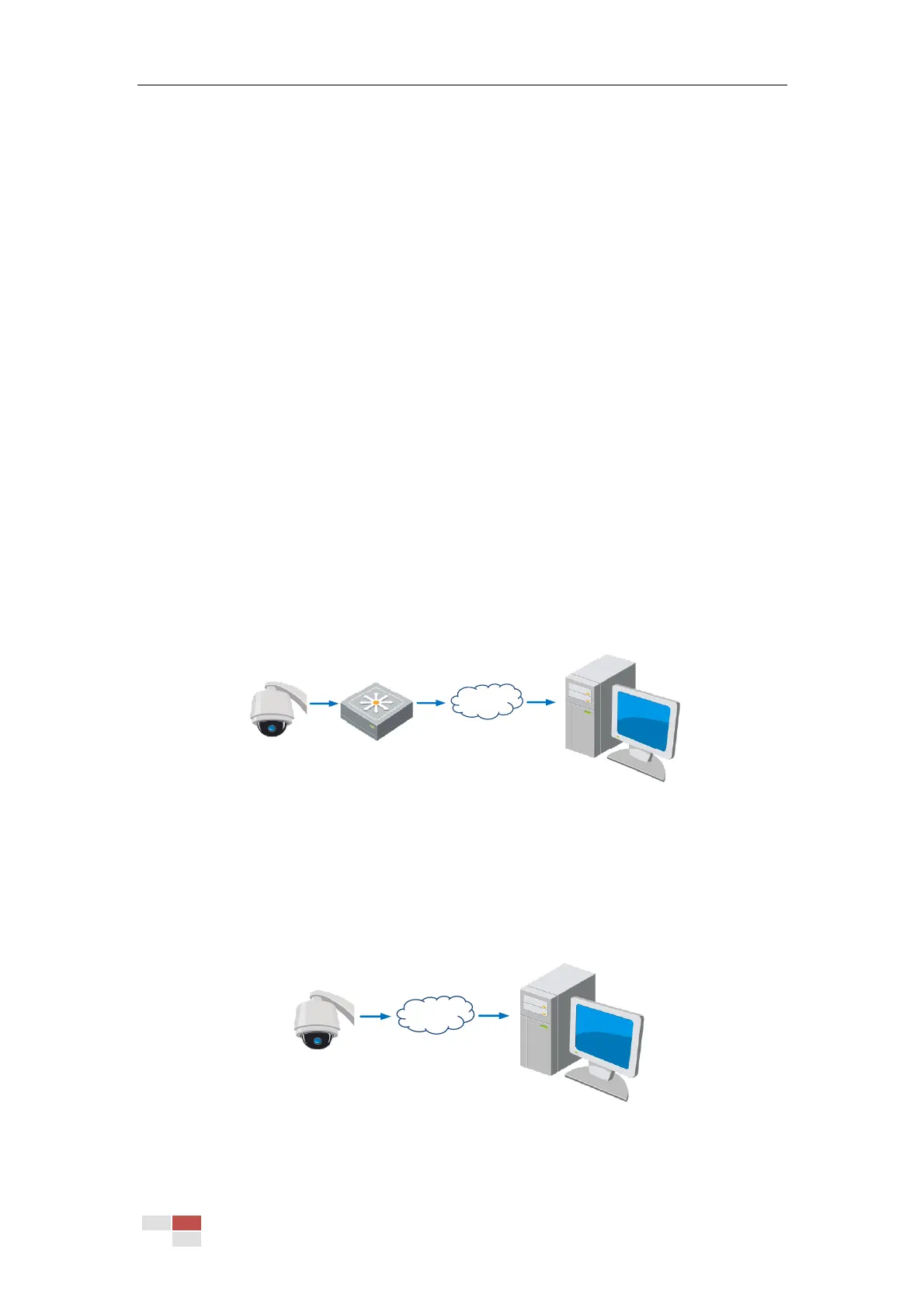© Hikvision
2.2 Setting the Network Camera over the WAN
Purpose:
This section explains how to connect the network camera to the WAN with a static IP or a
dynamic IP.
2.2.1 Static IP Connection
Before you start:
Apply a static IP from an ISP (Internet Service Provider). With the static IP address, you can
connect the network camera via a router or connect it to the WAN directly.
Connecting the network camera via a router
Steps:
1. Connect the network camera to the router.
2. Assign a LAN IP address, the subnet mask and the gateway. Refer to Section 2.1.2 for detailed
IP address configuration of the camera.
3. Save the static IP in the router.
4. Set port mapping, e.g., 80, 8000 and 554 ports. The steps for port mapping vary depending
on different routers. Call the router manufacturer for assistance with port mapping.
5. Visit the network camera through a web browser or the client software over the internet.
Figure 2-10 Accessing the Camera through Router with
Static IP
Connecting the network camera with static IP directly
You can also save the static IP in the camera and directly connect it to the internet without using
a router. Refer to Section 2.1.2 for detailed IP address configuration of the camera.
