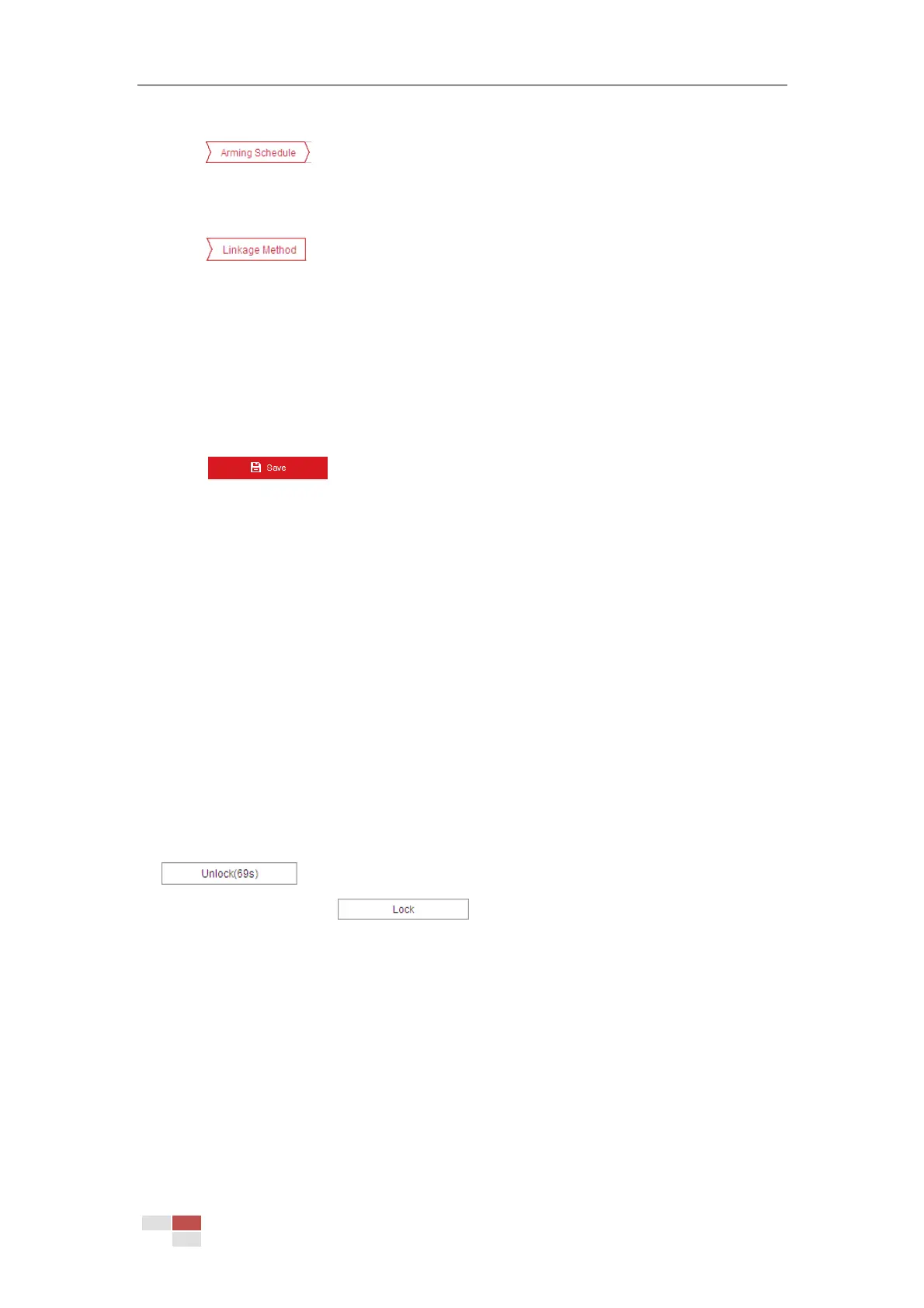© Hikvision
region.
7. Click tab to enter the arming schedule setting interface. The time schedule
configuration is the same as the settings of the arming schedule for motion detection. Refer
to Section 5.2.1 Configuring Motion Detection for more details.
8. Click tab to select the linkage method taken for intrusion detection, Notify
Surveillance Center, Send Email, Upload to FTP/Memory Card/NAS, Trigger Alarm Output,
Trigger Recording, Smart Tracking, White Light Flashing, and Audible Warning are selectable.
For speed dome, you can also choose to link smart tracking. Smart Tracking should be
configured in advance.
For certain models, White Light Flashing and Audible Warning are supported. Refer to
Section 5.2.1 Configuring Motion Detection for detailed configuration.
9. Click to save the settings.
5.3.4 Configuring Line Crossing Detection
Purpose:
The virtual plane detection can be adopted for the intrusion detection. Once the virtual plane is
detected being traversed according to the configured direction, a set of alarm action is triggered.
Steps:
1. Enter the Line Crossing Detection interface:
Configuration >Event > Smart Event > Line Crossing Detection
2. Check the Enable checkbox to enable the line crossing detection function.
3. Select the Line in dropdown list to configure.
4. The event triggered and park action related PTZ movement will be locked for 180 seconds
after you enter the line crossing detection interface. Optionally, you can click the
button to manually activate the movement, or lock the movement
when the button turns to by clicking it.
