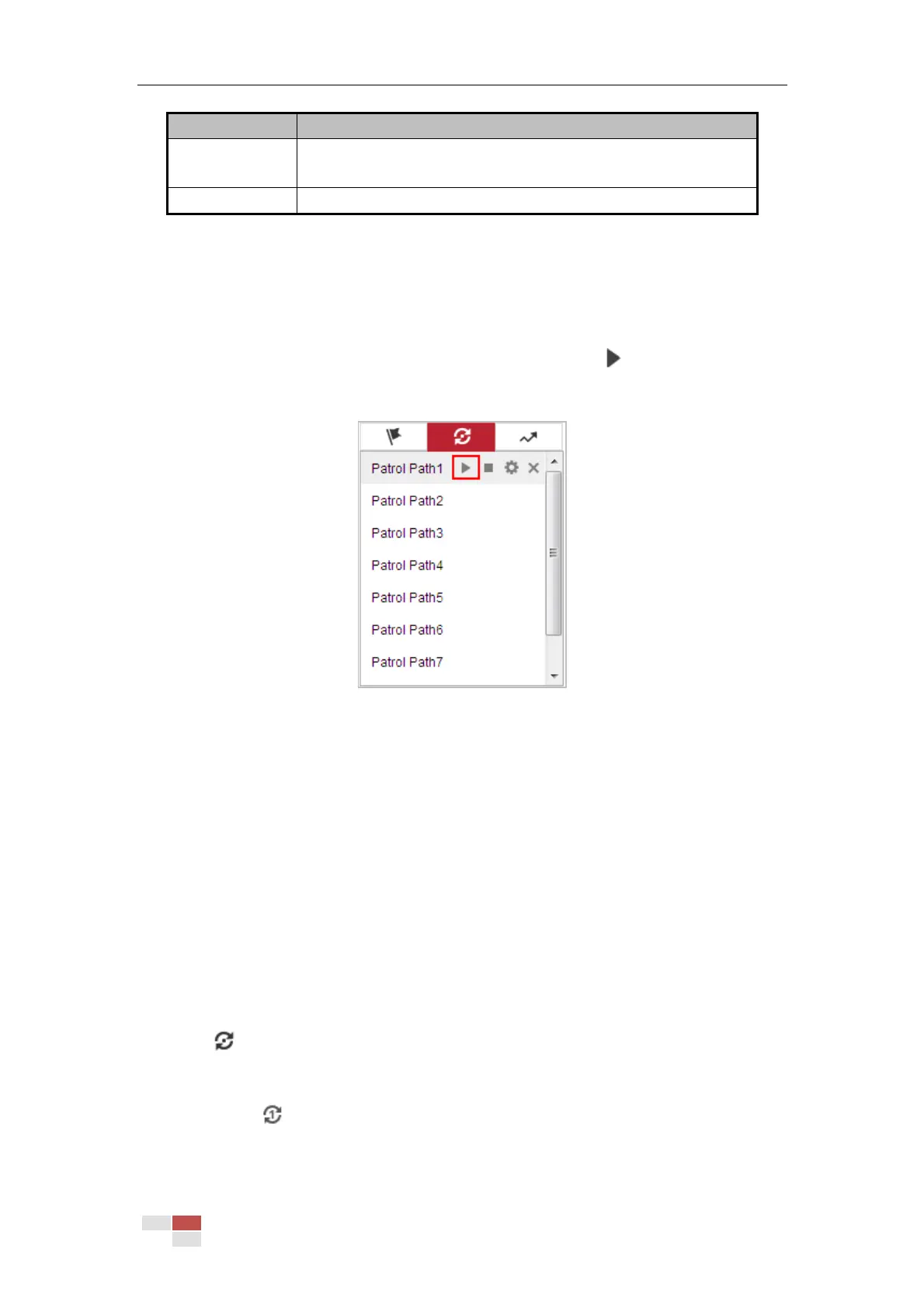It is the duration staying on one patrol point. The camera moves to
another patrol point after the patrol time.
5. Click OK to save a preset into the patrol.
6. Repeat the steps from 3 to 5 to add more presets.
7. Click OK to save all the patrol settings.
Calling a Patrol:
In the PTZ control panel, select a defined patrol from the list and click to call the patrol, as
shown in Figure 4-10.
Figure 4-10 Calling a Preset
4.5.5 One-touch Patrol
Purpose:
One-touch patrol is an automatically created patrol. The system automatically add preset No.1 to
No.32 to the patrol path 8. You can call the one-touch patrol and the camera moves as the patrol
path 8 automatically.
Steps:
1. Set preset No.1 to No.32. Refer to Section 4.5.3 Setting/Calling a Preset for detailed
information of setting preset.
2. Call preset No. 45, and the camera moves as patrol path 8.
3. Click to enter the patrol settings interface and start/stop one-touch patrol, edit the
patrol time and the speed.
4. You can click of the PTZ control panel to start one-touch patrol.
