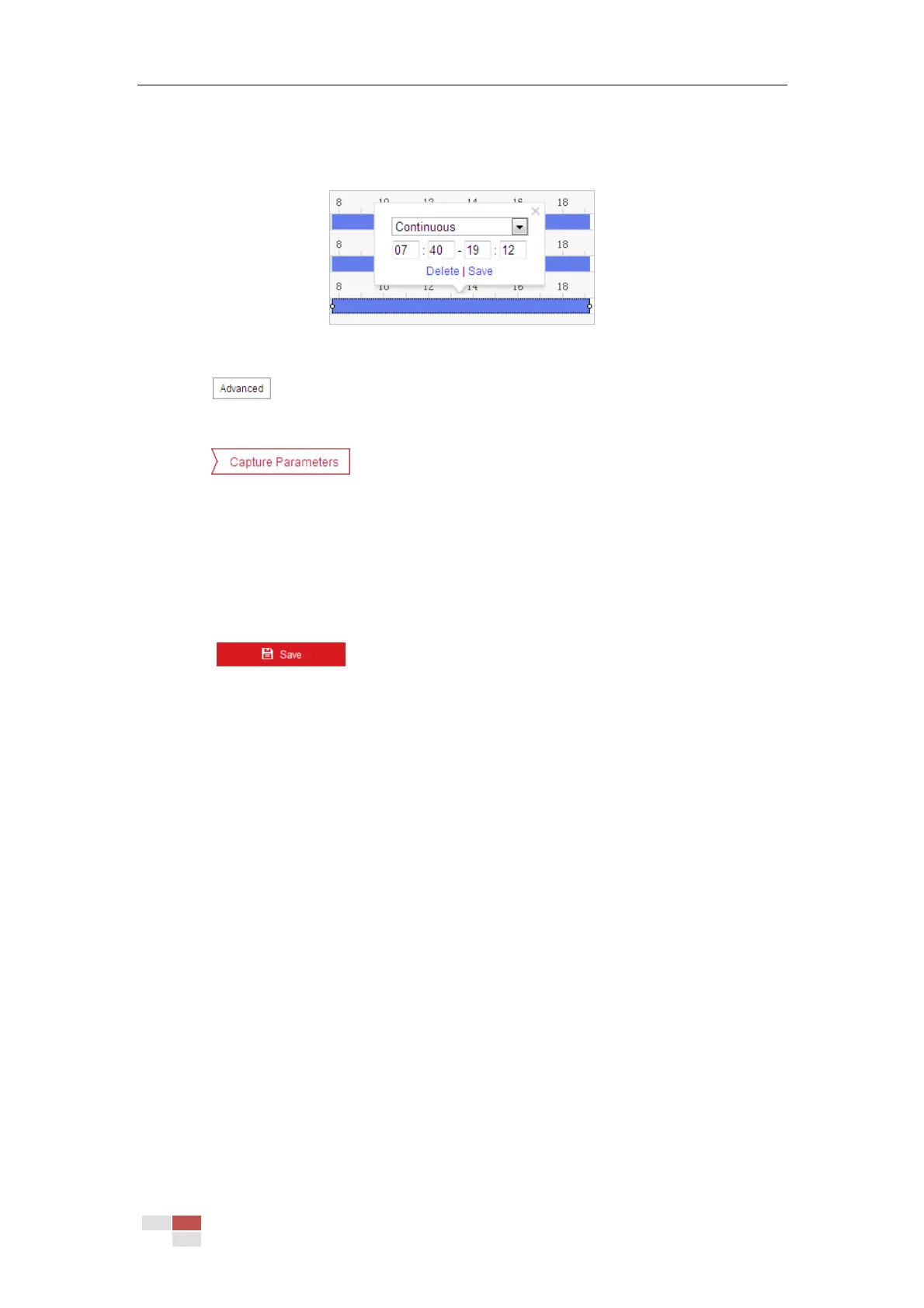© Hikvision
(optional).
5. After setting the capture schedule, you can click a capture segment to display the segment
capture settings interface to edit the segment capture parameters (optional).
Figure 5-4 Segment Snapshot Settings
6. Click to enter the advanced setting interface. You can select the stream type of
the capture.
7. Click to enter the Capture Parameters Interface.
8. Check the Enable Timing Snapshot checkbox to enable continuous snapshot, and configure
the schedule of timing snapshot. Check the Enable Event-triggered Snapshot checkbox to
enable event-triggered snapshot.
9. Select the format, resolution, quality of the snapshot.
10. Set the time interval between two snapshots.
11. Set capture number for every capture action.
12. Click to save the settings.
Uploading to FTP
Notes:
Make sure that the FTP server is online.
This function is only available for certain camera models.
You can follow below configuration instructions to upload the snapshots to FTP.
Upload continuous snapshots to FTP
Steps:
1) Configure the FTP settings and check Upload Picture checkbox in FTP Settings interface.
Refer to Section 3 Configuring FTP Settings for more details to configure FTP parameters.
2) Check the Enable Timing Snapshot checkbox.
3) Click Edit to set the snapshot schedule. Refer to Section 5.2.1 Configuring Motion
Detection.
Upload event-triggered snapshots to FTP
Steps:
1) Configure the FTP settings and check Upload Picture checkbox in FTP Settings interface.
Refer to Section 3 Configuring FTP Settings for more details to configure FTP parameters.
2) Check Upload to FTP checkbox in Motion Detection Settings or Alarm Input interface. Refer
to Section 5.2.1 Configuring Motion Detection.
3) Check the Enable Event-triggered Snapshot checkbox.
