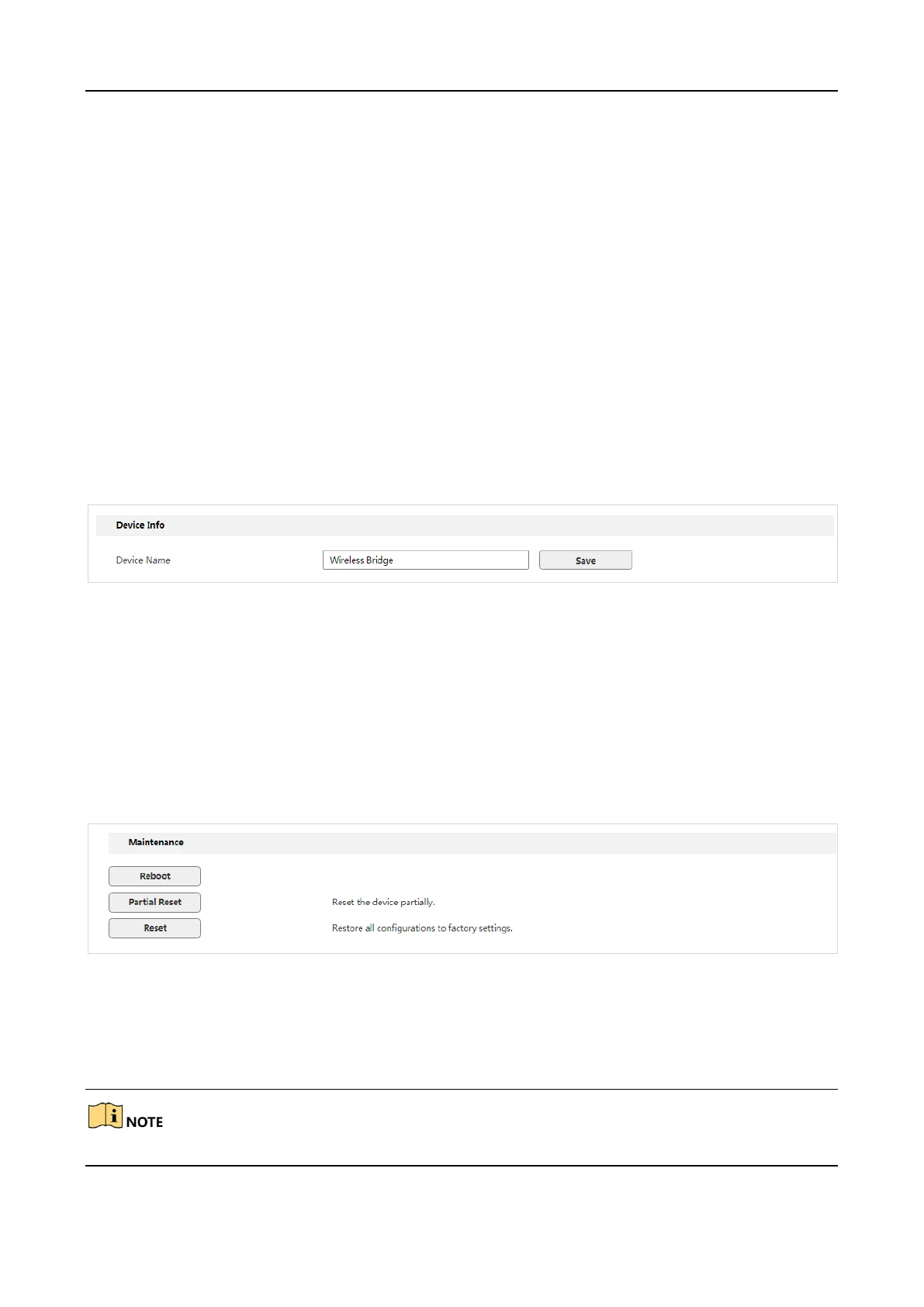DS-3WF0AC-2NT User Guide
19
Chapter 6 System
6.1 Maintenance
6.1.1 Device info
Log in to the web UI and choose System > Maintenance.
In this module, you can change the device name. If this device is not the only one of its kind in the
network, this name helps you identify the device.
Customize a device name in the Device Name input box, and click Save.
6.1.2 Maintenance
Log in to the web UI and choose System > Maintenance.
In this module, you can reboot, reset or partially reset the wireless bridge.
Partial Reset: After being reset partially, the wireless bridge is restored to the activated status,
and only network configurations and the login password are kept unchanged.
Reset: After being reset, the wireless bridge is restored to factory settings, and you need to
activate it again before configuration.
Reboot
If a setting does not take effect or the wireless bridge works improperly, you can try rebooting it to
resolve the problem.
Rebooting the device will disconnect all connections. So you’d better reboot it at idle time.
