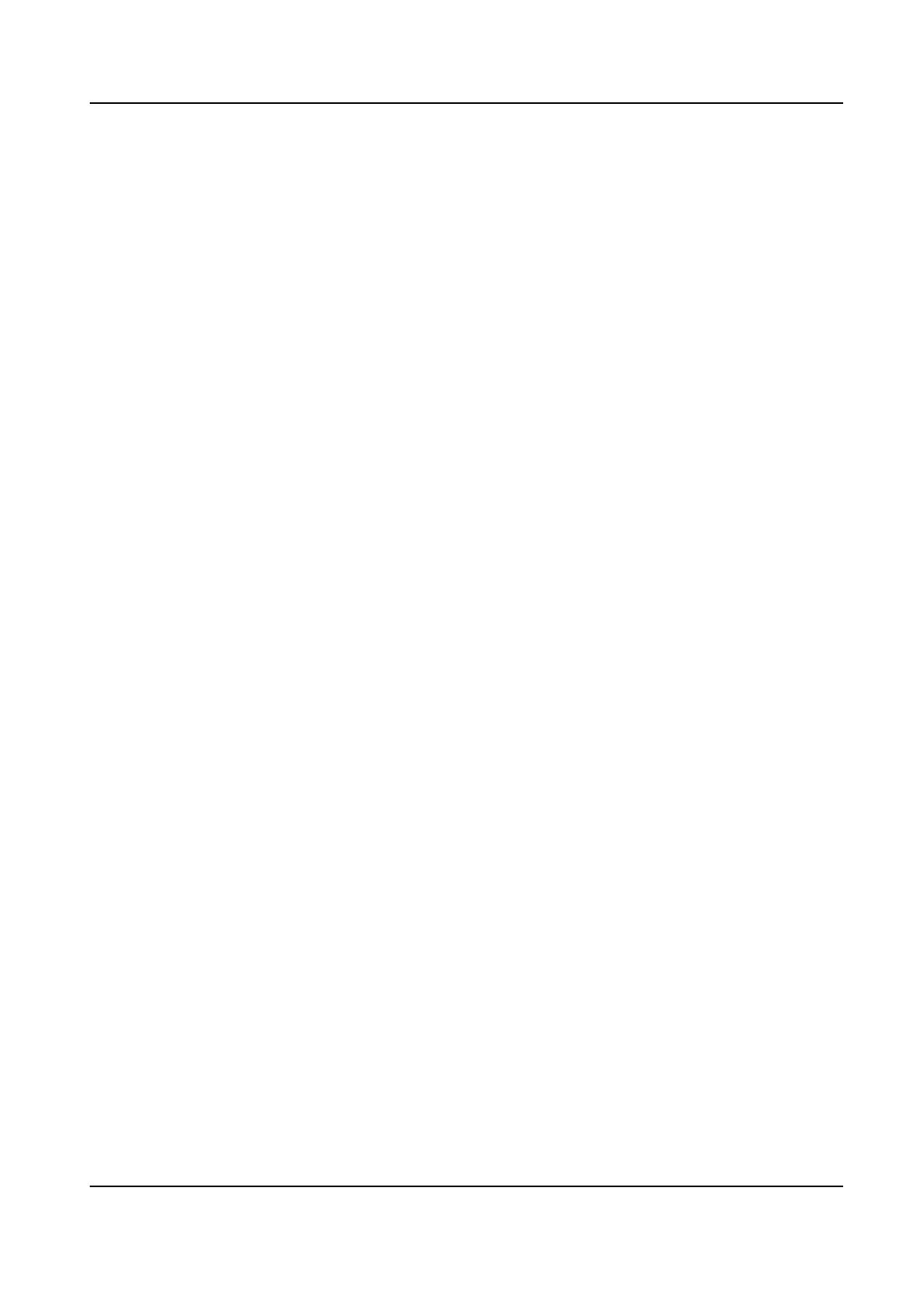3. Check Enable.
4. Set the
moon detecon area.
Full screen Click Full Screen to set the moon detecon area as full screen.
Customized area Drag on the preview window to draw moon detecon areas.
Clear Click Clear to clear the current moon detecon areas.
5.
Adjust Sensivity. Sensivity allows you to calibrate how readily movement triggers the alarm.
A higher value results in the more readily to triggers moon detecon.
6.
Set the arming schedule. Refer to for Congure Arming Schedule details.
7. Set the linkage acons. Refer to Congure Alarm Linkage Acon for details.
8. Click Apply.
Intrusion
Detecon
Intrusion detecon detects people, vehicles, or objects that enter and loiter in a pre-dened virtual
region.
Steps
1. Go to Conguraon → Camera → Smart Event → Intrusion .
2. Select a camera.
3. Check Enable Intrusion
Detecon.
4. Set
detecon rules and detecon areas.
1) Set Arming Area. Up to 4 arming areas are selectable.
2) Set Sensivity. The size of the object that can trigger the alarm. The higher the value is, the
easier the
detecon alarm can be triggered. Its range is [1-100].
3) Click Draw Area to draw a quadrilateral detecon region.
5. Set the arming schedule. Refer to for
Congure Arming Schedule details.
6. Set the linkage acons. Refer to Congure Alarm Linkage Acon for details.
7. Click Apply.
Line Crossing
Detecon
Line crossing detecon detects people, vehicles, and objects crossing a set virtual line. The
detecon direcon can be set as bidireconal, from le to right or from right to le.
Steps
1. Go to
Conguraon → Camera → Smart Event → Line Crossing .
2. Select a camera.
3. Set line crossing
detecon rules and detecon areas.
1) Set Arming Area. Up to 4 arming areas are selectable.
2) Select
Direcon as A<->B, A->B, or A<-B.
A<->B
Digital Video Recorder User Manual
28
