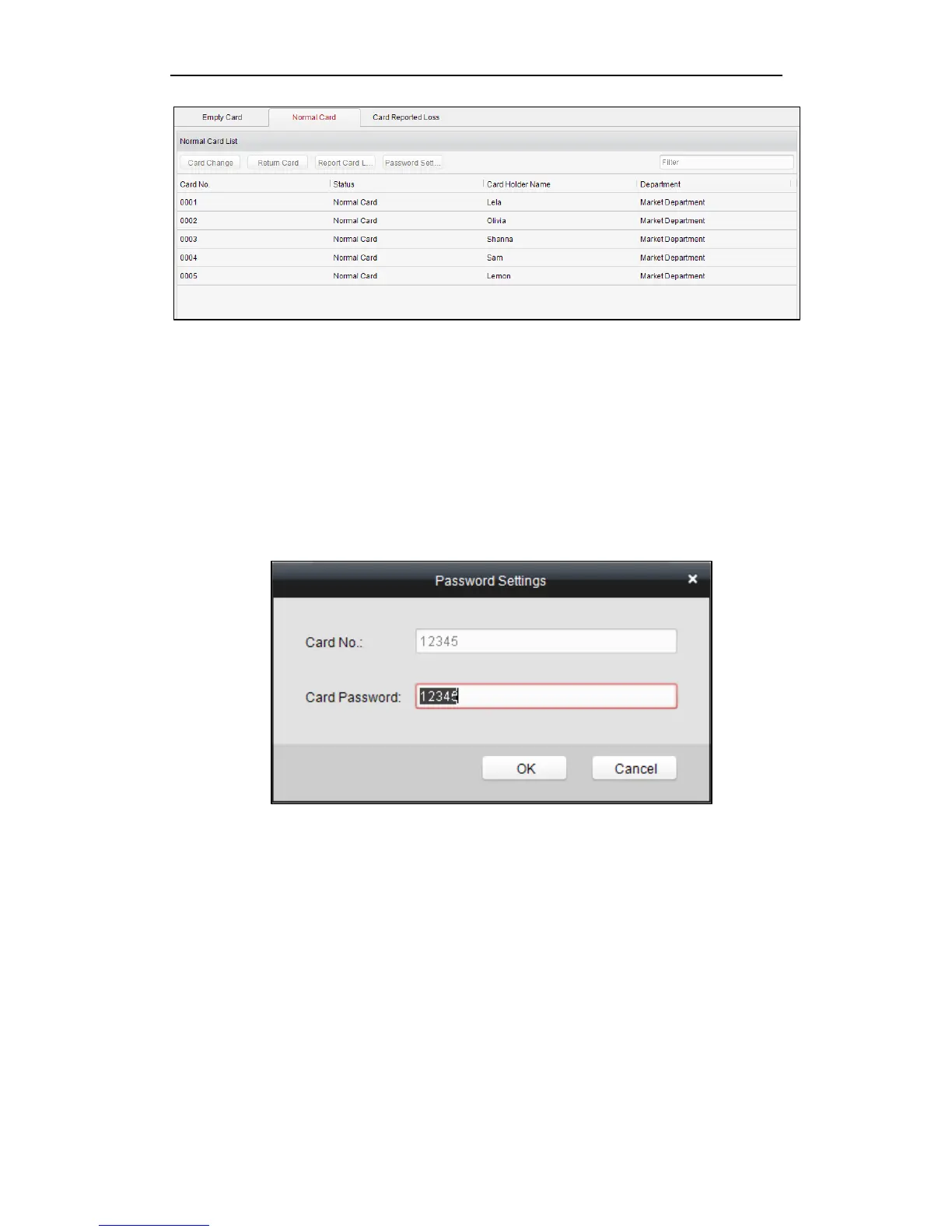Fingerprint Time Attendance Terminal
67
Click to select a card and click the Card Change button to change the associated
card for card holder. Select another card in the popup window to replace the
current card.
Click to select an issued card and click the Return Card button to cancel the
assotiation of the card, then the card will disappear from the Normal Card list,
which you can find it in the Blank Card list.
Click to select an issued card and click the Report Card Loss button to set the
card as the Lost Card, that is, an invalid card.
Click to select an issued card and click the Password Settings button to set the
password for the card, set the password in the text filed and click the OK button
to finish setting.
Note: The password will be required when the card holder swiping the card to get
enter to or exit from the door if you enable the card&password authentication on
the advanced configuration page.
Lost Card
Click the Card Reported Loss tab in the card managemet interface to show the Lost
Card list. You can view all the lost card information, including card No., card holder,
and the department of the card holder.
